The section defines blocks in home page content.
Click Add New Section button to create a new section., After ajax load, you can see a section with edit group button for it.
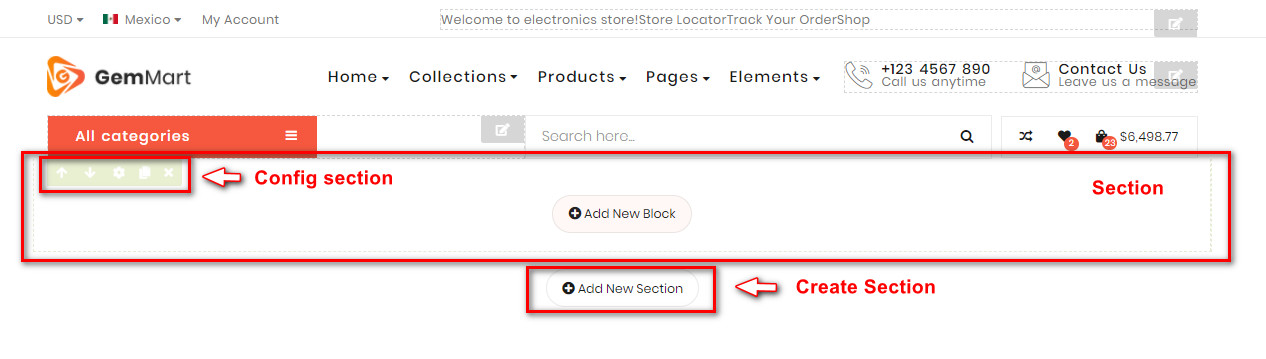
- Arrow up button: Move (position) this section up 1 level.
- Arrow down button: Move(position) this section down 1 level.
- Tool button: Show popup config this section.
- Copy button: Duplicate this section.
- Remove button: Remove this section. (If section has child blocks. Remove section is remove all child blocks).
CONFIG SECTION
After click config button of section. A popup to config button show:
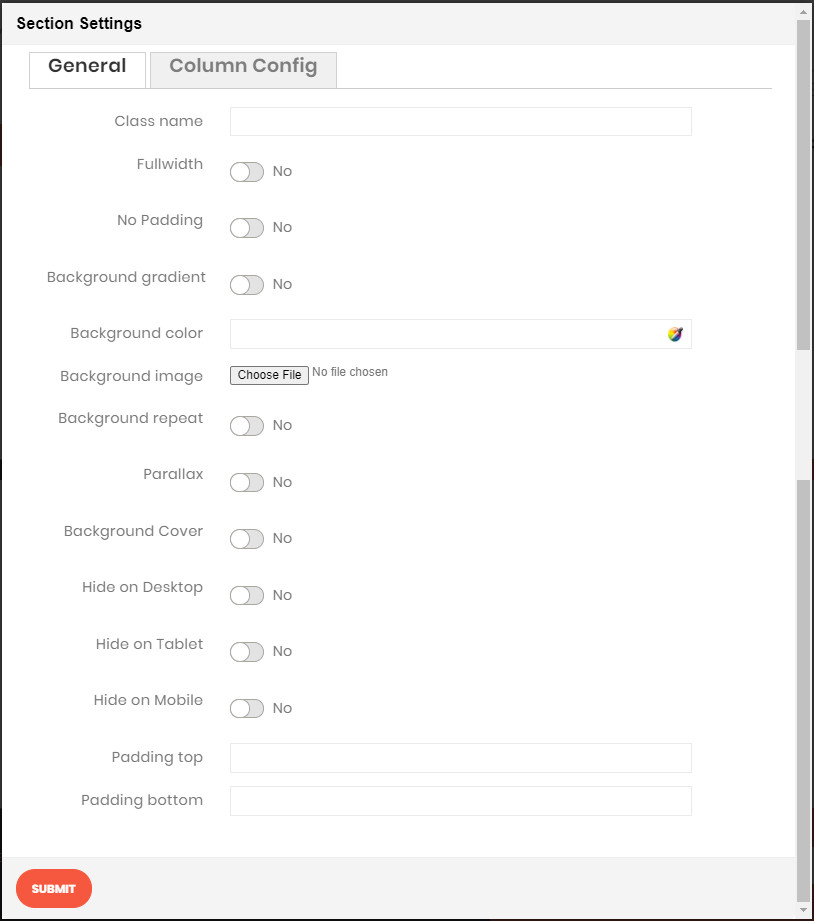
GENERAL TAB
- Class name: Add custom class for section
- Full width: Config width of section to 100%;
- No padding: Choose Yes to remove padding of section
- Background gradient: Choose Yes to config the gradient color effect for background
- Background color: Config background color for section. You can input Hexadecimal color values to field or use Color picker tool on the right.
- Background image: Config background image for section. You can upload an image from your computer.If you add background image. On next time, you can see checkbox Remove background to remove background image.
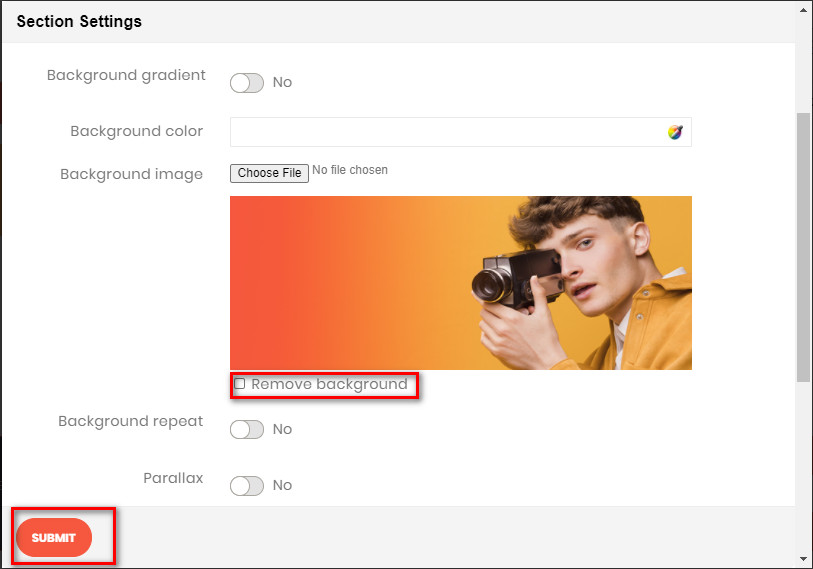
- Background repeat: If you use background image and you want repeat image for background, enable it. This same
background-repeat: repeat;on style css. - Parallax: If you use background image and you want fixed background, enable it. This same
background-attachment: fixed;on style css. - Background Cover: Scale the background image to be as large as possible so that the background area is completely covered by the background image. Some parts of the background image may not be in view within the background positioning area. This same
background-size: cover;on style css. - Hide on Desktop: Hide this section on desktop view.
- Hide on Table: Hide this section on table view.
- Hide on Mobile: Hide this section on mobile view.
- Padding top: Input number for field. This option to generate space top with your value pixel for section.
- Padding bottom: Input number for field. This option to generate space bottom with your value pixel for section.
COLUMN CONFIG TAB
- On config column, you can see options for layout section (border red on the demo image). This config applies for most desktop resolution.
- Based on the illustration, choose the best division that suitable with your requirement.
- Or you can input the number by yourself, provide that the sum of 2 columns must equal to 12.
- After choosing config column, there will be a more detailed configuration for tablet and mobile resolution for you to set if you need.

