Demo

Demo of 4 “Text and images” blocks in a section

Demo of “Text and images” blocks applied for banner
On CMS page, after creating new section, you can see button Add new block. Click this button, you can see popup list blocks.

On popup list blocks, click “Text content & Images” item.
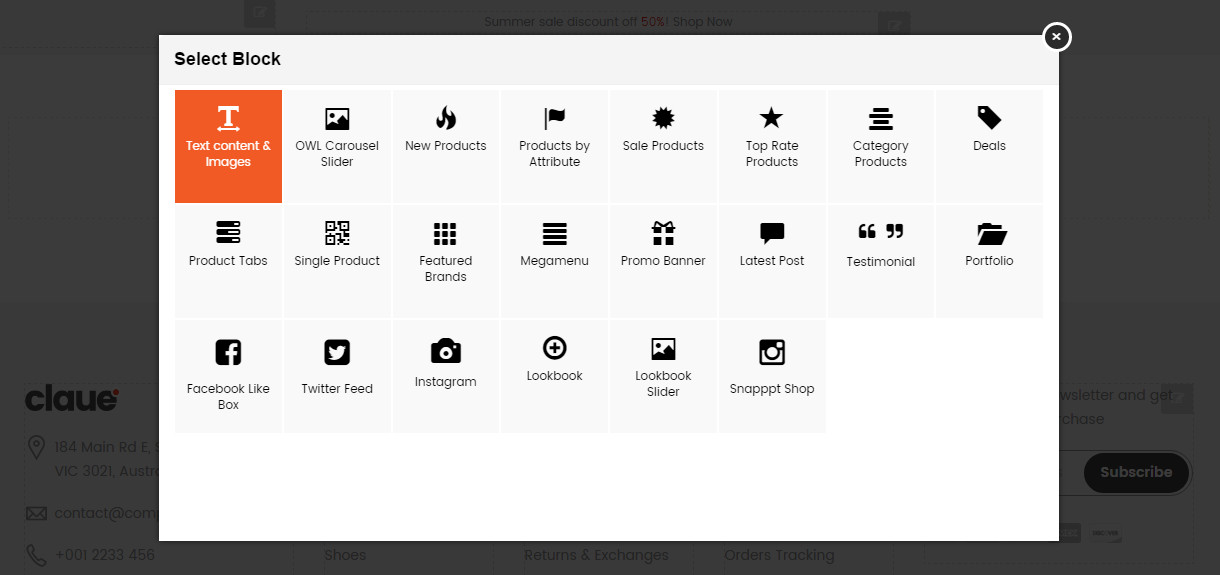
CONFIG BLOCK
CONTENT TAB
On content tab, you can use editor to create content (text/html).

IMAGES TAB
To up load new image, click Upload new Image. button
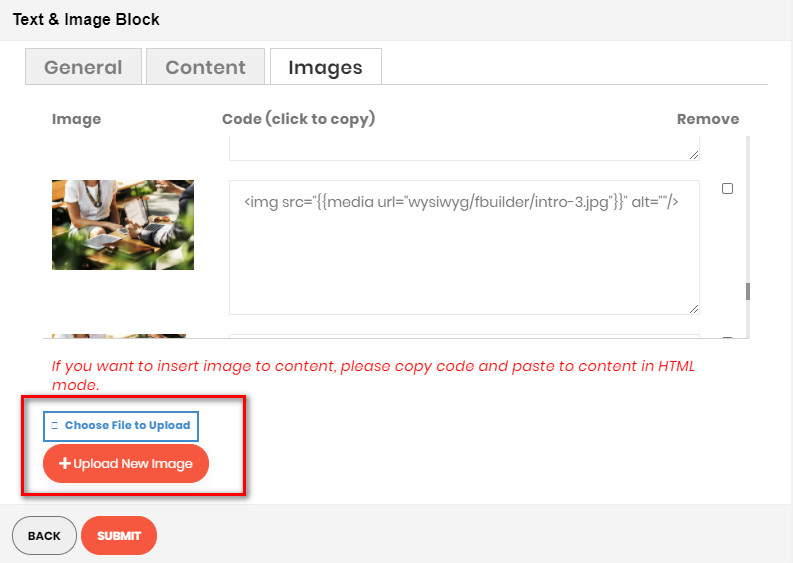
Then if you want to add an image to the content, click directly on code to copy:
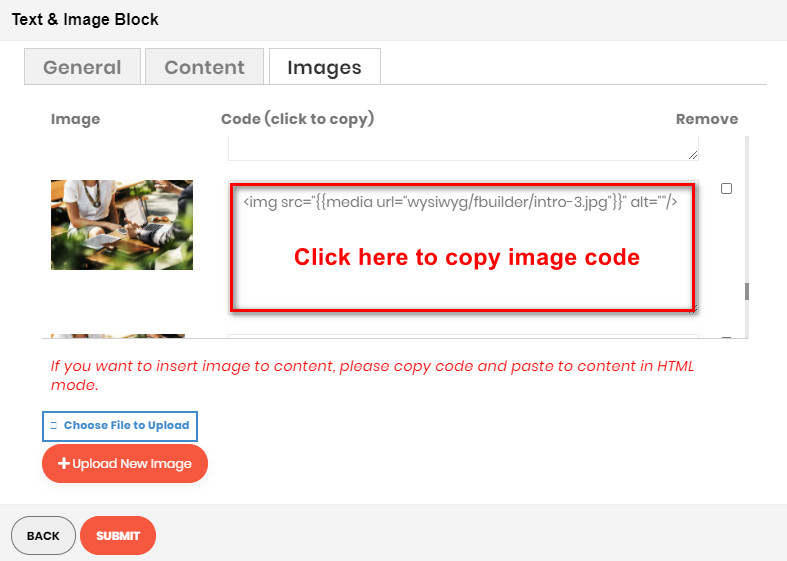
Then paste to the content in Content tab
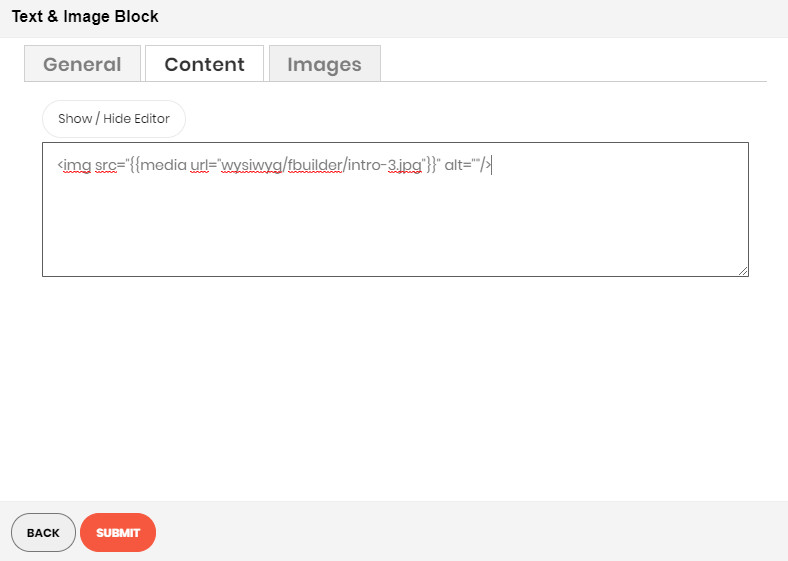
After completing the configuration, click SUBMIT button to create a static block

