Demo
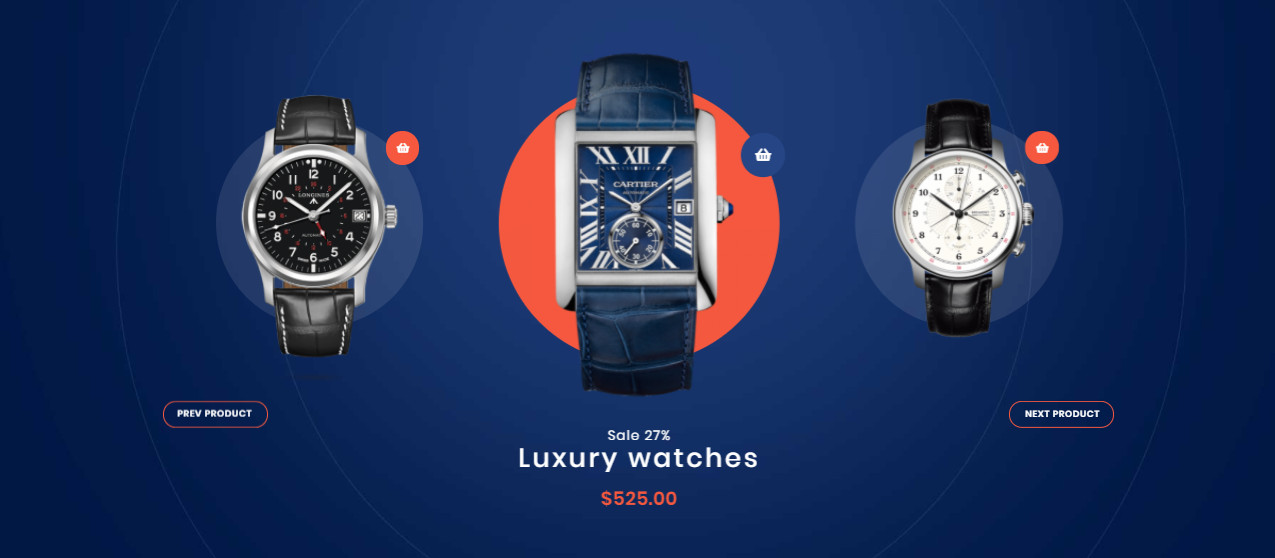
Product Slider helps to create a list of product in form of slider.
On CMS builder, click Add New Block button.

On popup list blocks, click “Product Slider” button.
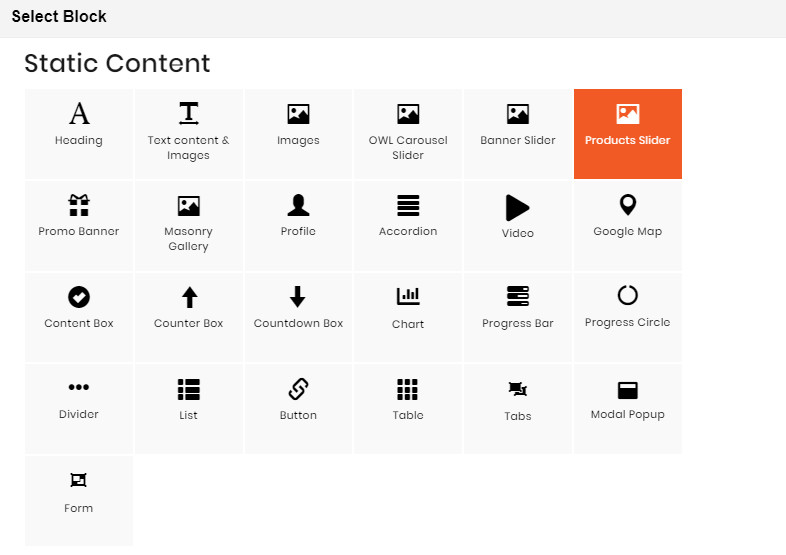
CONFIG BLOCK
PRODUCT CONFIG TAB
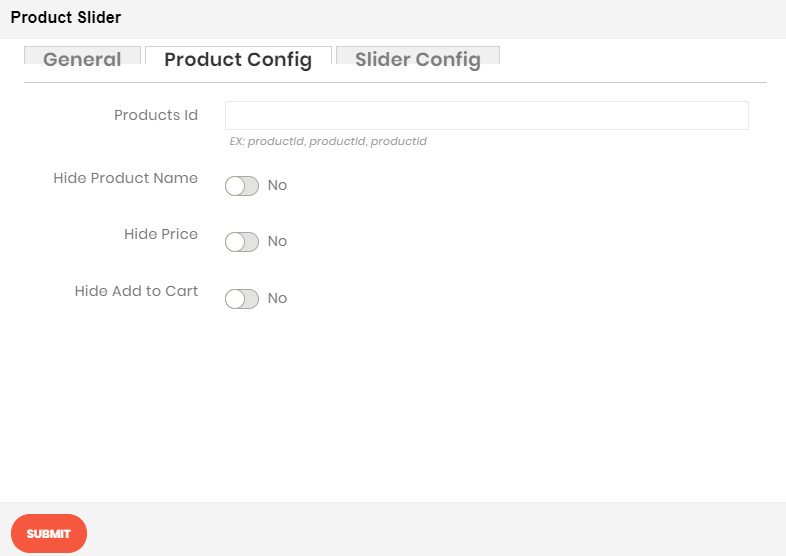
- Product Ids: Enter product’s id you want to display
- Hide Product Name: Choose Yes to hide product name
- Hide Price: Choose Yes to hide product price
- Hide Add to Cart: Choose Yes to hide Add to Cart button
SLIDER CONFIG TAB
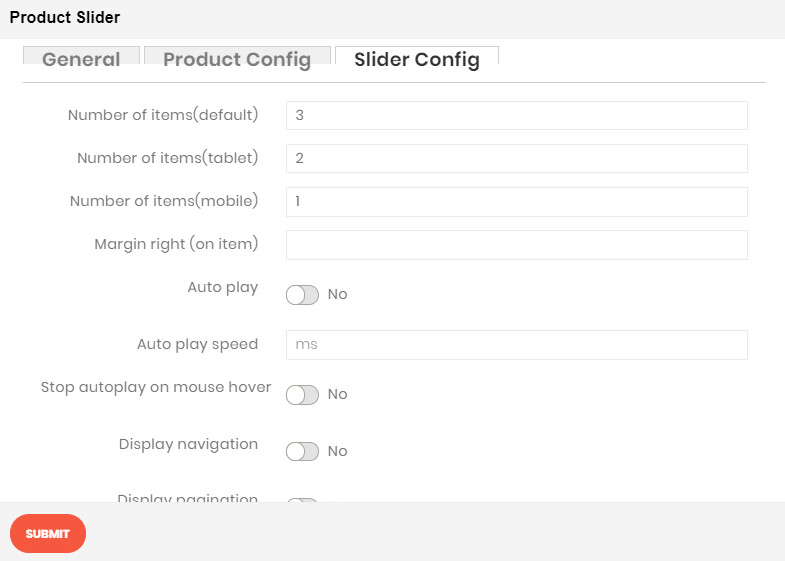
- Number of items on slide (3 resolutions): Default value is 1 image on a slide for correlative resolution.
- Preload: Choose Yes to enable the preload.
- Height Preload: Enter the height value for the preload
- Margin right: The value of the right margin on each item.
- Auto play: Choose Yes to let the slider auto play.
- Auto play speed: Display when auto play is Yes. Insert the value of auto play speed among slides.
- Stop auto play on mouse hover: Choose Yes to stop the slider from playing when user hover their mouse.
- Display navigation: Choose Yes to show the navigation icon on slide.
- Navigation position: Choose the place where navigation icons will be displayed.
- Auto hide navigation: Choose Yes to let the navigation disappear while no mouse hover event.
- Pagination position: Choose the place where navigation icons will be displayed.

