The Table element helps to create eye-catching tables to display various kinds of content with unlimited columns.
On CMS builder, click Add New Block button.

On popup list blocks, click “Table” button.
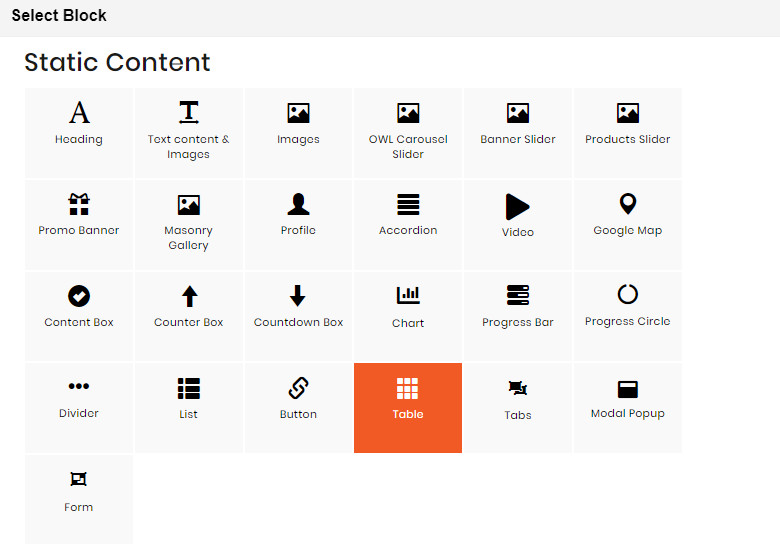
CONFIG BLOCK
TABLE CONFIG TAB
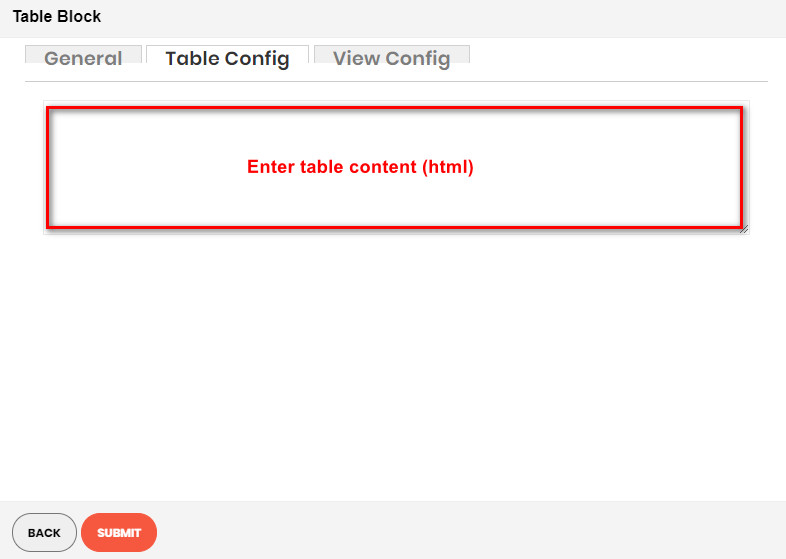
VIEW CONFIG TAB
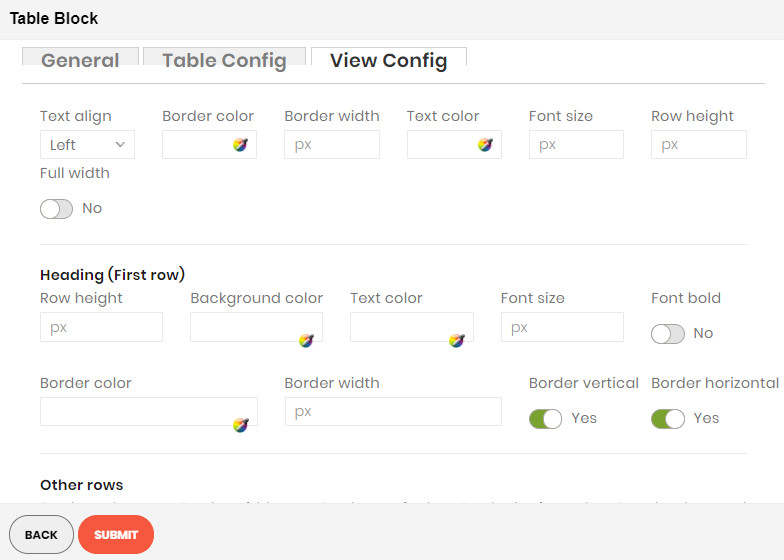
Enter values also needed settings that you want to set for the Button style.
Click Submit button to save your data.

