ENABLE / DISABLE MODULE MGS_MEGAMENU
EDIT FILE CONFIG.PHP
Go to the root folder on your Web Server, open file config.php on path app/etc/config.php
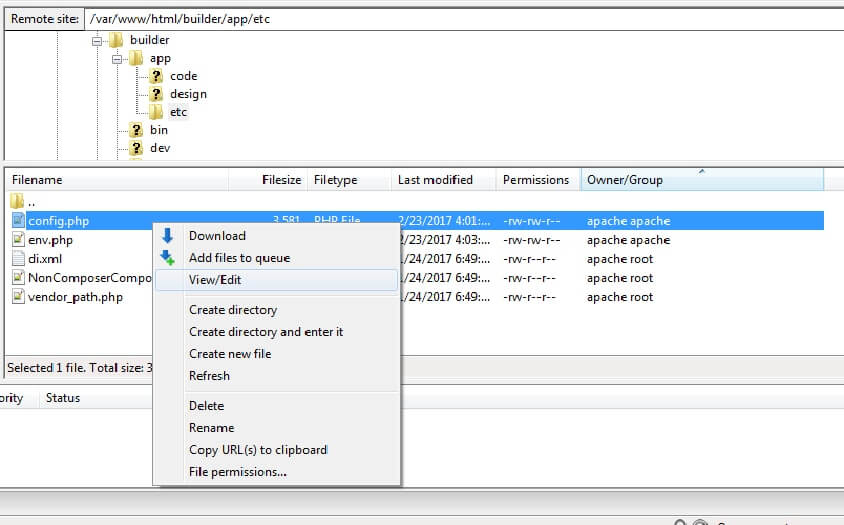
Find row 'MGS_Megamenu' => 1, field. Edit row:
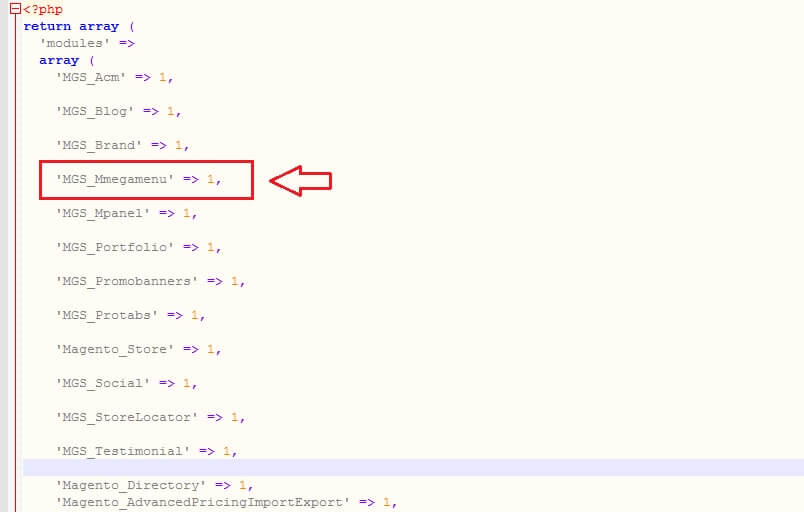
- ‘MGS_Megamenu’ => 1: Enable module
- ‘MGS_Megamenu’ => 0: Disable module
CREATE NEW MEGAMENU
Important: don’t delete default Megamenu with ID is 1, you will must use it when select “Menu” when create Megamenu Items

To add new Megamenu Item, you can go to Admin -> MGS -> Megamenu -> Manage Menu -> Click Add Menu button.

Input Menu Information
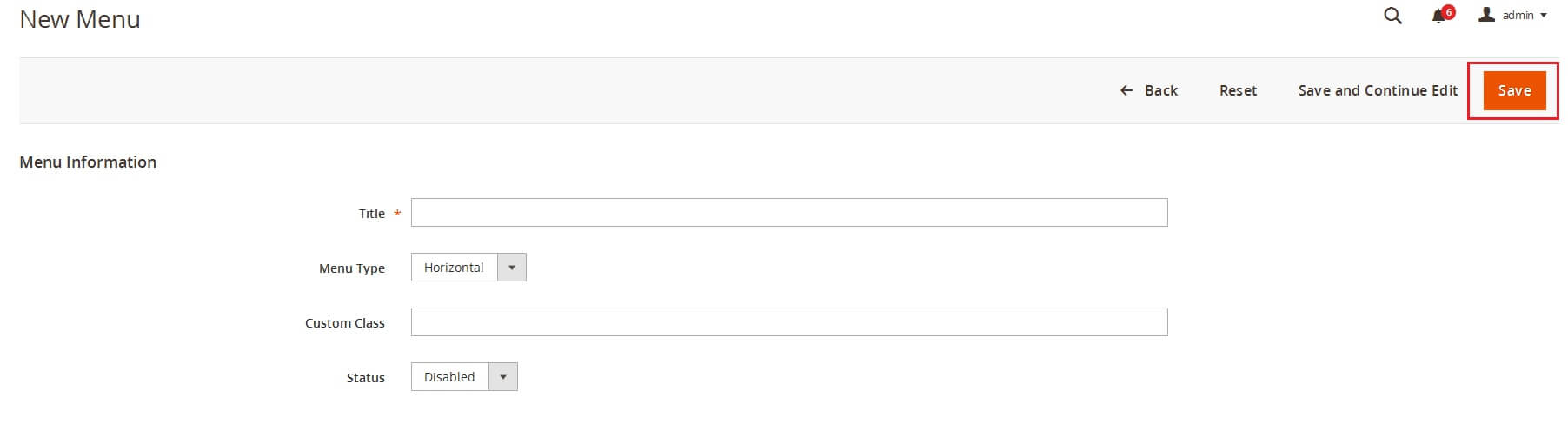
- Title: Enter menu title
- Menu Type: Vertical menu or Horizontal menu
- Custom Class: Enter custom class to make custom style for your menu
- Status: Enabled or Disabled
Click Save button to save this menu.
CREATE MEGAMENU ITEM
To add new Megamenu Item, you can go to Admin -> MGS -> Megamenu -> Manage Megamenu Items -> Click Add Item button.

MENU ITEM INFORMATION
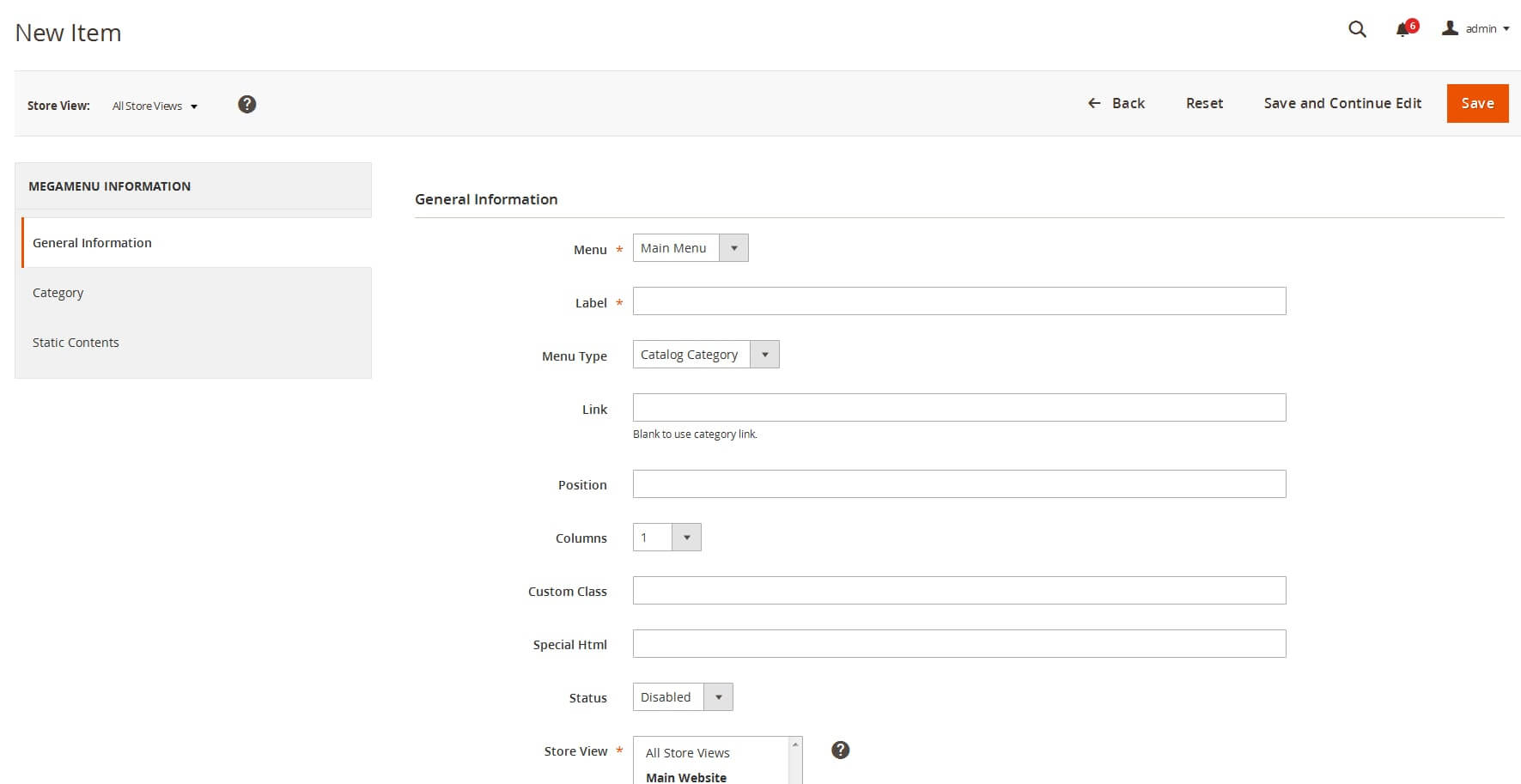
- MenuChoose parent Megamenu
- Label: Label show on menu.
- Link: Url of this
- Position: Position on menu.
- Columns: Column sub menu of this.
- Custom Class: If you want add orther style for this.
- Static Content: Add content to sub menu of this
Custom Setting
- Catalog Category:
- Menu Type: Catalog Category
- Categories: Choose Categories to show
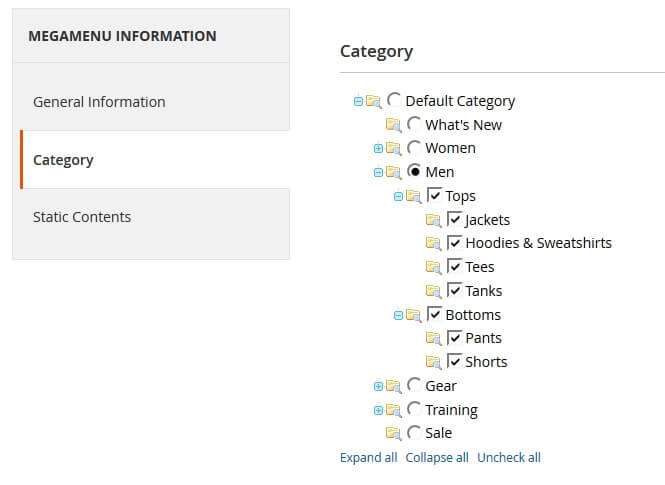
- Static Contents:
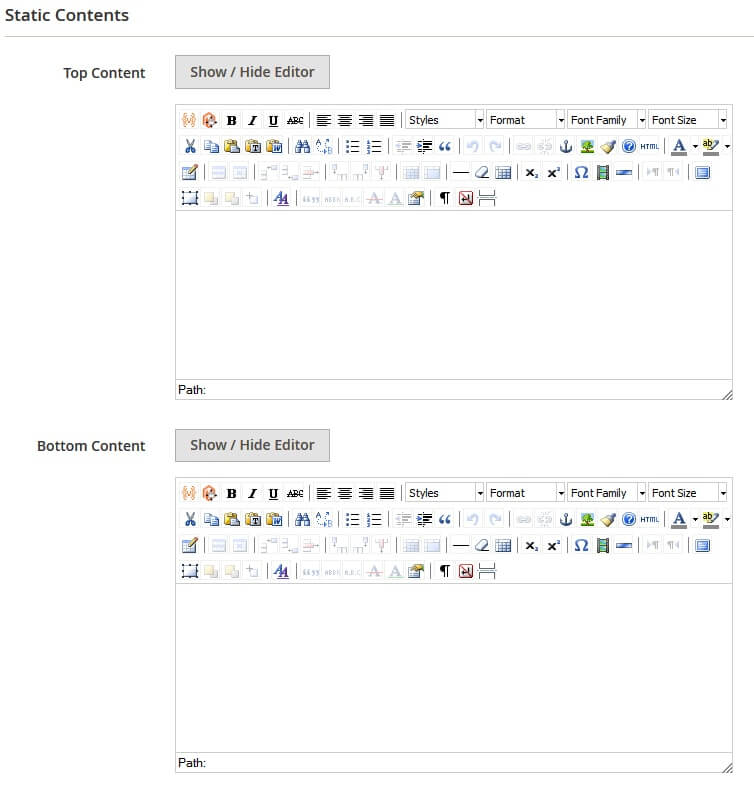
- Top Content: Content on top megamenu
- Bottom Content: Content on bottom megamenu
- Static Content:
- Menu Type: Static Content
- Static Contents:
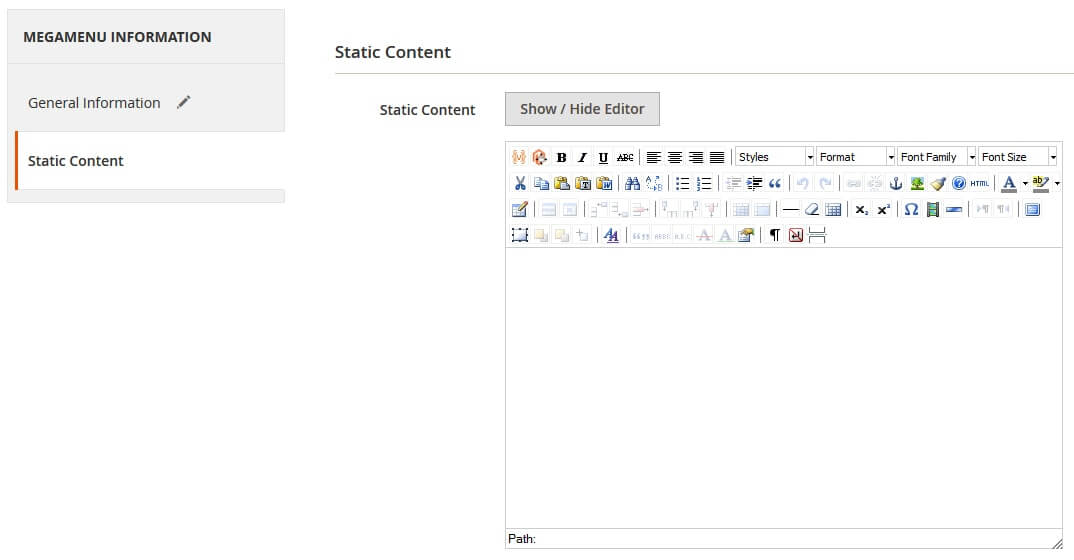
MEGAMENU BACKEND CONFIGURATION
MGS Mega Menu Magento 2 changes the way main menu displays. It allows you to have multiple options to show what you want on the main navigation.
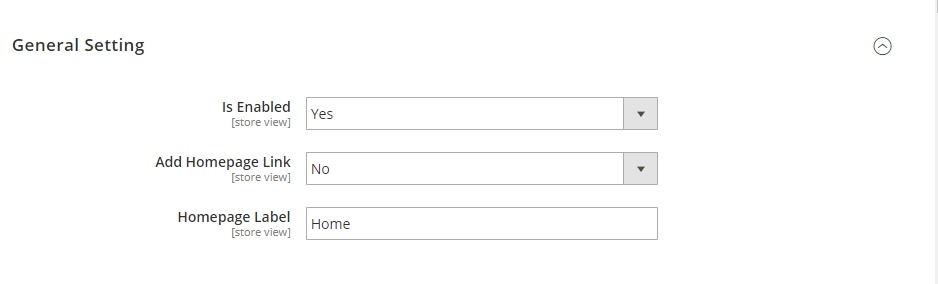
Go to admin Stores -> Configuration -> Mage Solution -> Mmegamenu
Select a store view you are using.
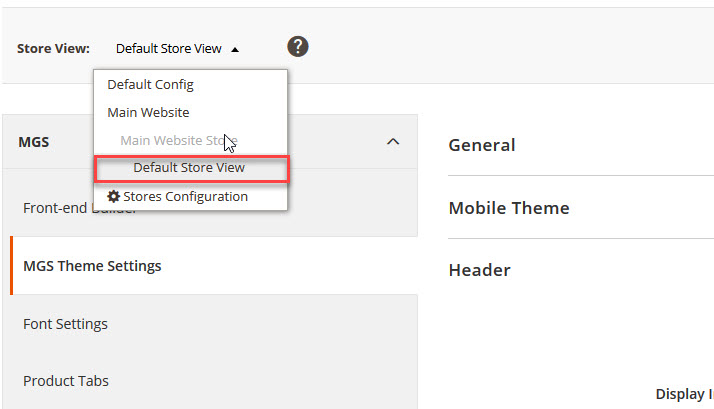
Now you can see some configurations for you megamenu as follow:
- Is Enabled: Choose Yes to turn on the extension.
- Add Homepage Link: Choose Yes to always display the Homepage link at the top of the megamenu.
- Homepage Label: Enter the label you want to show for homepage link.
Click Save button to save your config and refresh Magento Cache

