You can customize your site in Dashboard > Appearance > Customize.
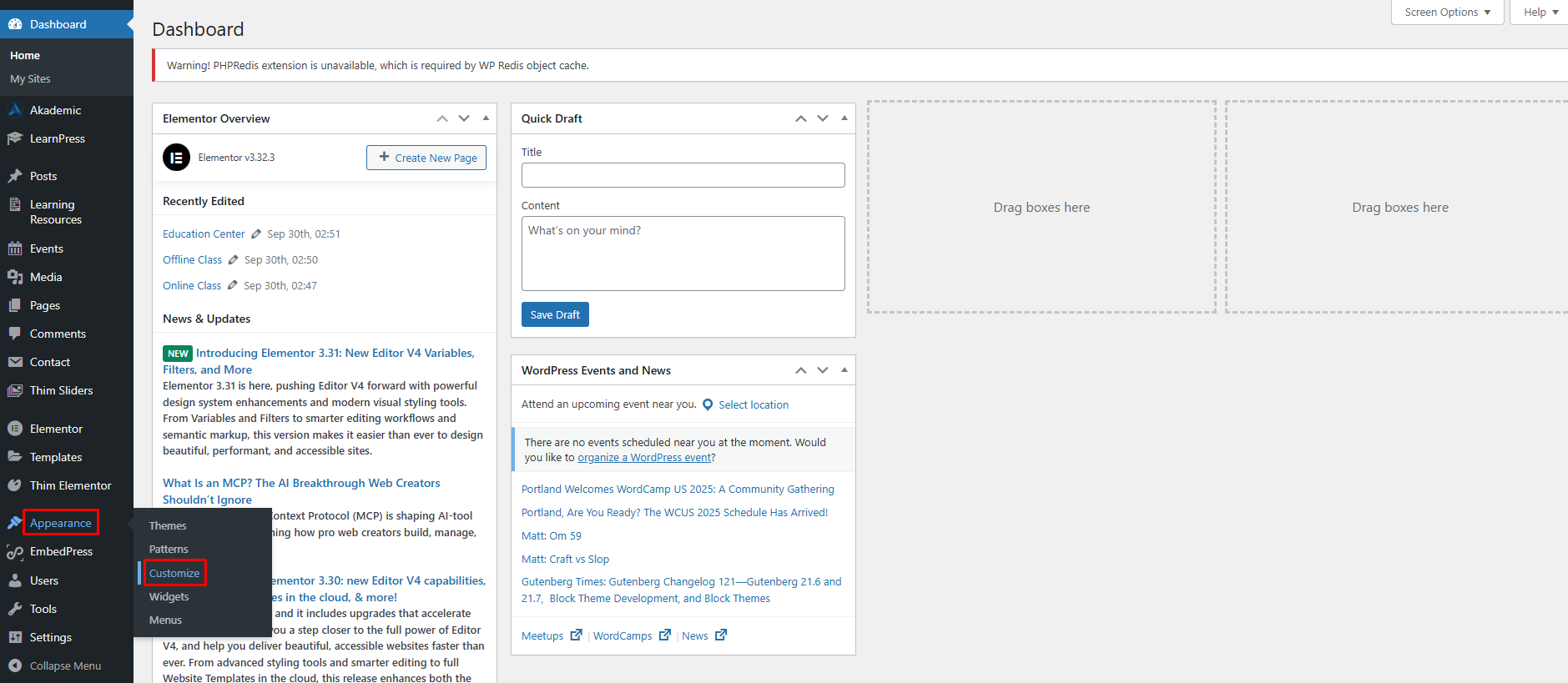
This section will guide you through all the customizations for Akademic.
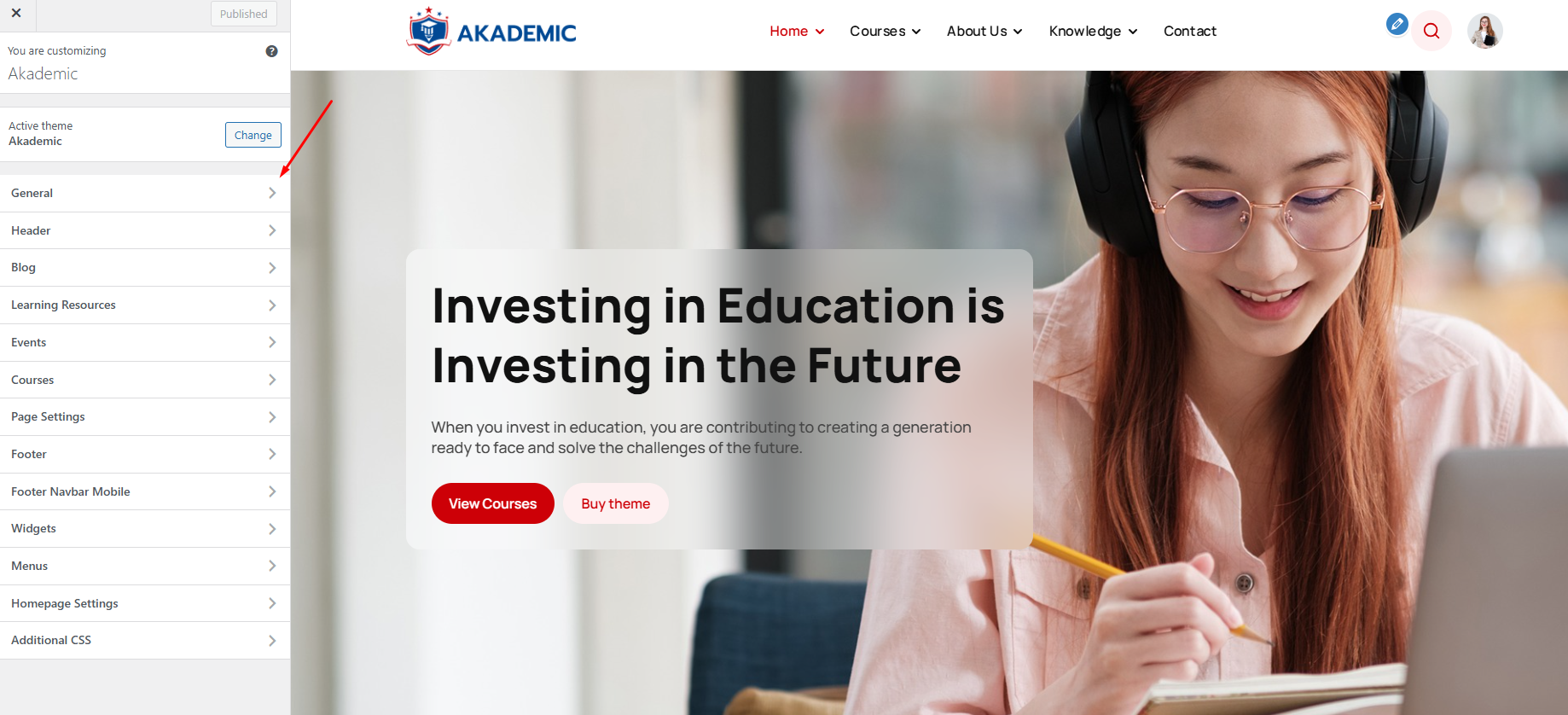
1.General
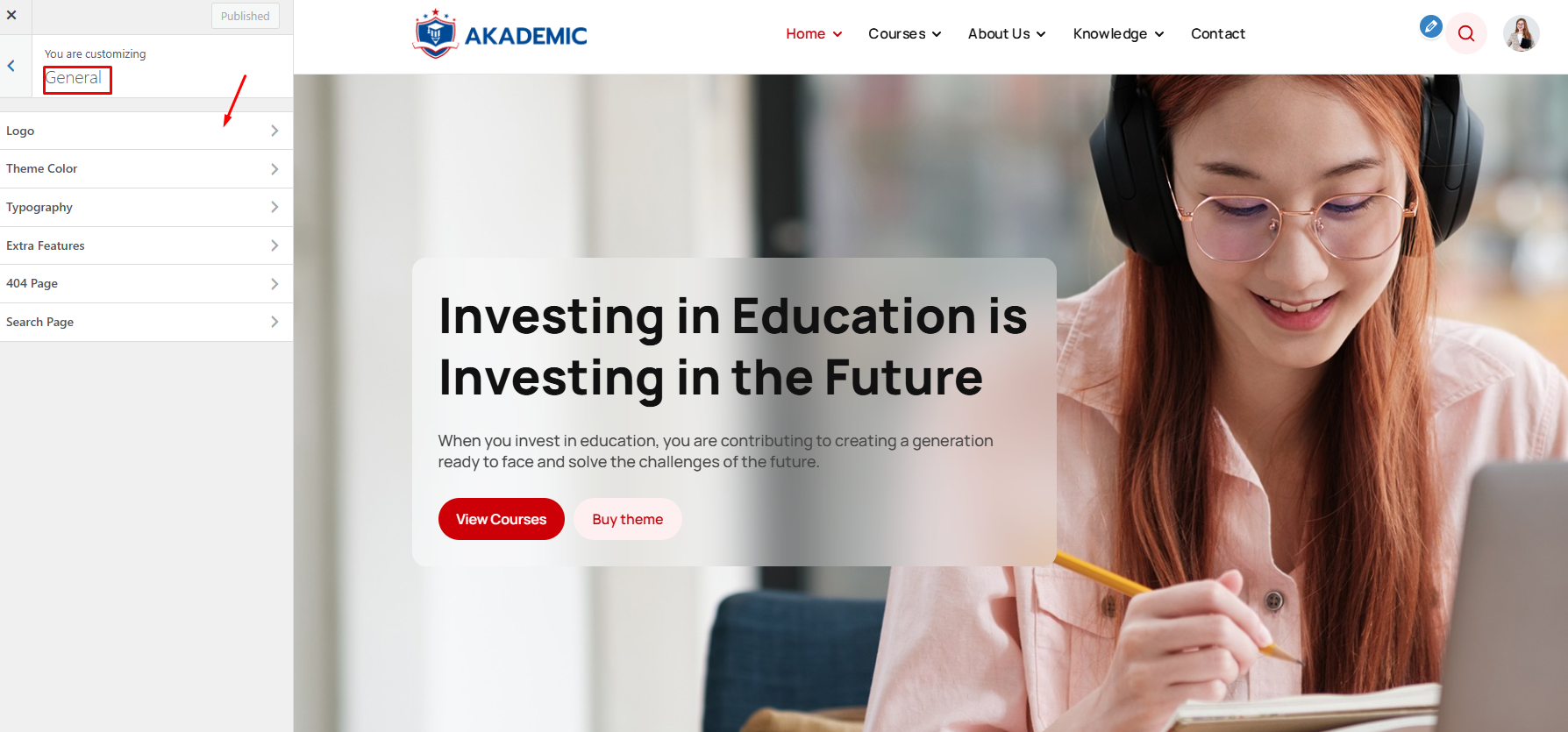
1.1 Logo
- You can choose the logo, sticky logo, the website icon and the width of the logo.
- Another important thing, when you change anything in the customization, remember to click the ‘Publish’ button to save it so that it can display correctly with the changes you wanted to edit before
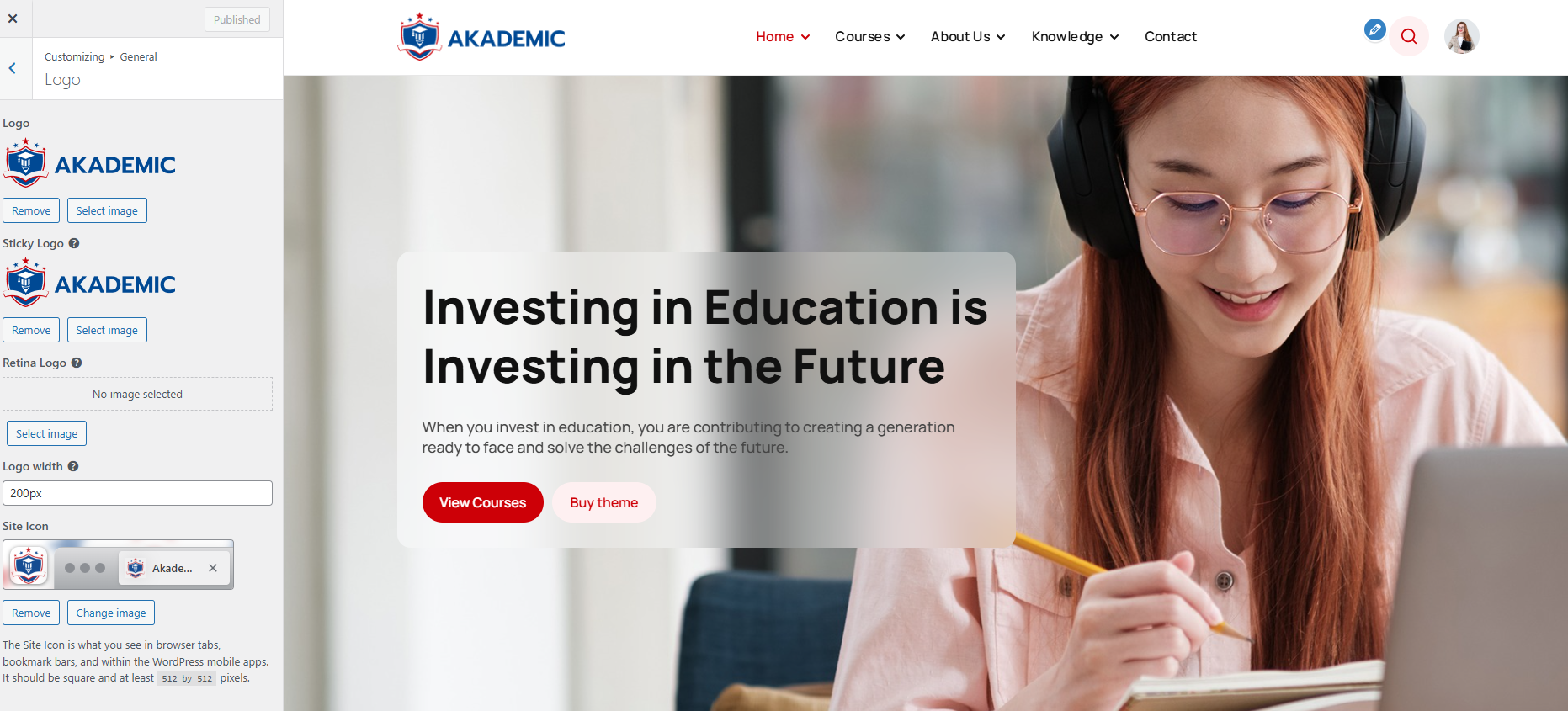
- Logo: When you select a Logo Image, it will appear here.
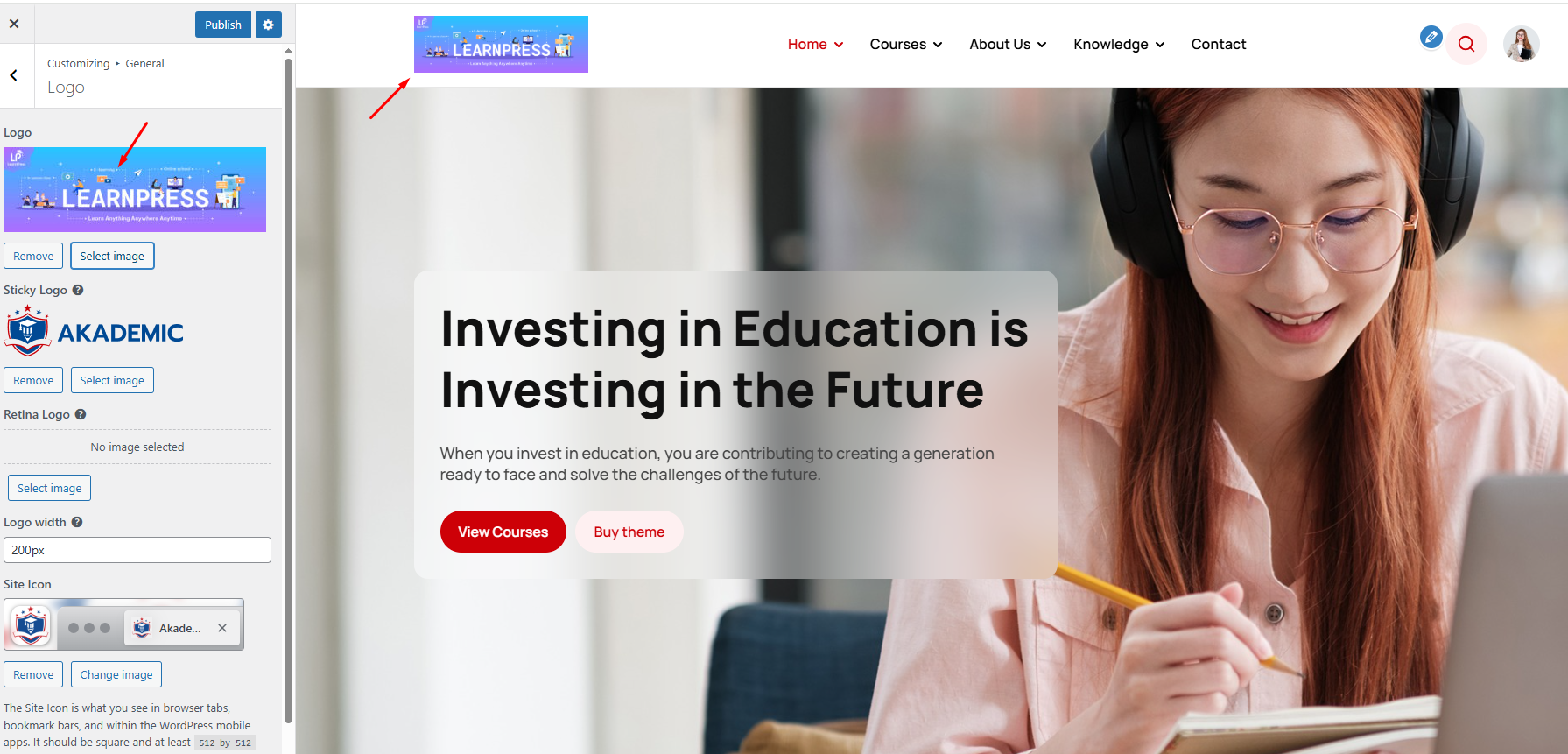
- The site icon is what you see in your browser tab, bookmarks bar, and the WordPress mobile app. The site icon must be square and at least 512×512 pixels in size.
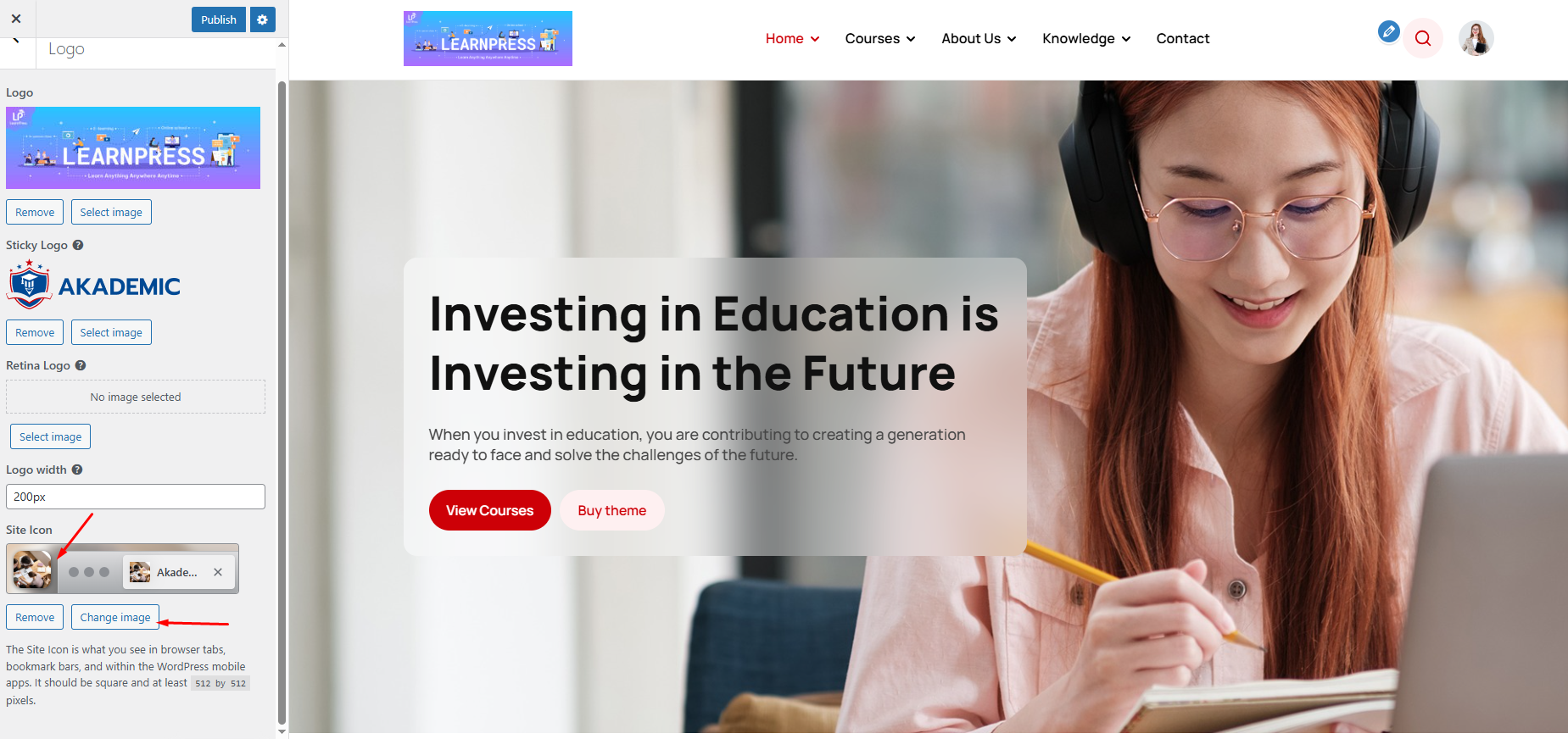
- Logo Width: You can change the size of the logo
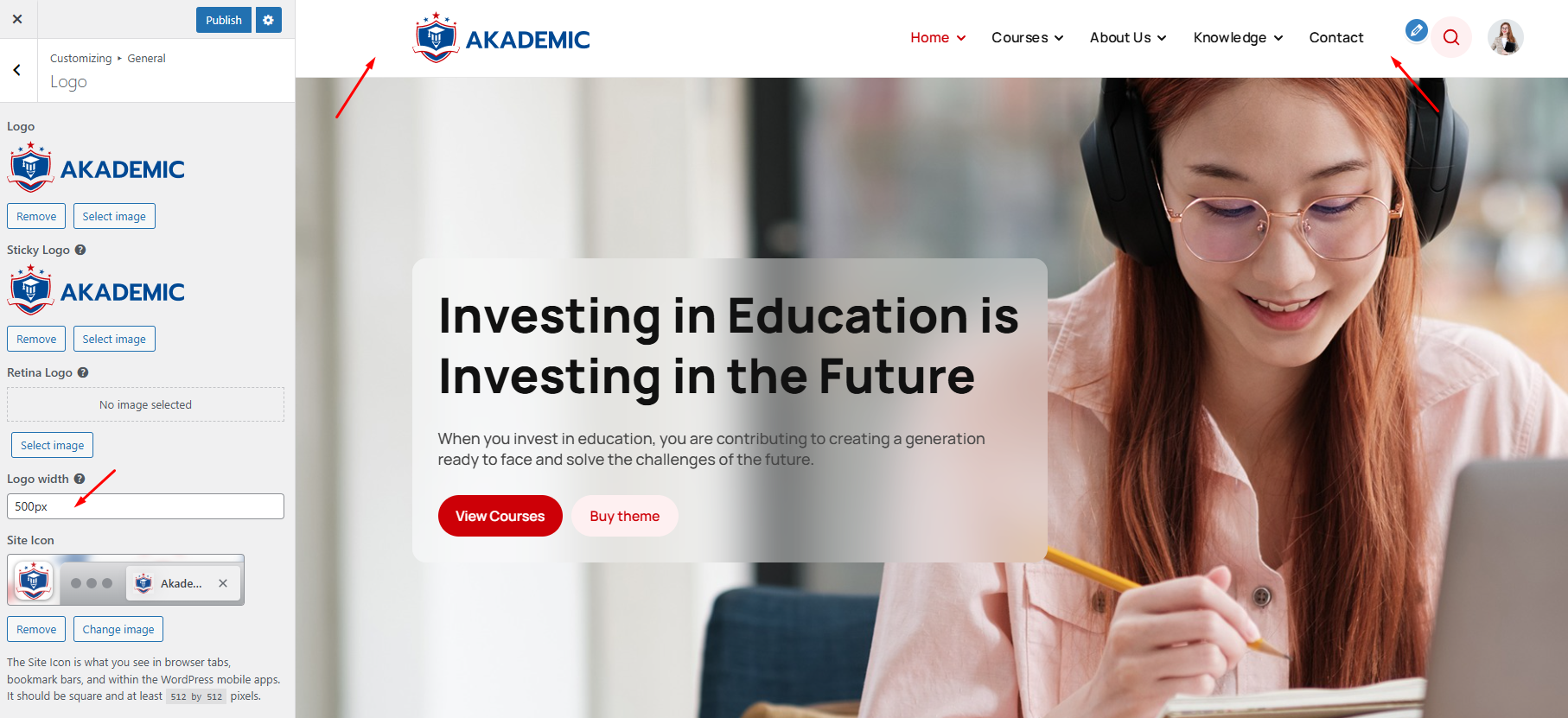
1.2 Theme Color
Colors allows you to set the colors on your website. You can change the primary and secondary colors, set link colors, and set border colors.
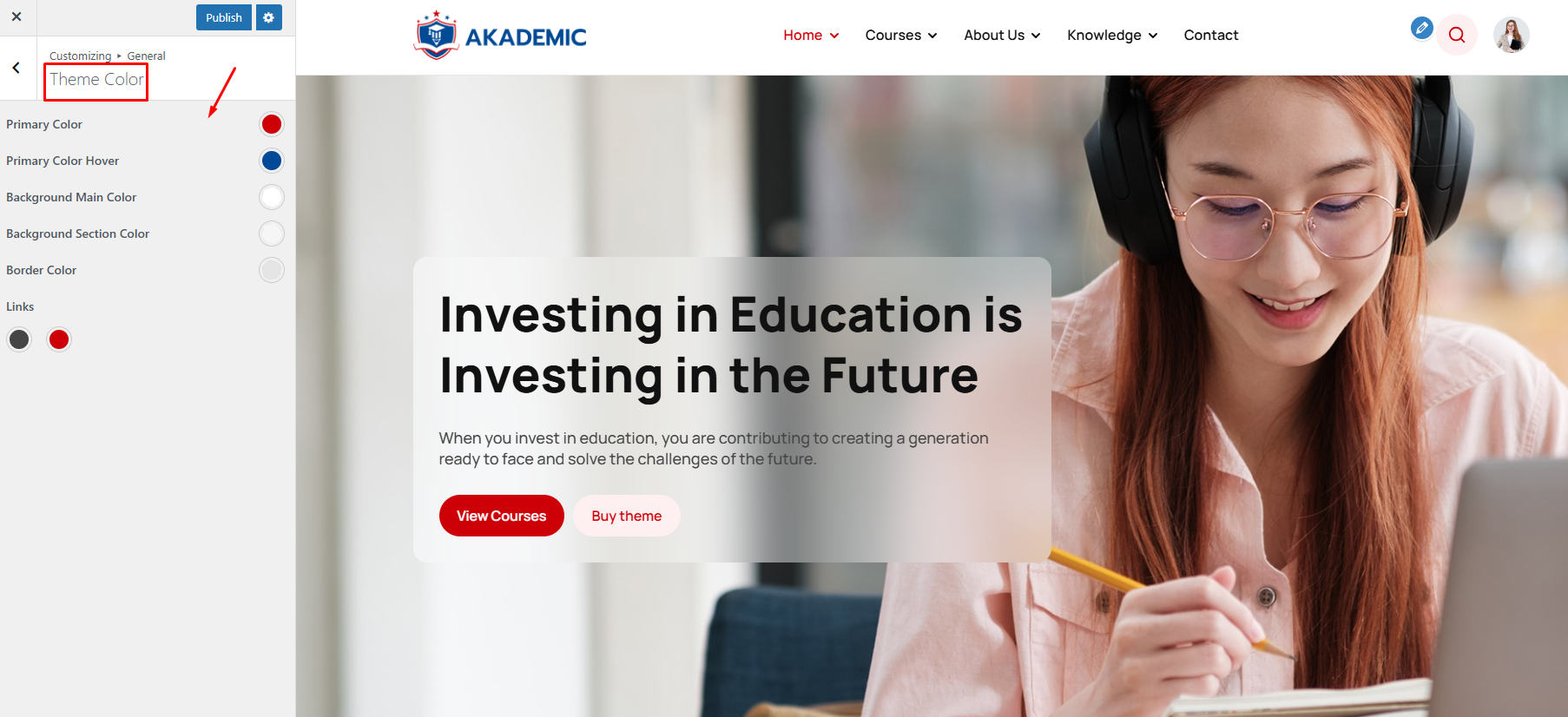
If you choose the Default option for the color scheme, you’ll have the default color options that come with the theme. But if you choose the Custom Colors option, you’ll be able to set your own color scheme. You can change:
- Primary Color: Change the color of some main elements and highlight the opened page in the menu
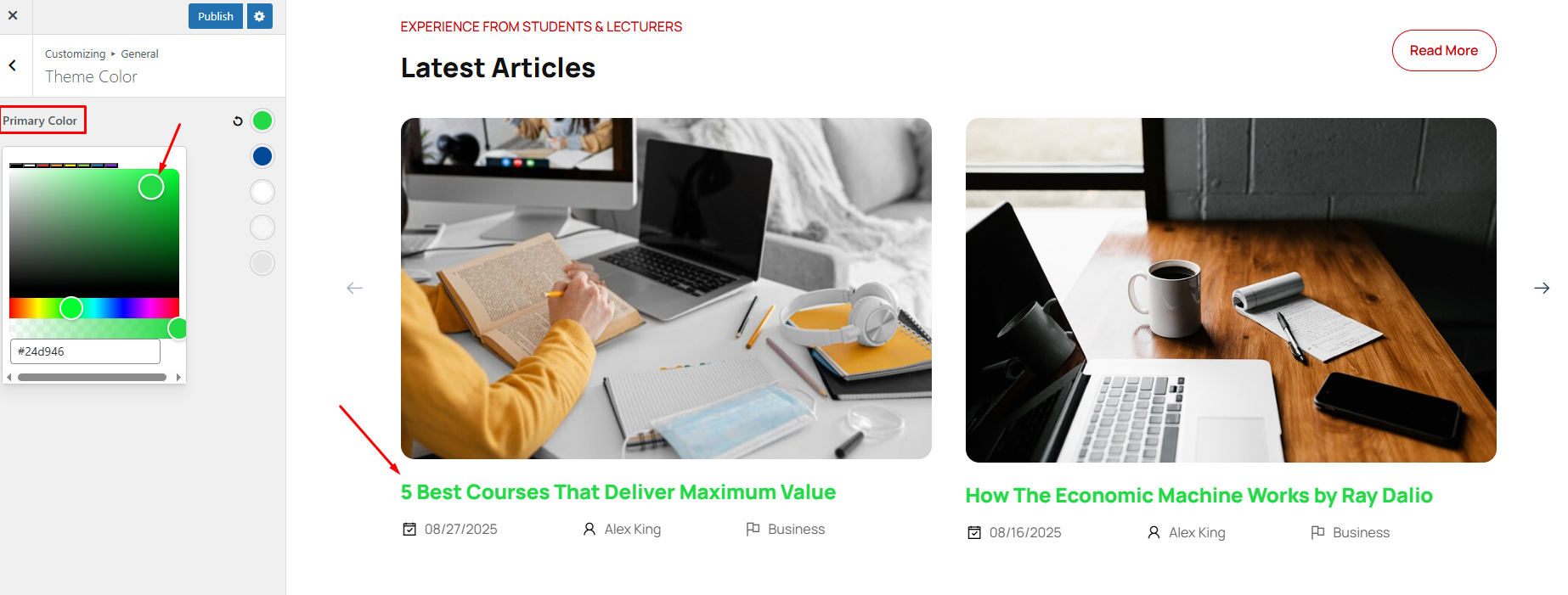
- Main color on mouseover:
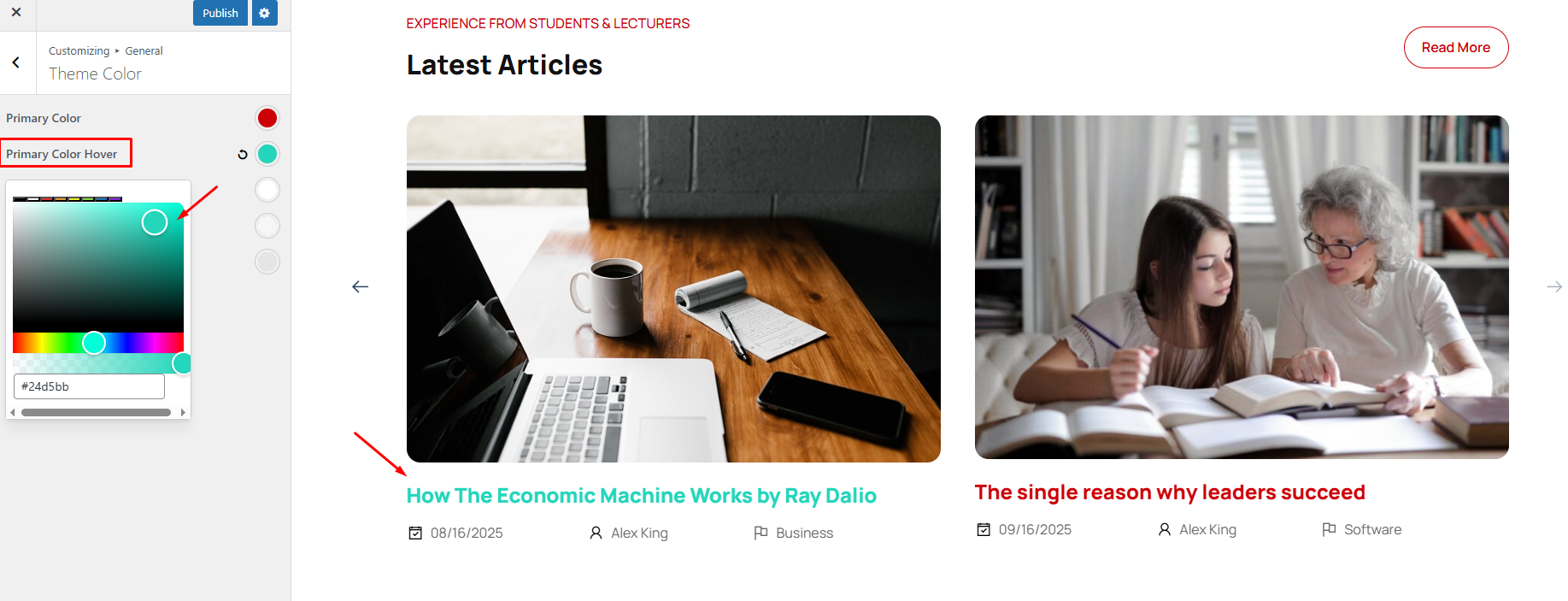
- Main background color:
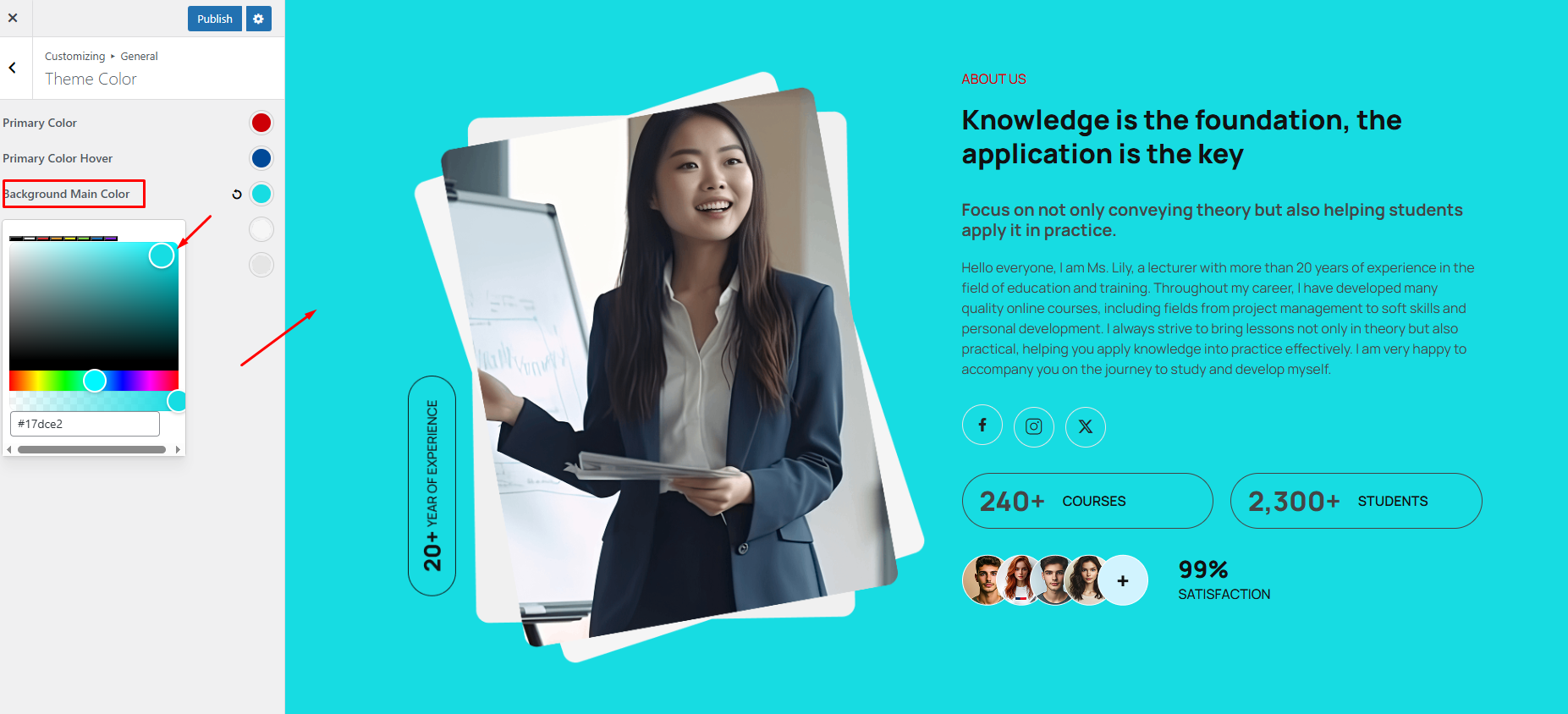
1.3 Typography
- You can change the font, size, color for the website
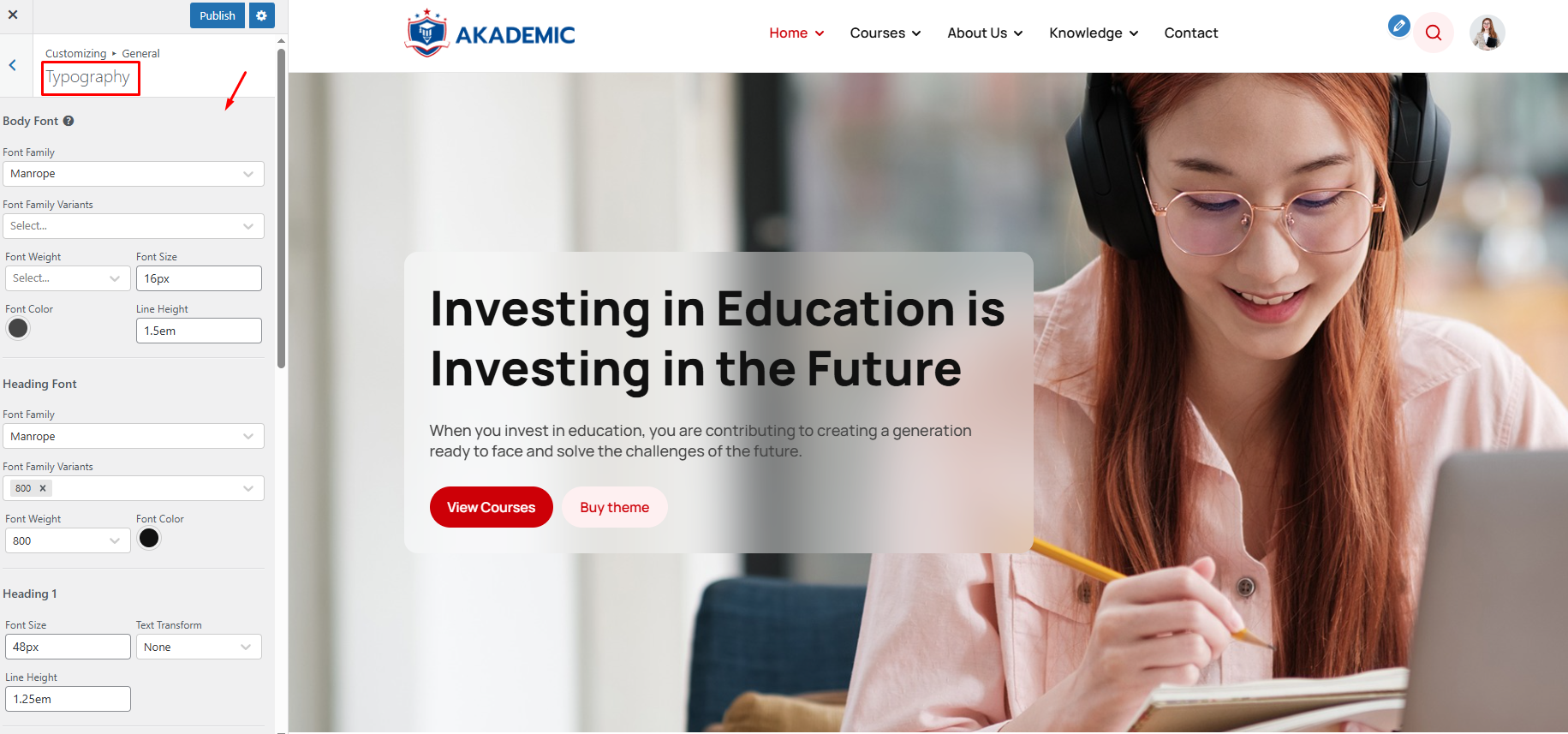
1.4 Extra Feature
Additional features allow you to Enable/Disable back to top feature, choose preloading style when waiting for page loading
- Back to top: allows to Enable/Disable the back to top feature
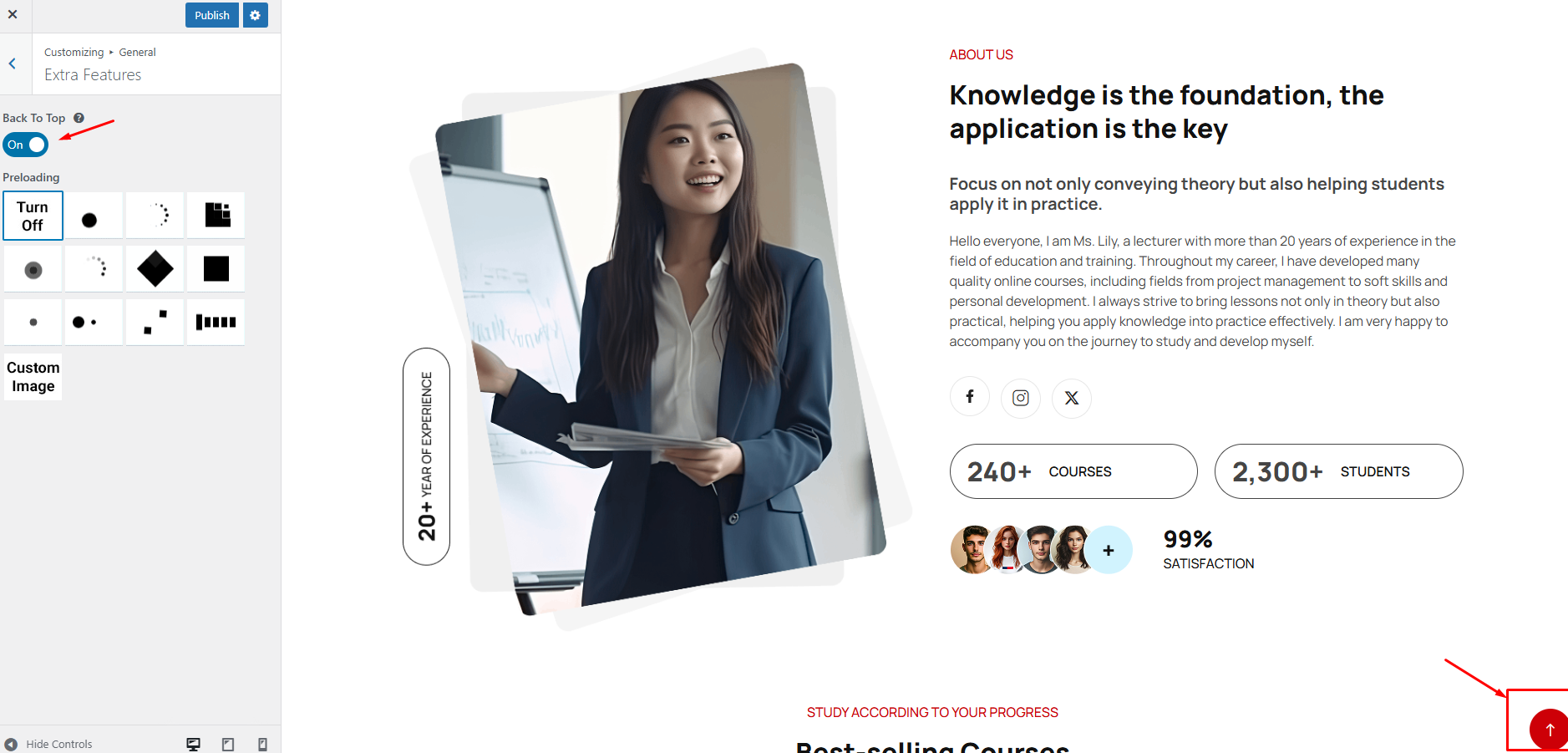
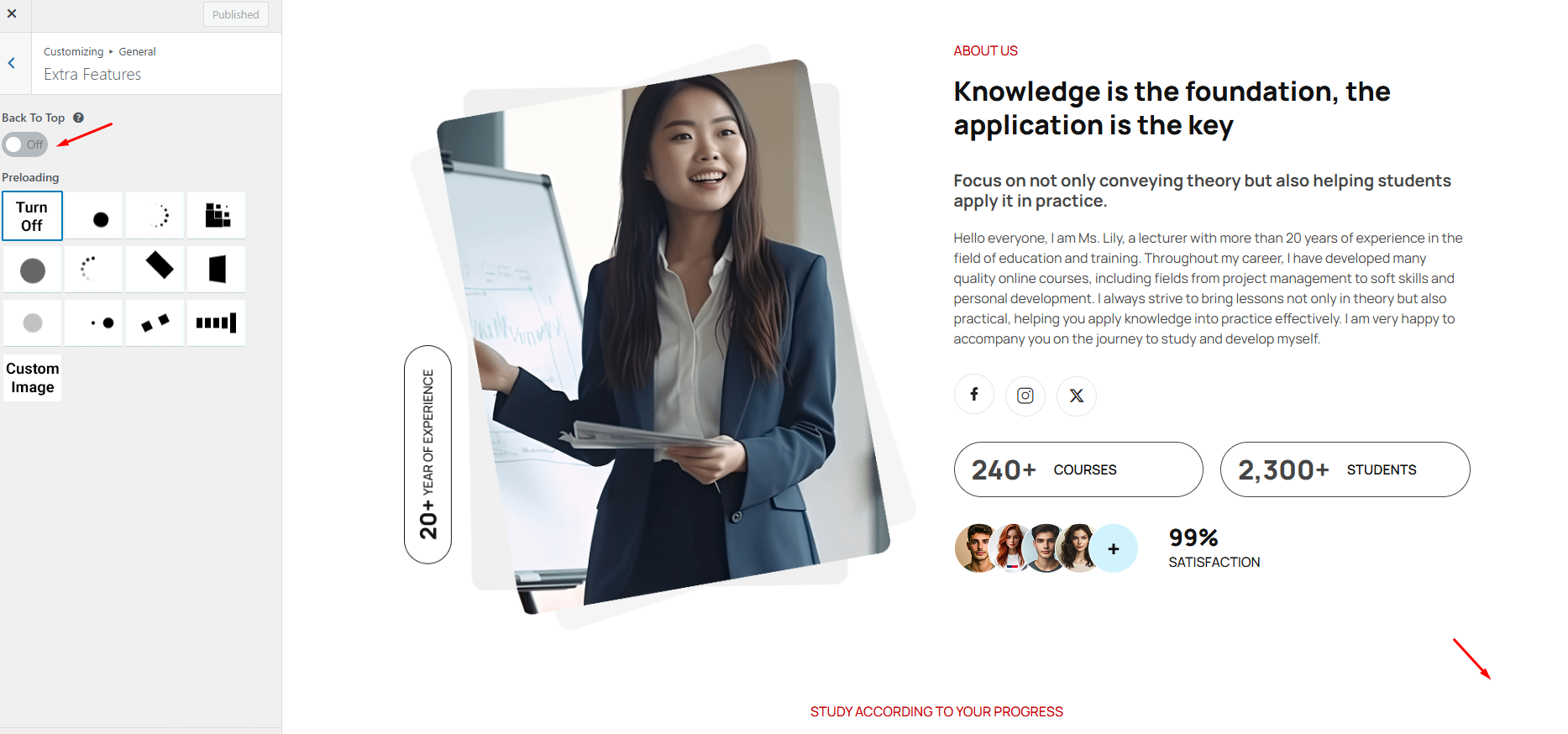
1.5 404 Page
You can change the text and image content.
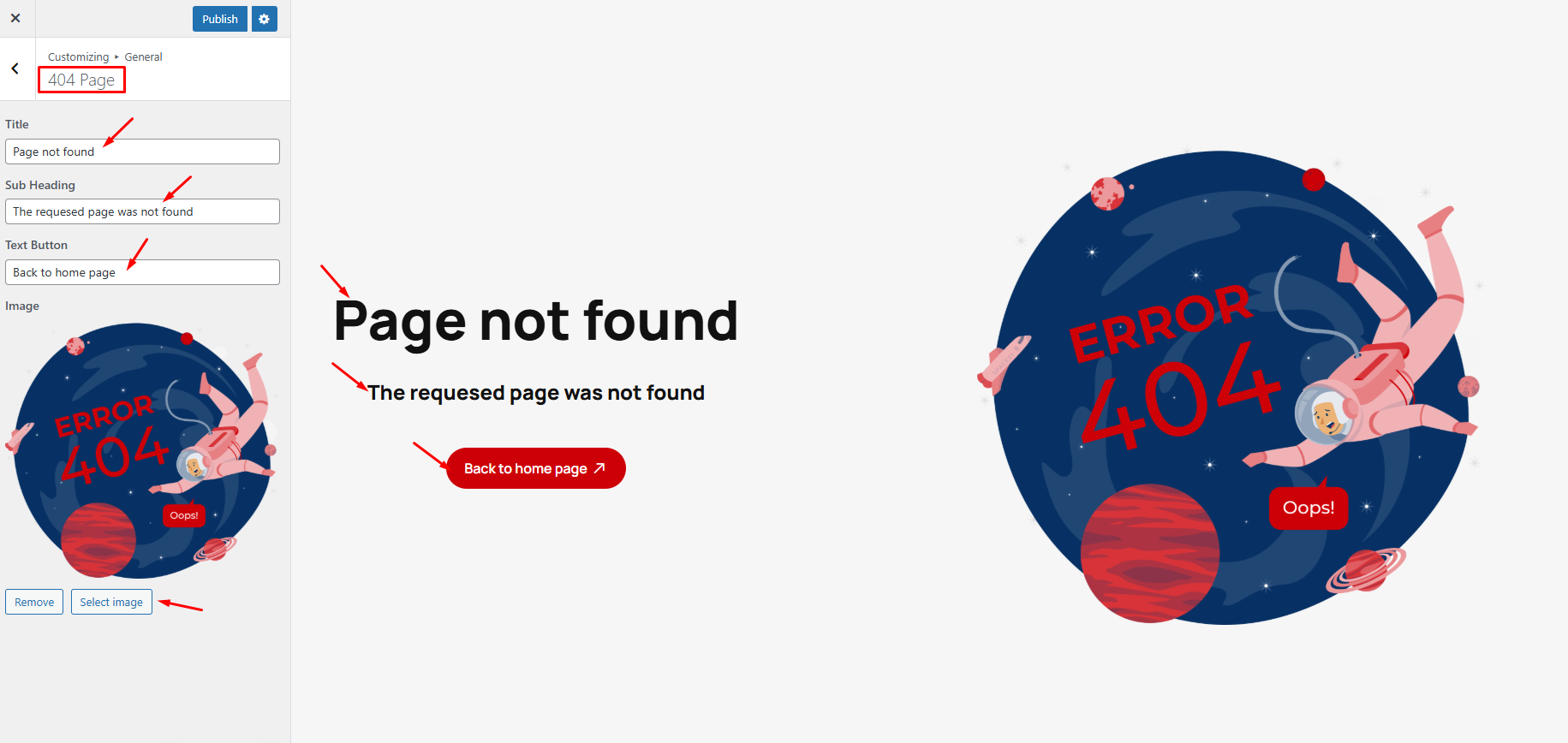
1.6 Search Page
You can edit what is displayed in the search bar and edit the search results for what you want to display by category or display all.
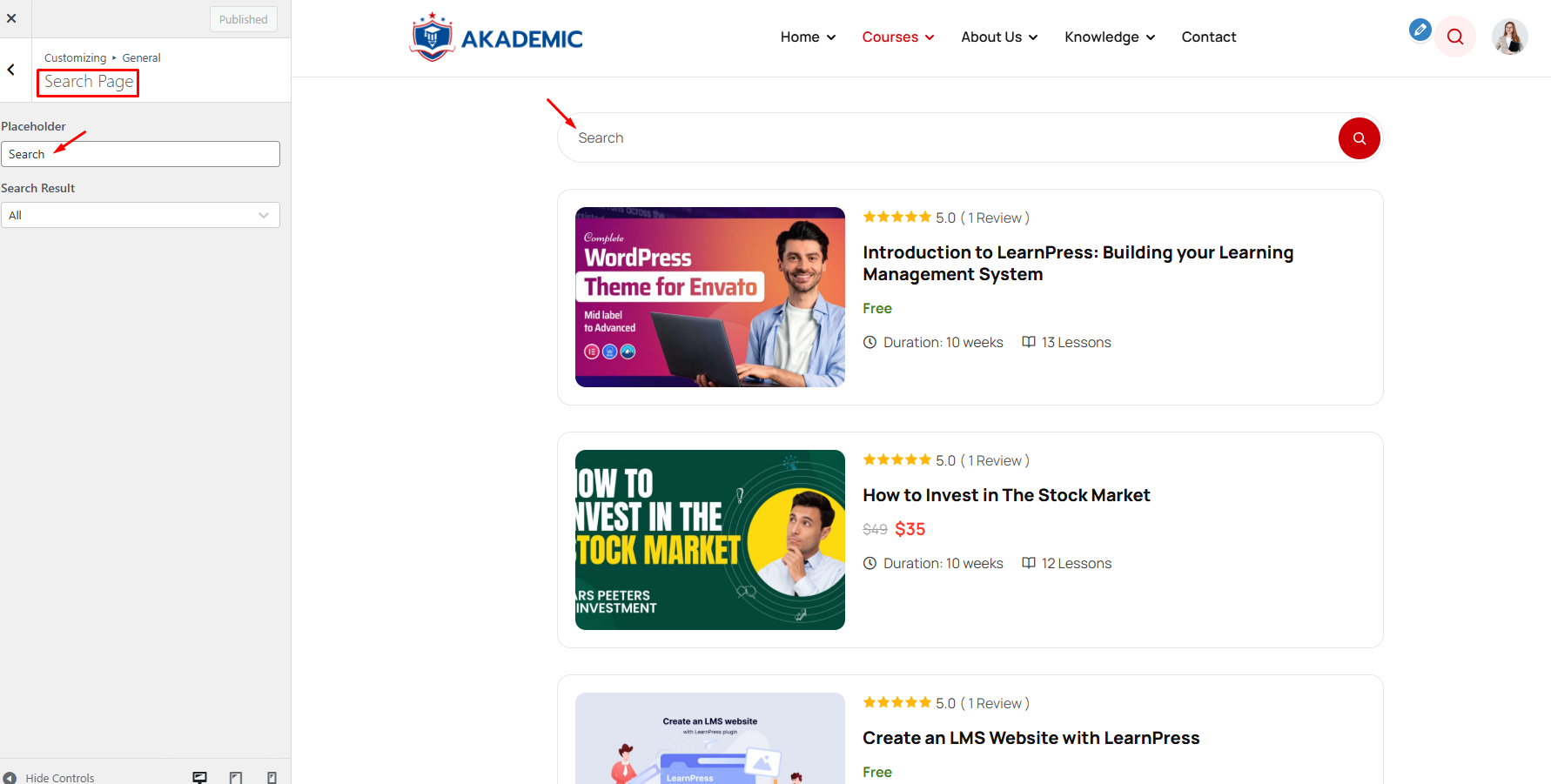
Search results: You can search by product category, event, course blog or all


