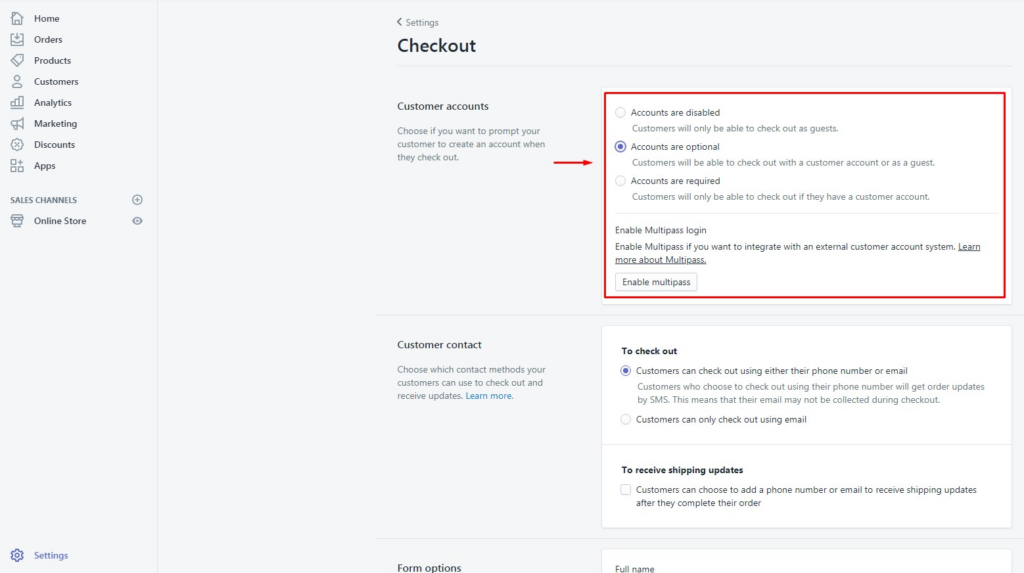Overview
Amely Shopify Documentation v1.0
ArrowTheme has achieved more than 3 years of experience working on Shopify commerce and completed 500+ Shopify projects so far. Thanks to our rich experience in the realm, our proficient team of Shopify developers and managers have designed and developed a lot of useful sections exploiting great features of Shopify.
Install Theme
If you haven’t got a Shopify store yet, you will have to create a store first from here
To install Amely theme, please follow these steps:
STEP 1: Upload theme to your Shopify store
- From Admin Dashboard of your Shopify store, go to Online Store -> Themes, click on
Upload themebutton

2. Select the zip file from theme folder & upload it.
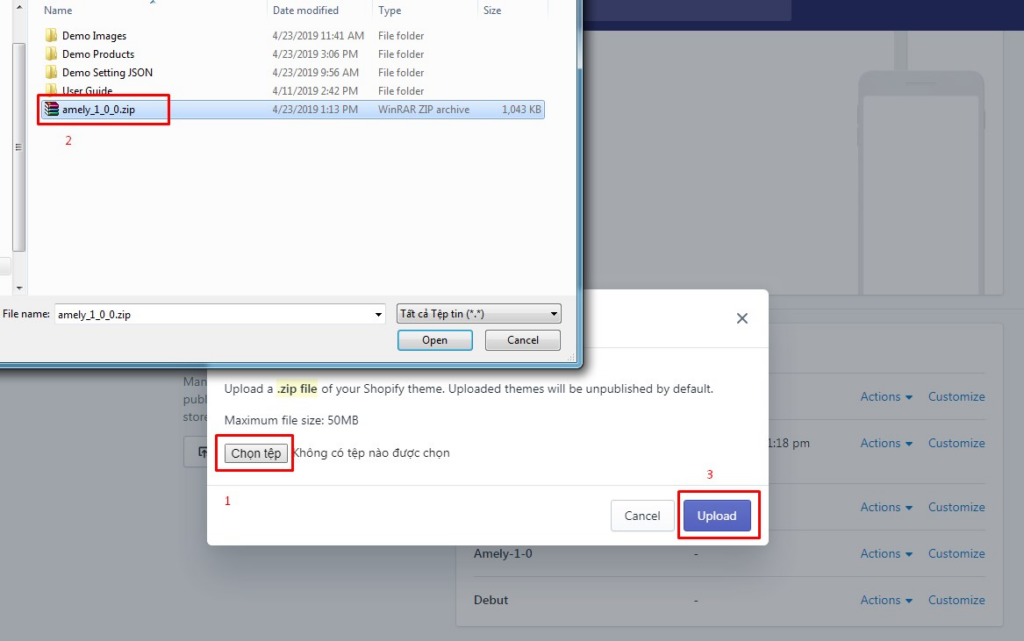
3. After installing theme successfully, choose Actions -> Publish to publish the theme or choose Customize to customize the settings.
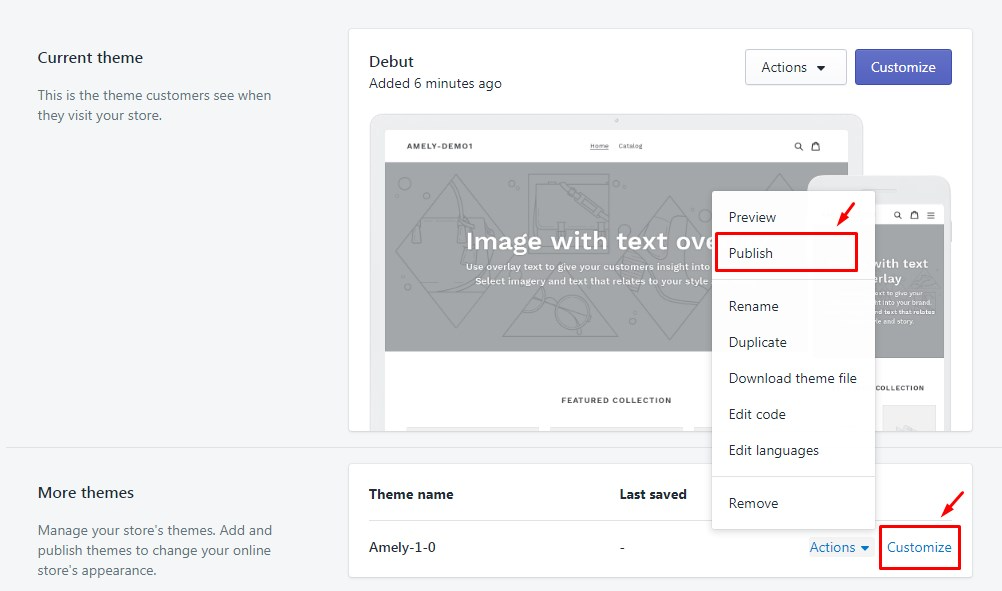
STEP 2: Enable customer (for new store)
If you’ve already enabled customer on your store, please skip this step.
You can enable customer on your store following these steps:
- From Admin Dashboard, go to Settings -> Checkout
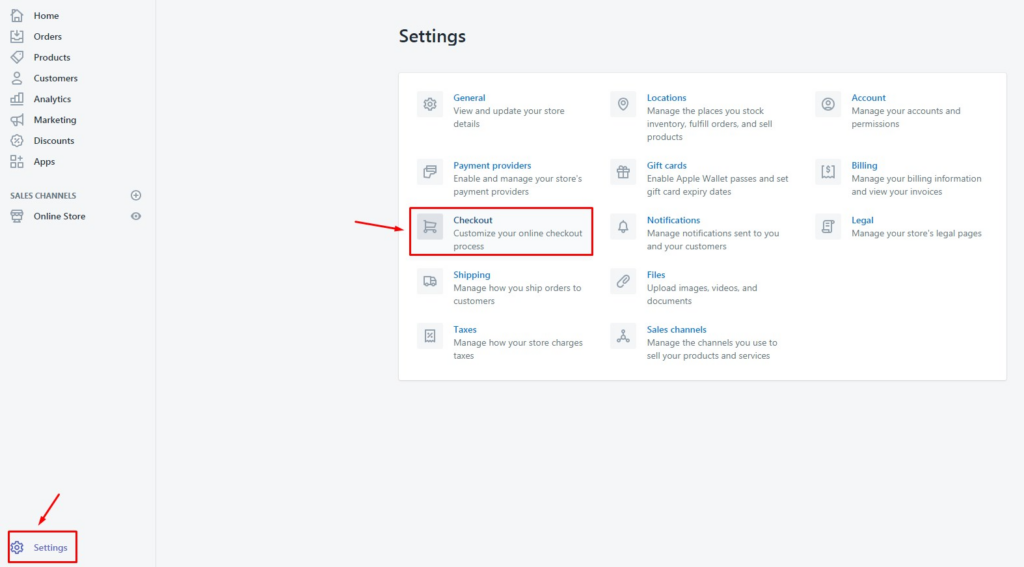
2. Tick on option that you want to use.