Demo
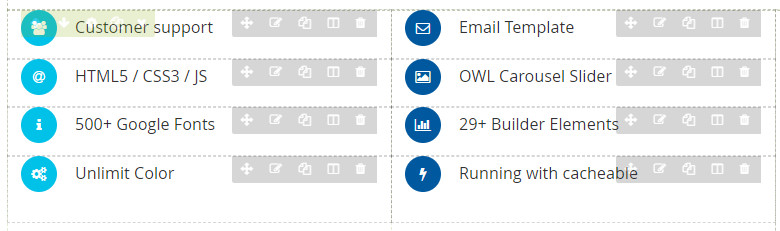
The Content Box element helps to create content box with many options for your webpage.
On CMS builder, click Add New Block button.

On popup list blocks, click “Content Box” button.
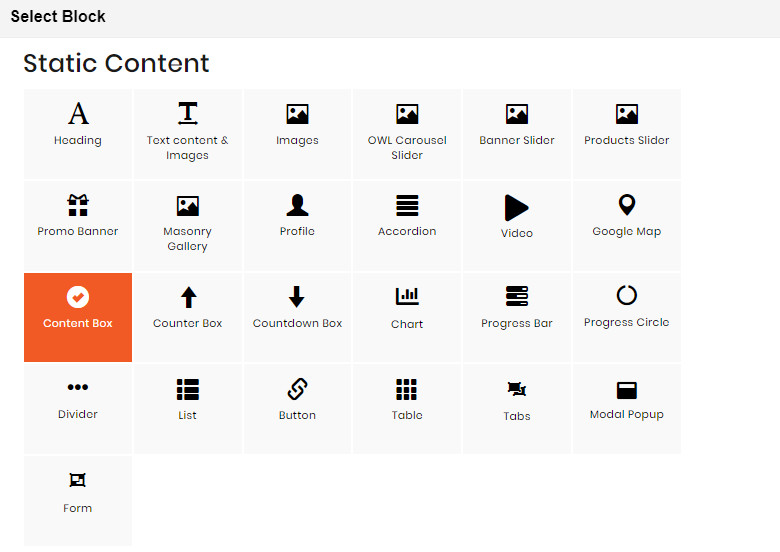
CONFIG BLOCK
CONTENT CONFIG TAB
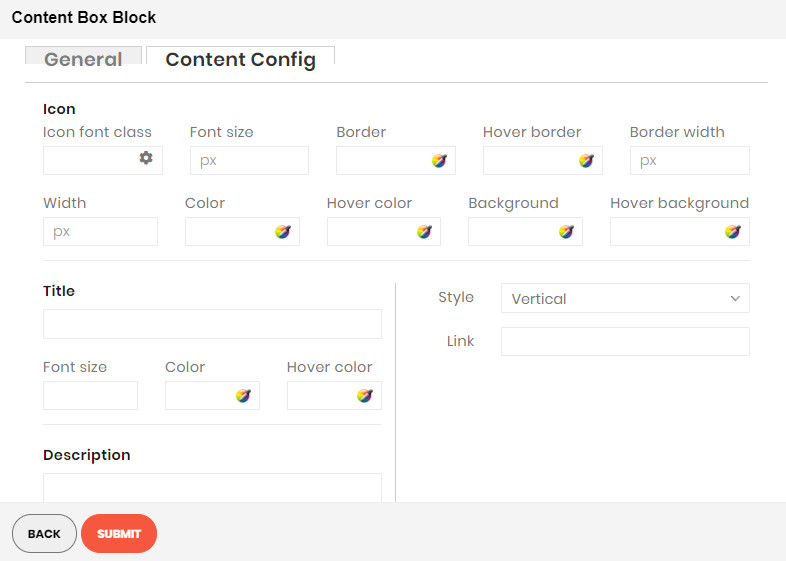
Enter values also needed settings that you want to set for the Content Box style, about the icon, title, description…
Click Submit button to save your data.

