ENABLE / DISABLE MODULE MGS_BRAND
EDIT FILE CONFIG.PHP
Go to the root folder on your Web Server, open file config.php on path app/etc/config.php
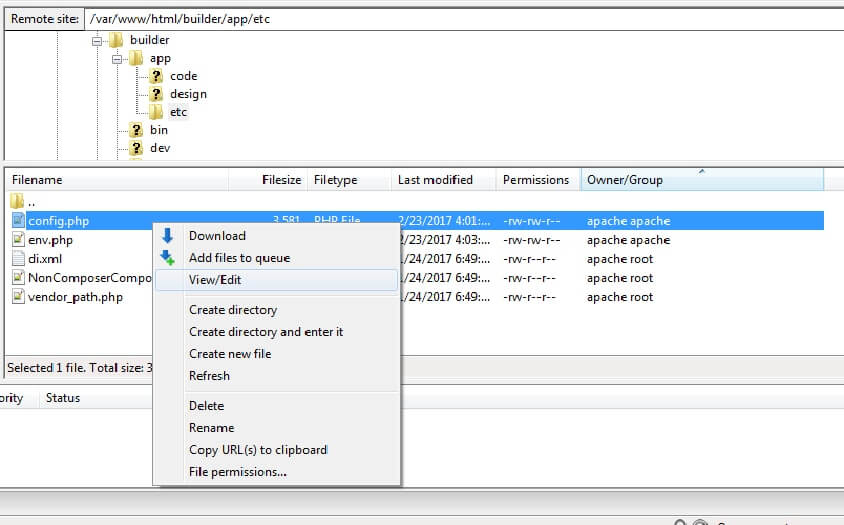
Find row 'MGS_Brand' => 1, field. Edit row:
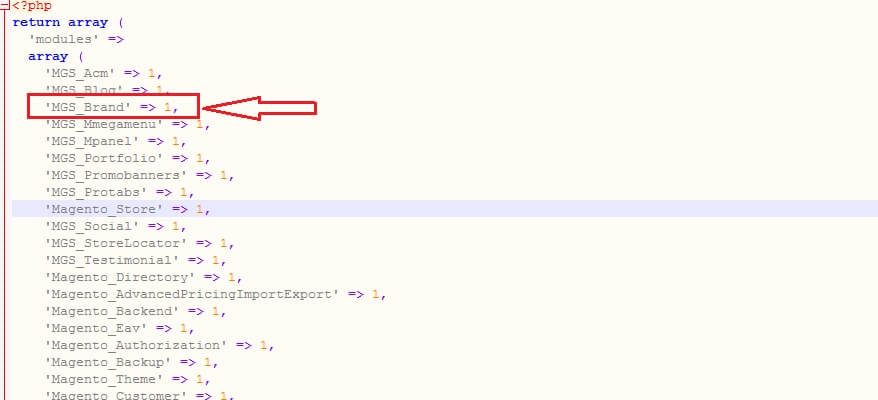
- ‘MGS_Brand’ => 1: Enable module
- ‘MGS_Brand’ => 0: Disable module
BRAND CONFIGURATION
Go to Admin -> MGS -> [Shop By Brand] Configuration
GENERAL SETTINGS
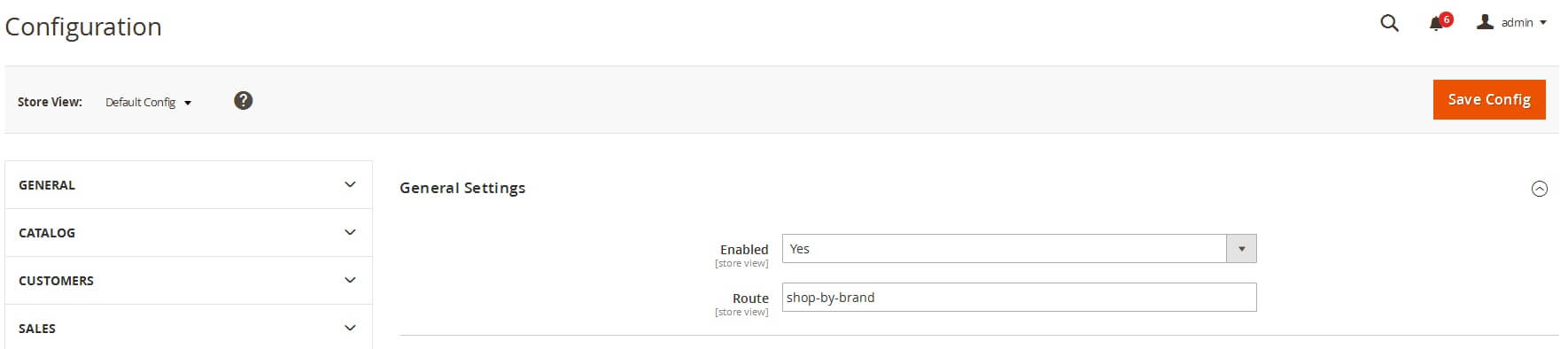
- Enable: Enabled or Disabled brand
- Route: Url of brand list page.
LIST PAGE SETTINGS
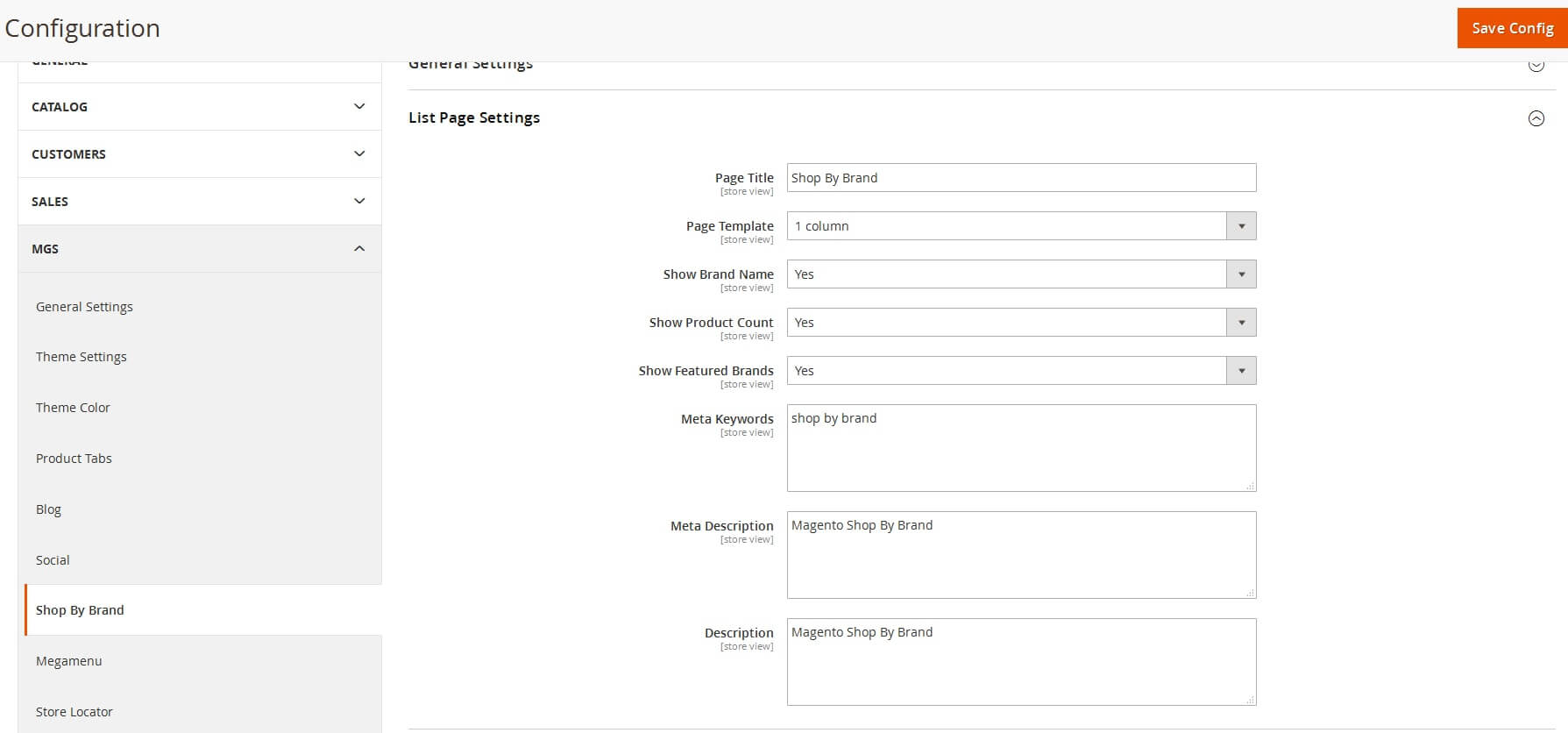
- Page Title: Insert the title you want for your list blog page.
- Page Template: Choose among kinds of layout for your list blog page.
- Number of Posts per Page: Set number of available posts in each page.
- Meta Keywords: Insert the main keywords in your blog, which will support SEO and search engine.
- Meta Description: Insert the main description of your blog, which will support SEO and search engine.
- Description: Insert the description of your blog
- Besides, you can choose show or hide brand name, product count, feature brand
VIEW PAGE SETTINGS

- Page Template: Choose among kinds of layout for your blog detail page.
PRODUCT PAGE SETTINGS
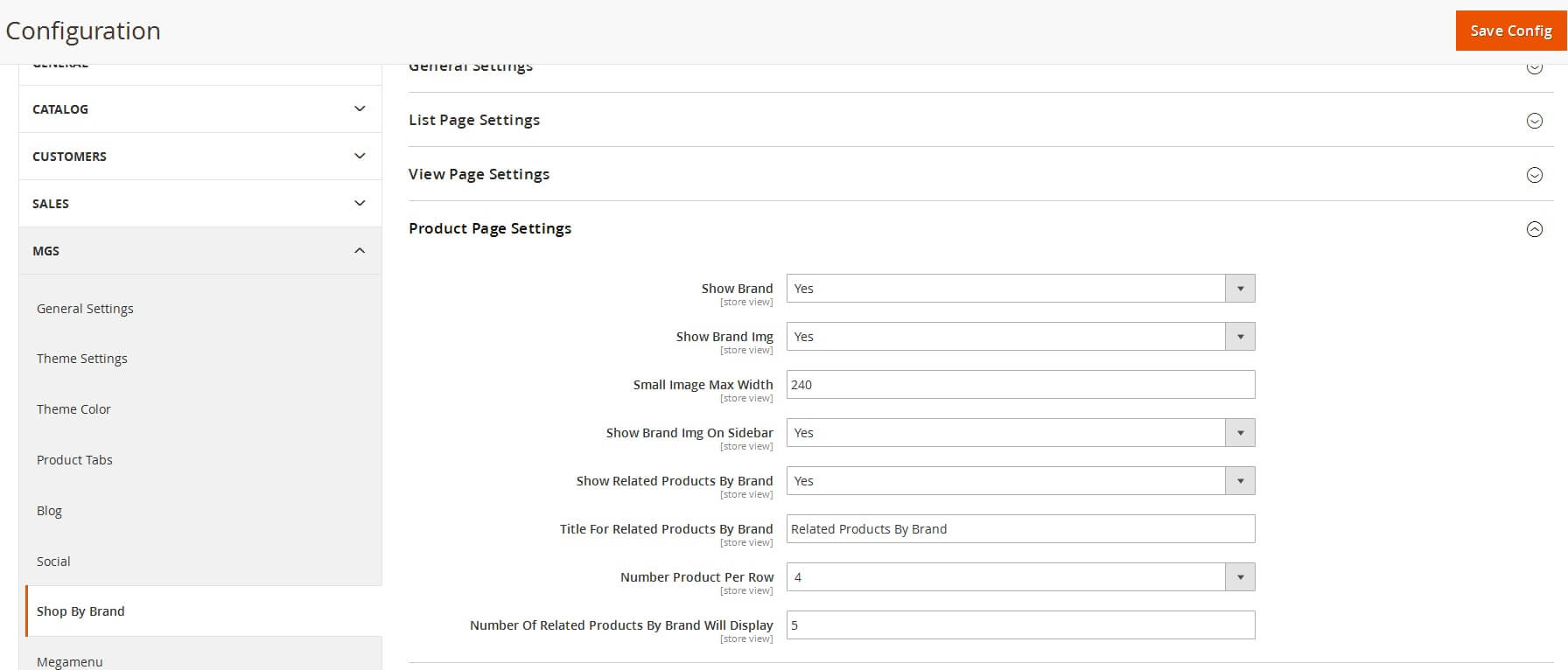
SIDEBAR SETTINGS
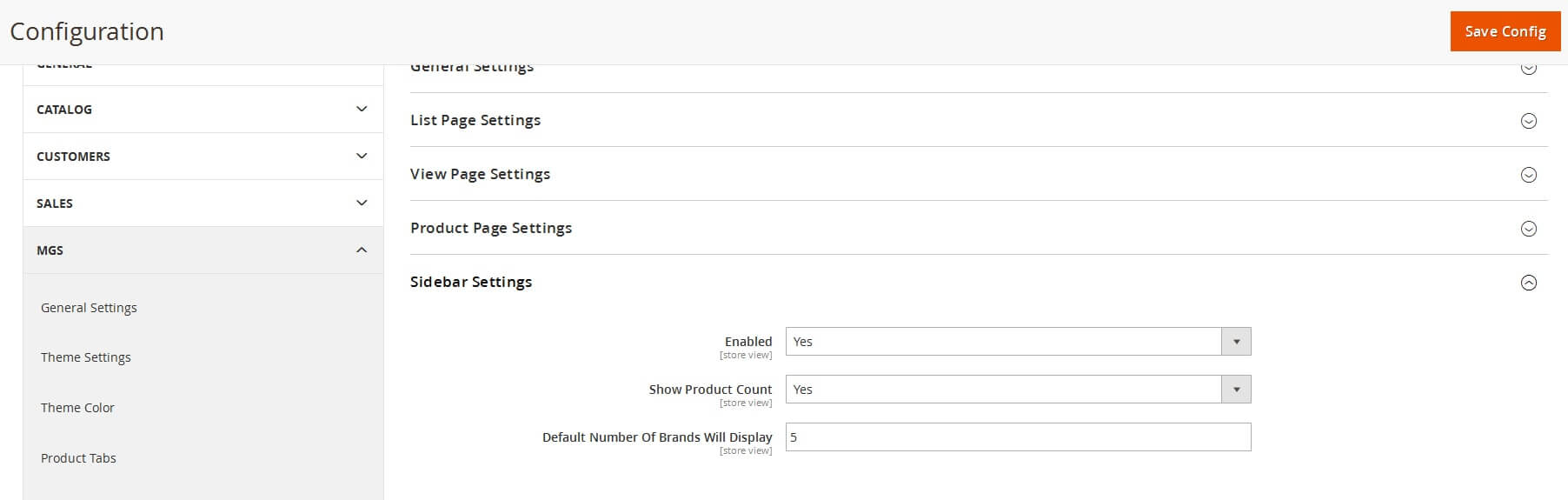
CREATE NEW BRAND
Go to Admin -> MGS -> [Shop By Brand] Manage Brands
Click Add New Brand button.

Input brand information
General Tab
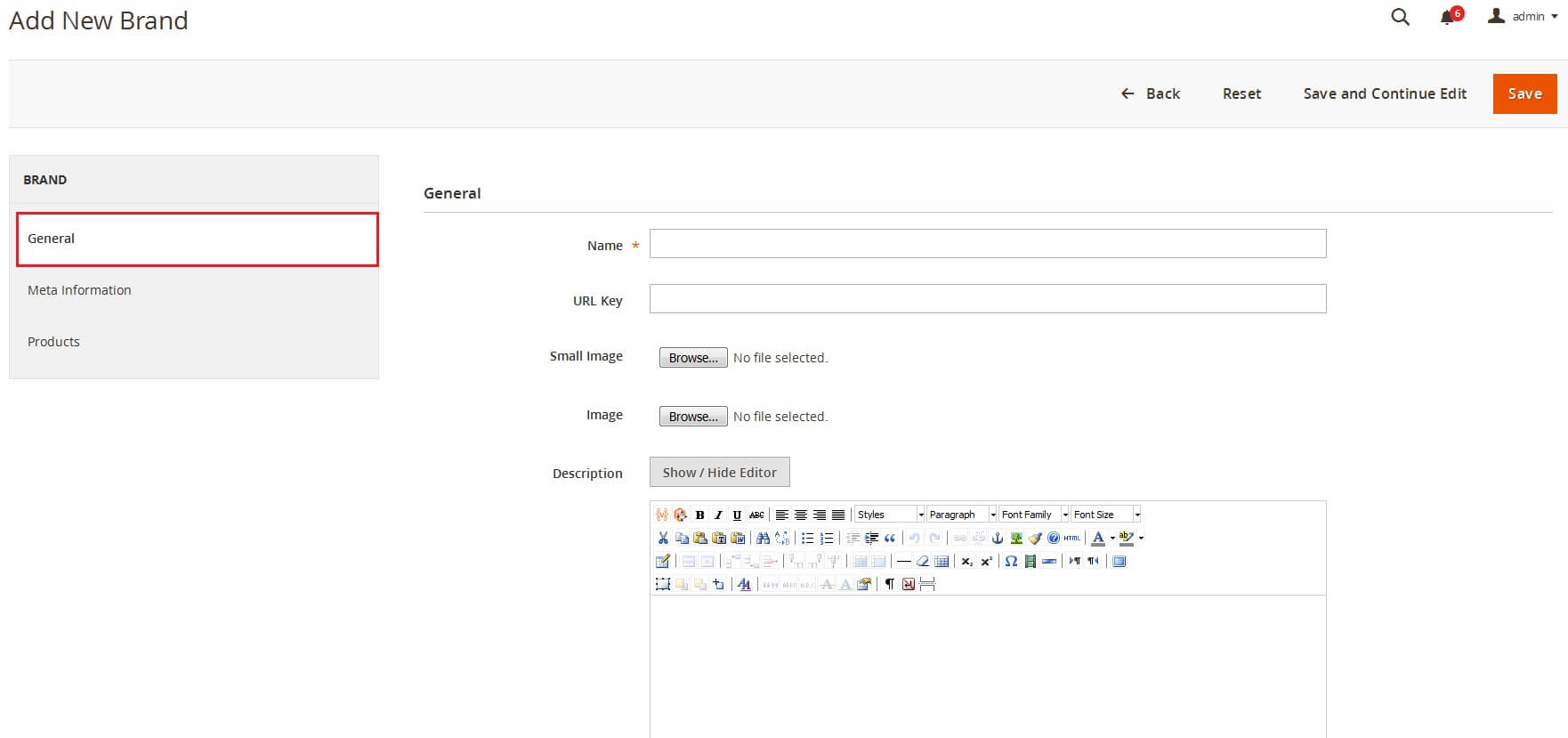
Meta Information
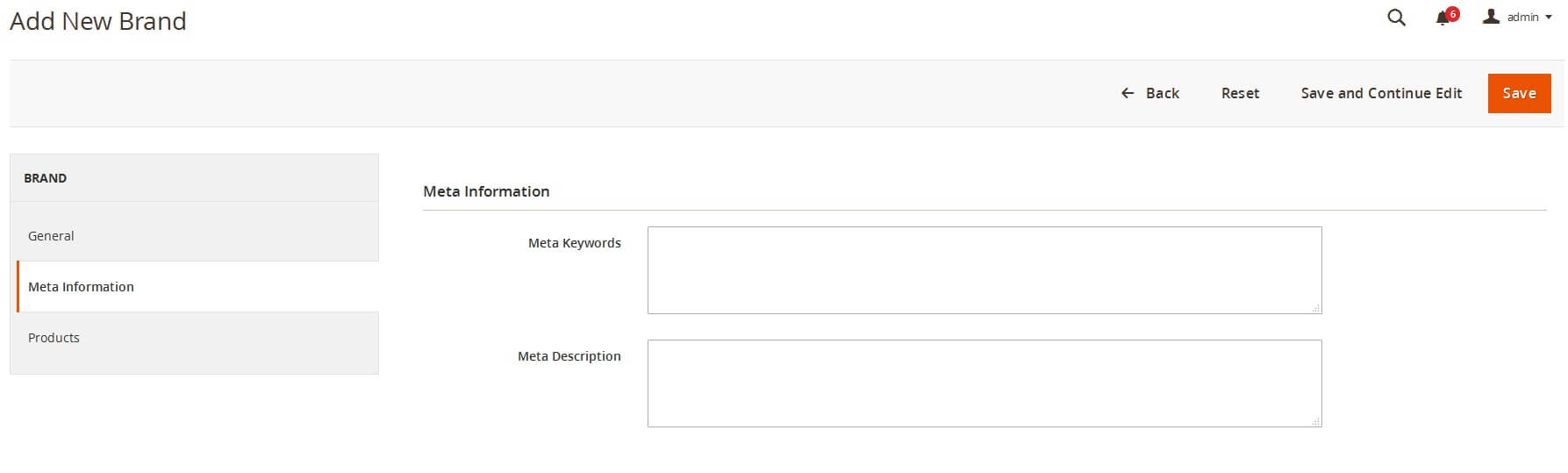
Products
Select Product to set this brand for product.
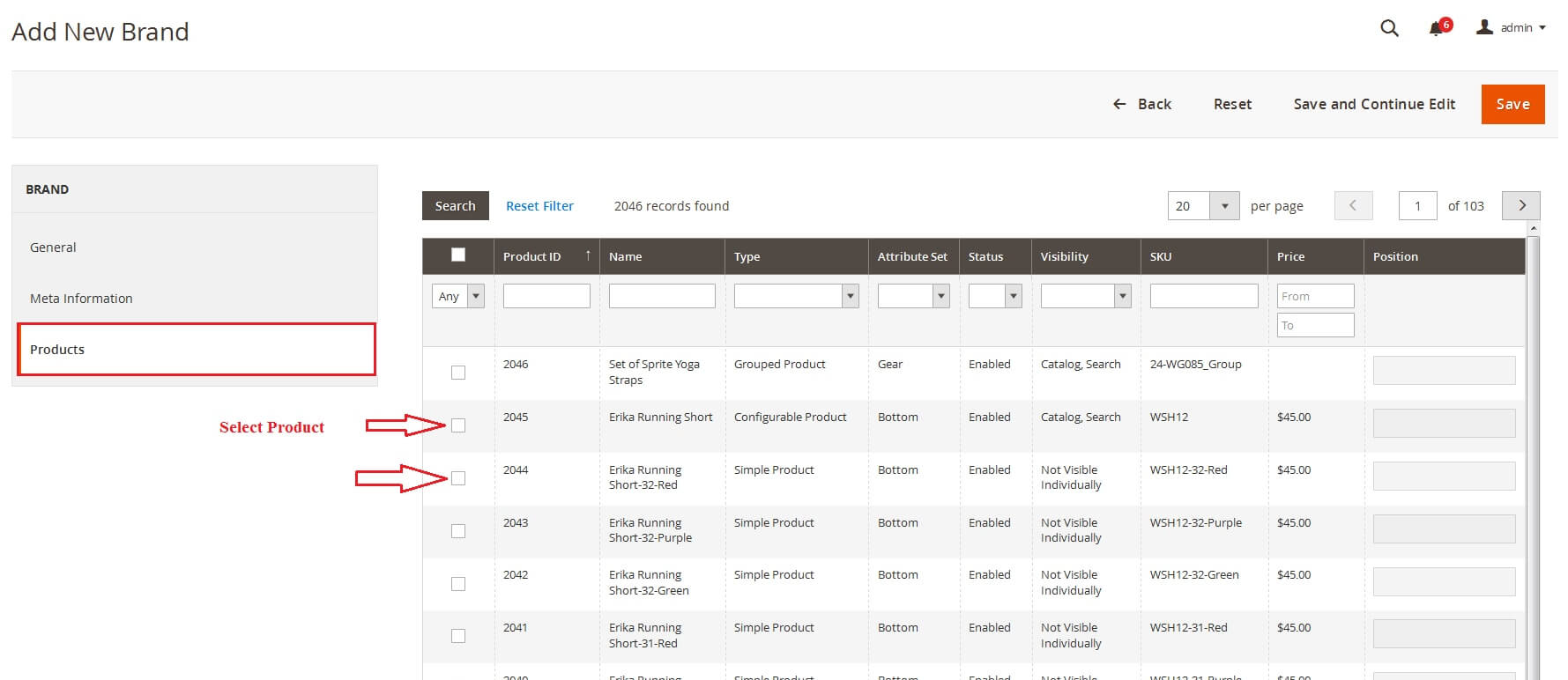
Click Save button to save this brand.

