ENABLE / DISABLE MODULE MGS_PORTFOLIO
EDIT FILE CONFIG.PHP
Go to the root folder on your Web Server, open file config.php on path app/etc/config.php
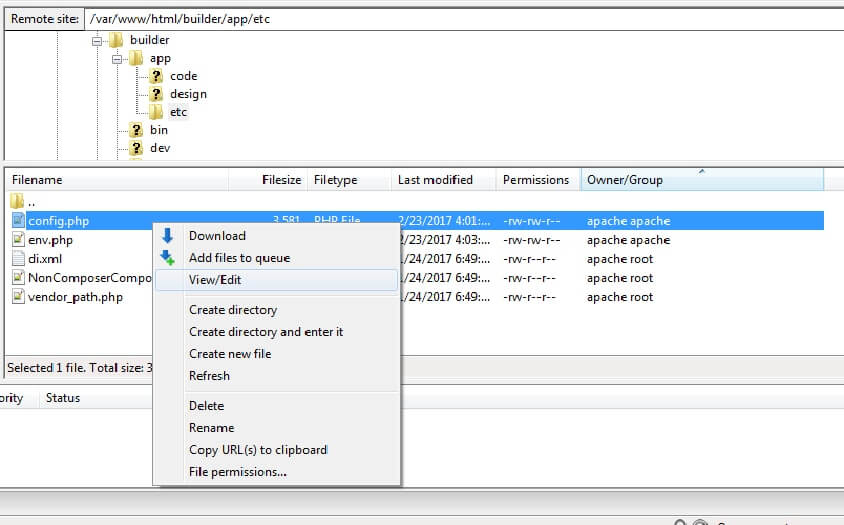
Find row 'MGS_Portfolio' => 1, field. Edit row:
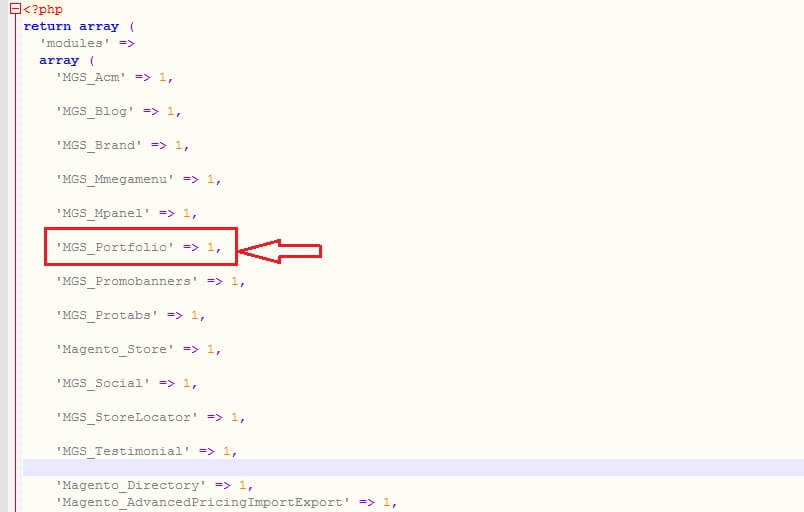
- ‘MGS_Portfolio’ => 1: Enable module
- ‘MGS_Portfolio’ => 0: Disable module
CREATE PORTFOLIO CATEGORY
Go to Admin -> MGS -> [Portfolio] Portfolio Categories
Click Add Category button.
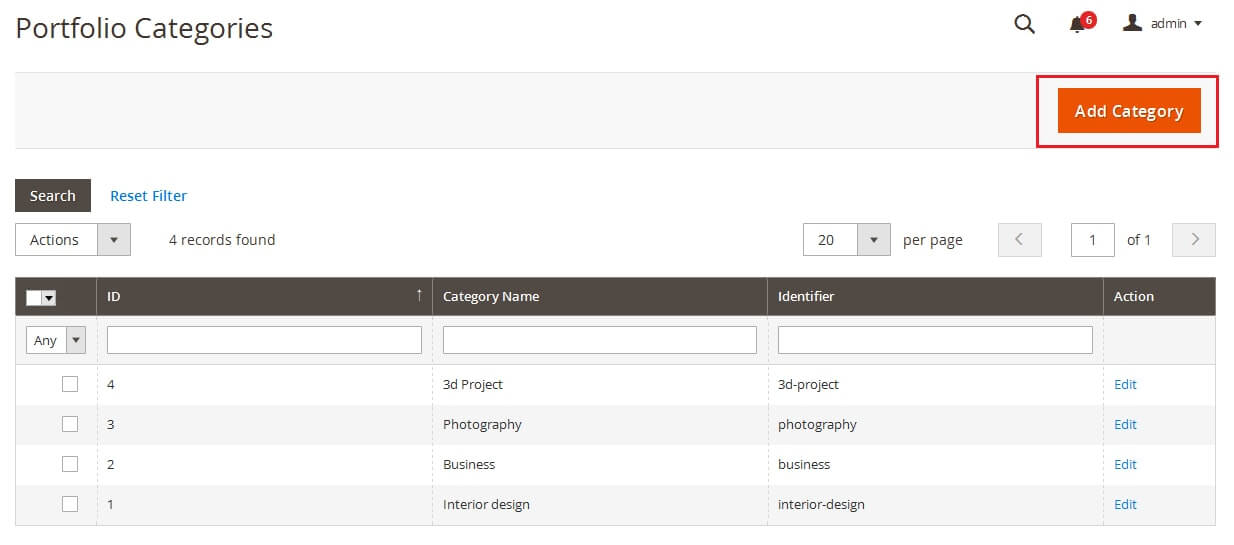
Input Category Information
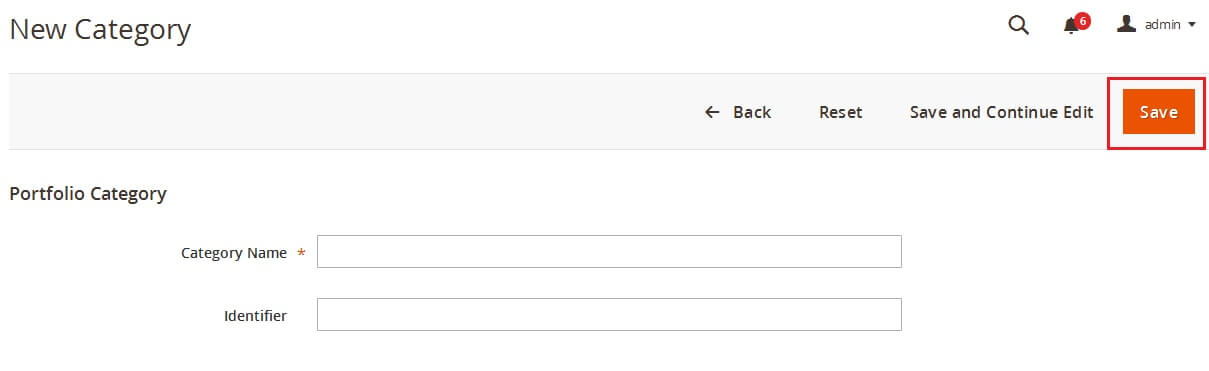
- Category Name
- Identifier: Set friendly url for this categories portfolio, if blank this field, friendly url auto create from category name.
Click Save button to save category.
CREATE PORTFOLIO ITEM
Go to Admin -> MGS -> [Portfolio] Portfolio Items
Click Add Item button.

Input Portfolio Information
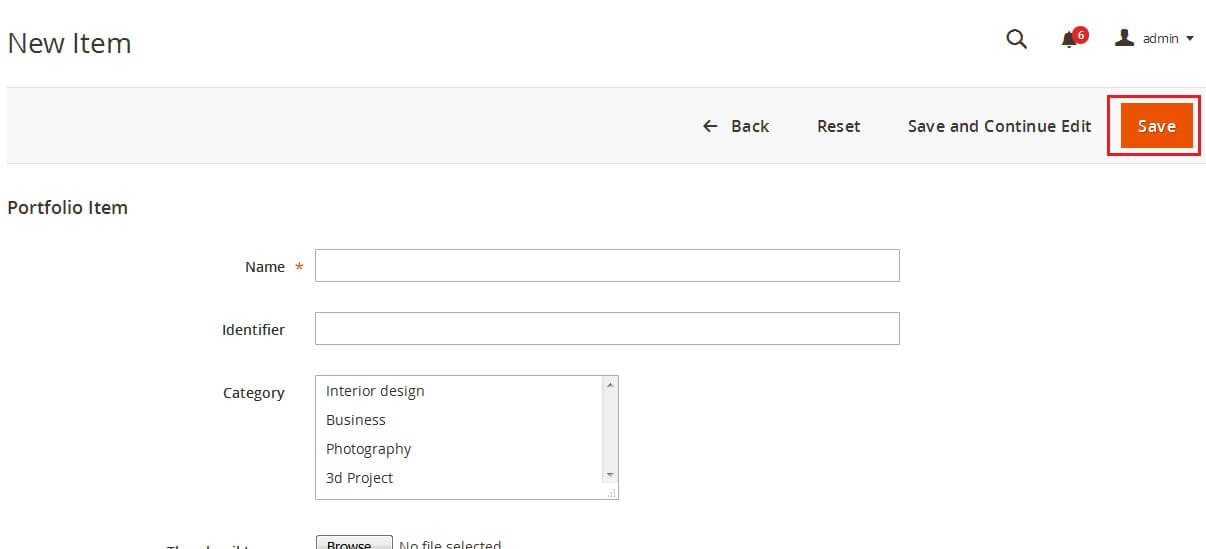
- Name
- Identifier: Set friendly url for this portfolio, if blank this field, friendly url auto create from portfolio name.
- Category: Choose parent categories for this portfolio.
- Thumbnail Image: Thumbnail image show on portfolio widget block, portfolio category page.
- Base Image: Gallery image for this portfolio.
- Client
- Project
- Project Url
- Date
- Skills
- Status
- Content
Click Save button to save portfolio.

