Demo
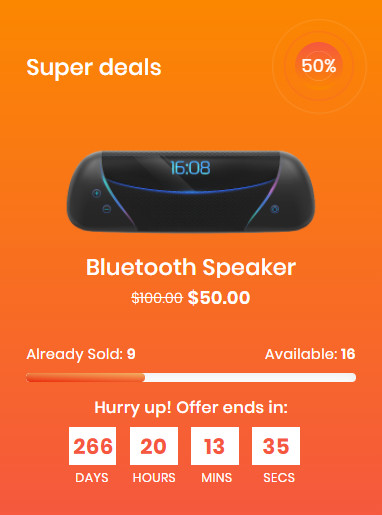
CONFIG SPECIAL DEAL PRODUCT
- In backend, go to
PRODUCTS → Catalog. Edit product you want set is new product.

- In the basic settings panel, Click
Advanced Pricing.
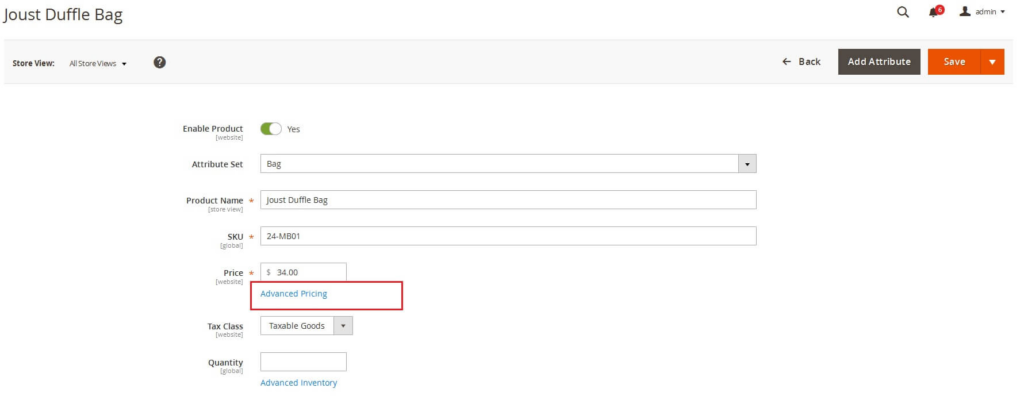
- In Advanced Pricing panel:
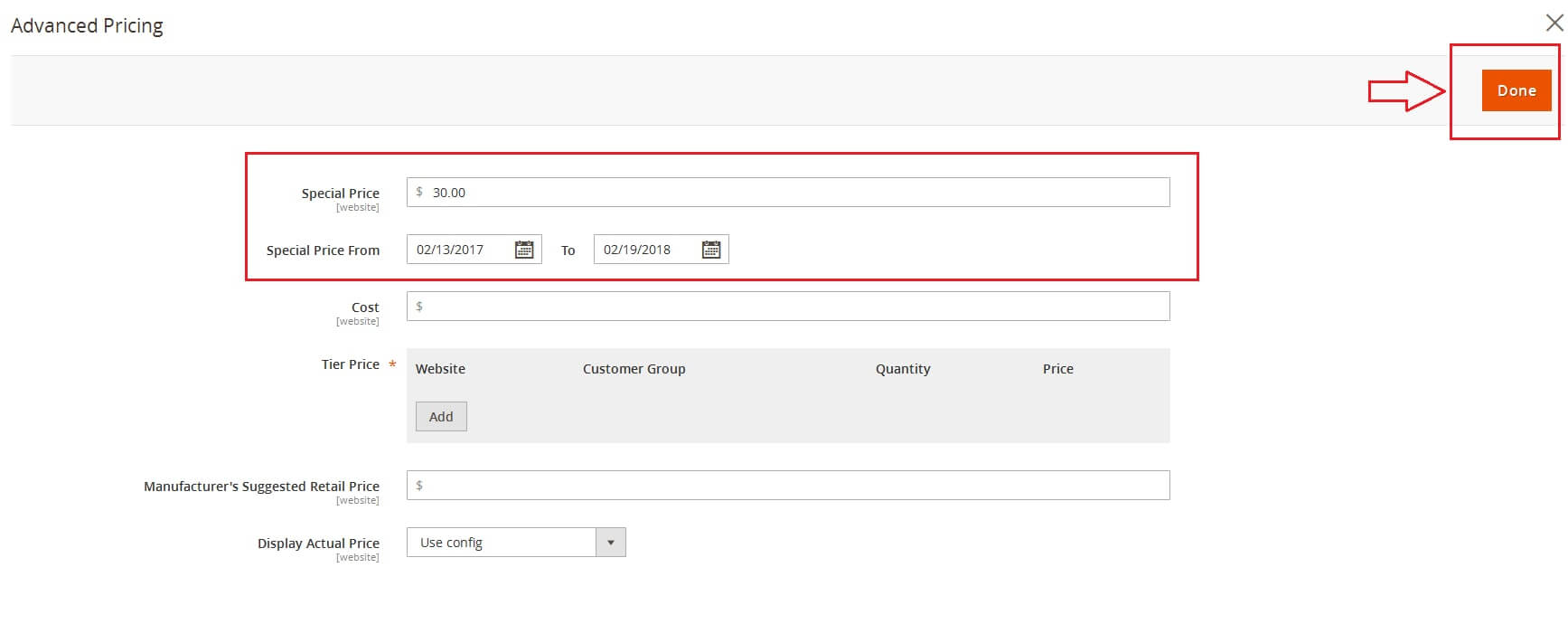
- Enter the number of the
Special Price. - You must assign the active time including
Special Price From DateandSpecial Price To Date. You can type manually or click onCalendaricon to choose the relevant date. - Click Done button to close panel.
- Enter the number of the
- Click Save button to save product.
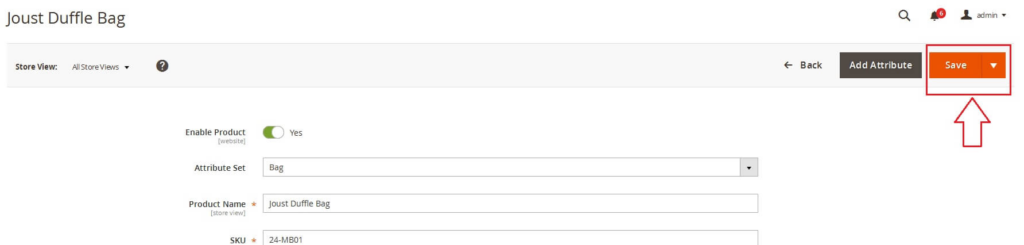
SPECIAL DEALS PRODUCT
- First, you have to set the product to be in deal.
- On CMS Builder, click Add New Block button.

- On popup list blocks, click “Special Deal” item.
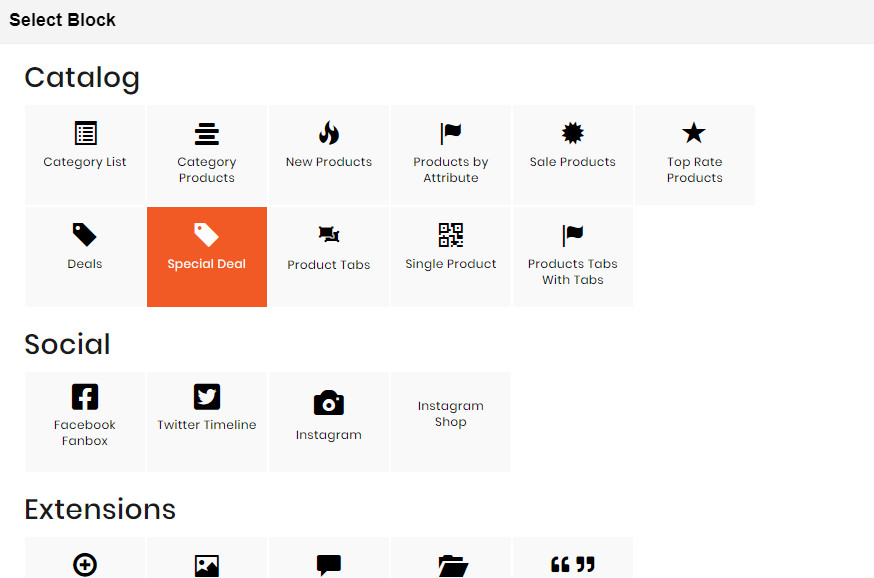
CONFIG BLOCK
Product Config Tab
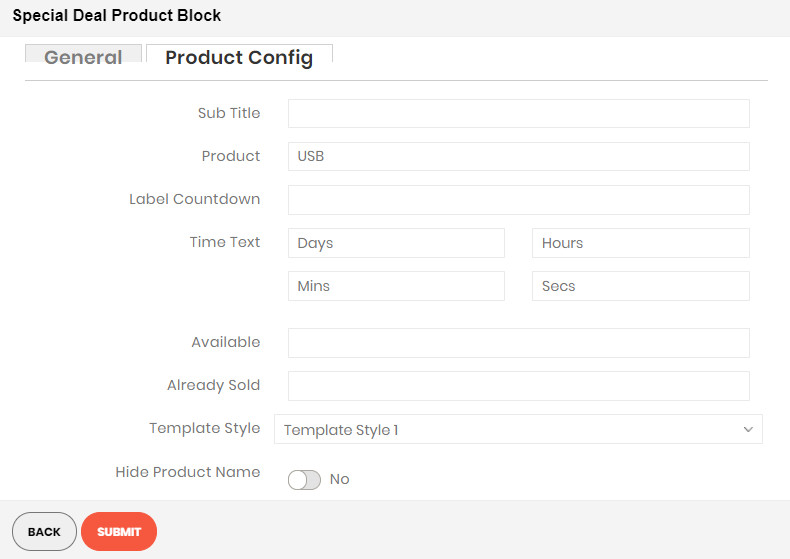
- Sub Title: Insert the sub title you want to display together with the deal product.
- Product:
- Enter product name and wait for the system to search the product.
- Choose product on suggested search results.
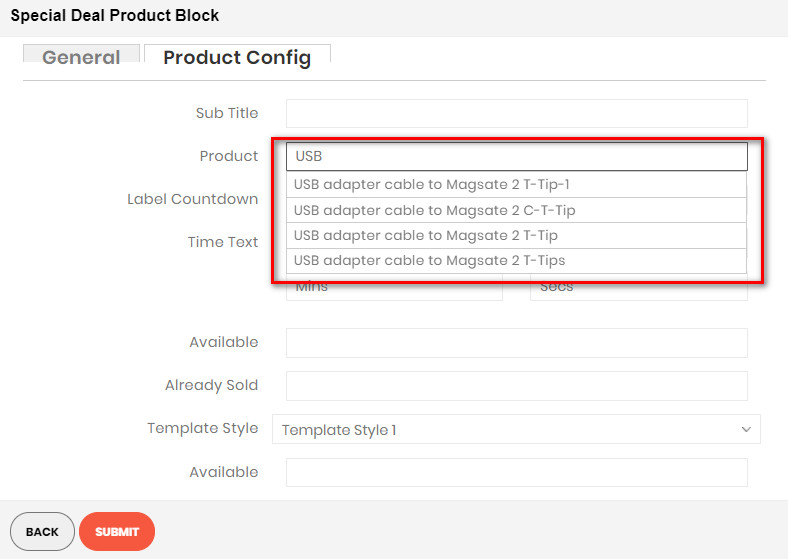
- Time Text: Enter the text you want to use to display the deal time.
- Available: Enter the product numbers are available
- Already Sold: Enter the product numbers are sold
- Template style: Choose between the 3 template styles to display your deal.
- Hide Product Name: Choose Yes to let the product name disappear.
- Hide Review: Choose Yes to let the product review disappear.
- Hide Price: Choose Yes to hide the product price.
- Hide Add to Cart: Choose Yes to hide the Add to Cart button.
- Hide Add to Wishlist: Choose Yes to hide the Add to Wishlist button.
- Hide Add to Compare: Choose Yes to hide the Add to Compare button.
- Hide Short Description: Choose Yes to hide the short description of product.
- Truncate short description: Insert directly the short description you want.

