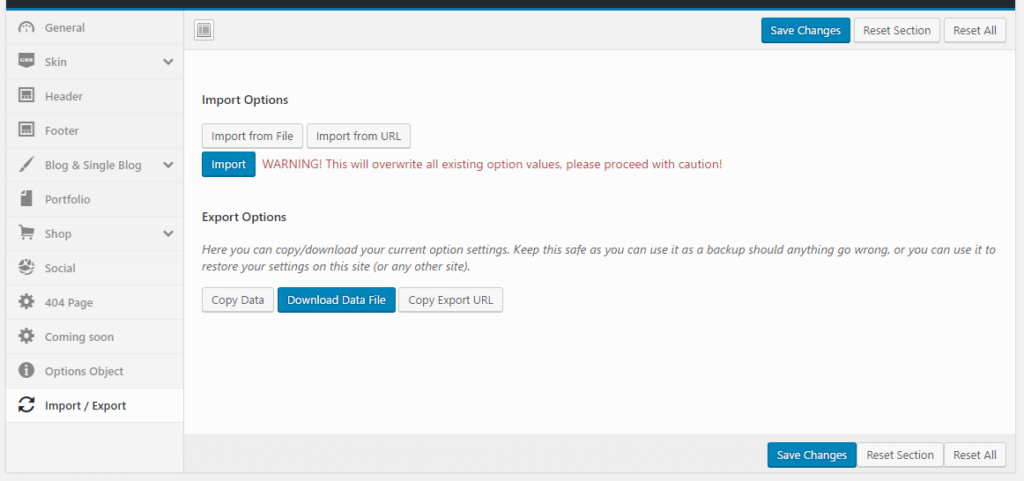mport demo data manually.
Note: Please remember to install all needed plugins before import demo data. If you have not install plugins, please see Plugins Installation to finish that step.
- Import widget– Step 1: Install and activate Widget Data – Setting Import/Export Plugin– Step 2: Download import file in this link. Extract it.- Step 3: Navigate to Tools > Widget Settings Import and click Select a file button.
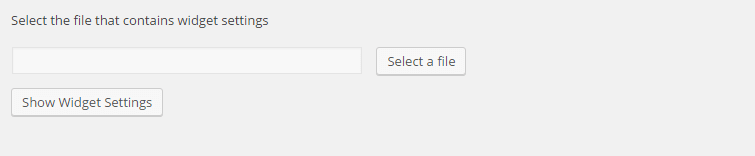
- – Step 4: Select widget file in theme_import/widget_data.json folder and click “Open”.
- – Step 5: Click Show Widget Settings.- Step 6: Click Select All Active Widgets.
- – Step 7: Click Import Widget Settings.
- Import Data
- – Step 1: Navigate Tools > Import and click on WordPress link. This will bring up a popup box that allows you to install the plugin directly from your website.
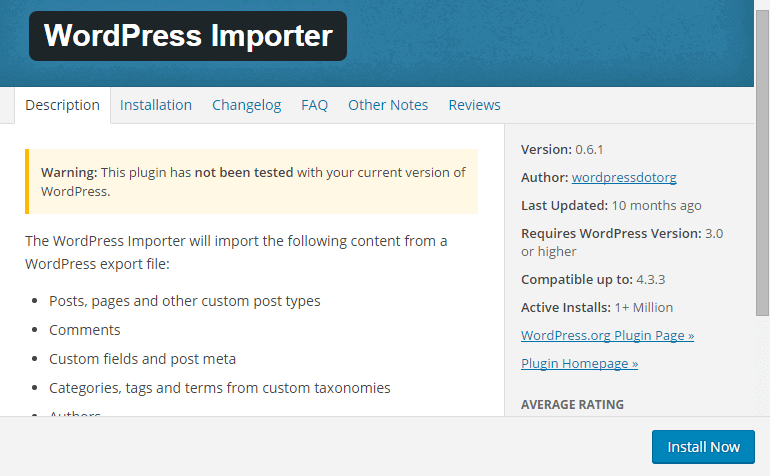
– Step 2: After clicking Install Now button, you should activate plugin by clicking Activate Plugin & Run Importer.

– Step 3: After that, you will be tCryptoCIOen to the import page. This is where you upload the XML file which will be found in theme_import/content.xml to import data.

– Step 4: You will then be given the option to assign imported authors to exist authors on your website or create a new account for each author’s posts. Also, there is an option for you to download attachments. If you select this, WordPress will attempt to import all of the images that are attached to the posts and pages you are importing.
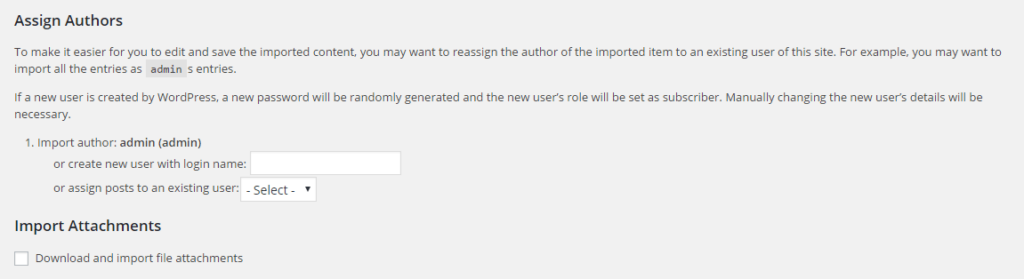
Import Slider Revolution
Remember to install and active Slider Revolution plugin.
– Step 1: Download import files and extract it. Import data files
– Step 2: Navigate to Slider Revolution in admin sidebar and click Import Slider button.
– Step 3: Click Choose File and select slider import file which placed in theme_import/slider/ folder. After that, you should select “Import Slider” button.
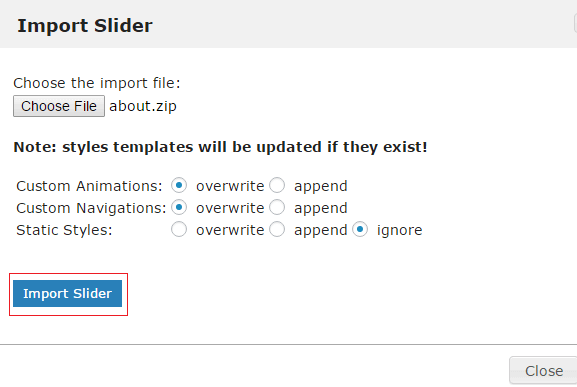
- – Step 4: After the process of importing slider finish successfully, you will be redirected to Slider Revolution page.You can see Slider Revolution Documentation for detail guide.
- Import Theme OptionsNote: This will overwrite all existing option values, please proceed with caution!After extract zip package of CryptoCIO theme, you can navigate to Theme Options > Import/Export to import CryptoCIO Options.- Step 1: Navigate to CryptoCIO Options in admin sidebar and click Import/Export button.- Step 2: Click Import from File and input path of import file in Import folder. Note: There are 4 import files for each demo. MCryptoCIOe sure to use right file before importing. After that, you should select “Import” button