Install demo with One click demo import plugin.
- Install and activate One Click Demo Import plugin.
- Download import file in this link. Extract it.
- Go to Appearance > Import demo data and choose XML file placed in theme_import/content.xml
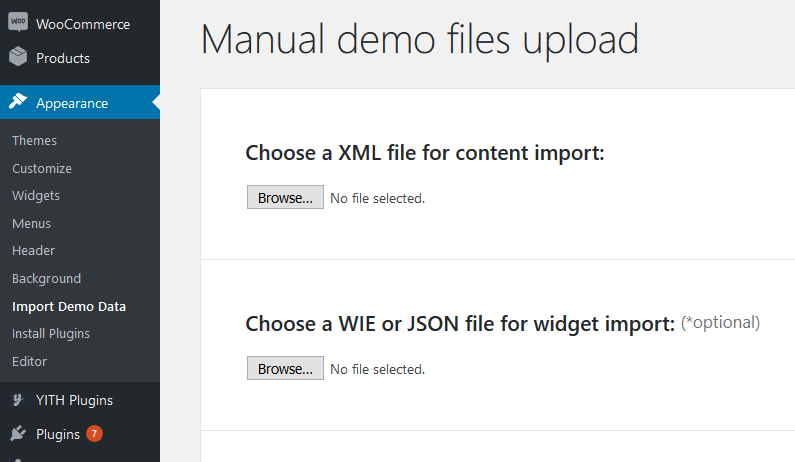
4. In Widget import section, you should select import file for widget in theme_import/widget_data.json
5. Click Import button.
6. After successfully finish above process, you should go to Setting > General and select homepage. Go to Appearance > Menu and assign menu to menu location such as Primary Menu. If you don’t know how to set menu, please see Build your site > Menu setup.
7. Import Slider Revolution
Remember to install and active Slider Revolution plugin.
– Step 1: Navigate to Slider Revolution in admin sidebar and click Import Slider button.
– Step 2: Click Choose File and select slider import file which placed in theme_import/slider/ folder. After that, you should select “Import Slider” button.
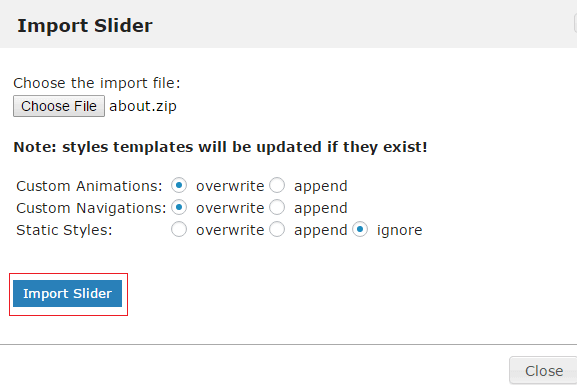
– Step 3: After process of importing slider finish successfully, you will be redirect to Slider Revolution page.

