Import demo data manually.
Note: Please remember to install all needed plugins before import demo data. If you have not install plugins, please see Plugins Installation to finish that step.
- Import widget
– Step 1: Install and activate Widget Data – Setting Import/Export Plugin
– Step 2: Navigate to Tools > Widget Importer & Exporter and click Select a file button.
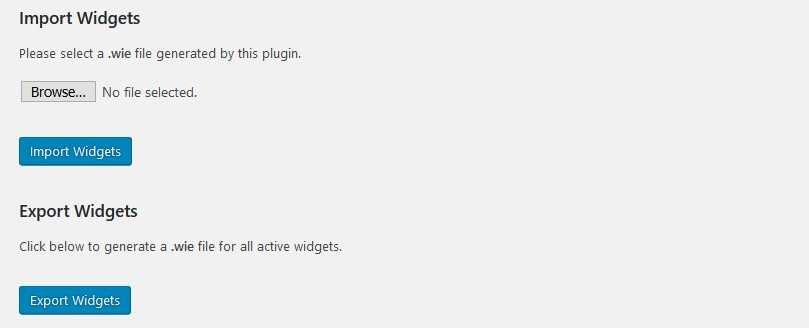
– Step 3: Select widget file in import/widget.wie folder and click “Open”.
– Step 4: Click Import Widgets.
Import Data
- Import Data
– Step 1: Navigate Tools > Import and click on WordPress link. This will bring up a popup box that allows you to install the plugin directly from your website.
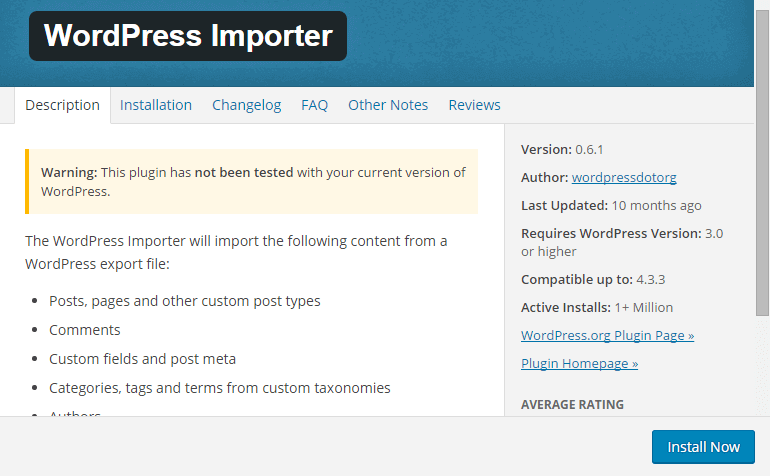
– Step 2: After clicking Install Now button, you should activate plugin by clicking Activate Plugin & Run Importer.

– Step 3: After that, you will be tCryptcioen to the import page. This is where you upload the XML file which will be found in import/content.xml to import data.

– Step 4: You will then be given the option to assign imported authors to exist authors on your website or create a new account for each author’s posts. Also, there is an option for you to download attachments. If you select this, WordPress will attempt to import all of the images that are attached to the posts and pages you are importing.
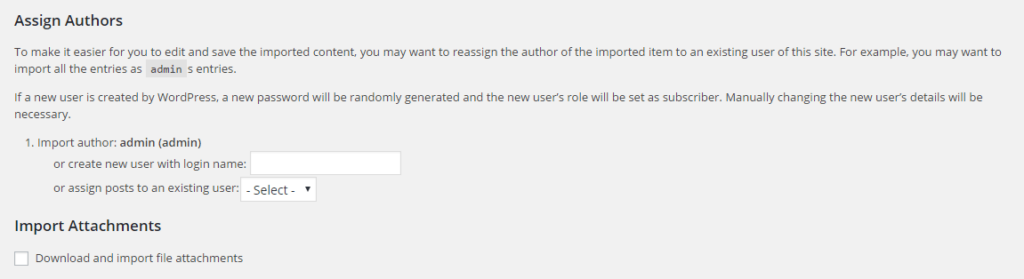
- Import Slider Revolution
Remember to install and active Slider Revolution plugin.
– Step 1: Navigate to Slider Revolution in admin sidebar and click Import Slider button.
– Step 2: Click Choose File and select slider import file which placed in import/slider/ folder. After that, you should select “Import Slider” button.
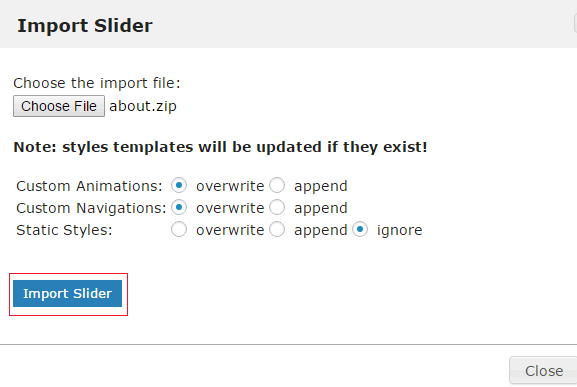
– Step 3: After the process of importing slider finish successfully, you will be redirected to Slider Revolution page.
You can see Slider Revolution Documentation for detail guide.
- Import Theme Options
Note: This will overwrite all existing option values, please proceed with caution!
After extract zip package of Modus theme, you can navigate to Theme Options > Import/Export to import Modus Options.
– Step 1: Navigate to Modus Options in admin sidebar and click Import/Export button.
– Step 2: Click Import from File and input path of import file in Import folder. Note: There are 4 import files for each demo. Make sure to use right file before importing. After that, you should select “Import” button.
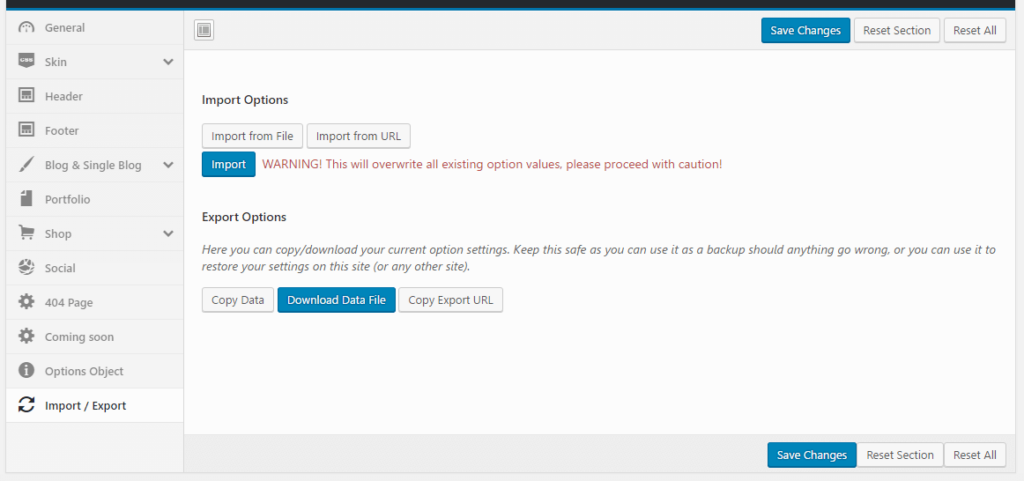
Then, remember to save permalink, go to Settings > Permalinks, select Post name
And define which page is displayed as homepage

