Update Theme
Before updating the theme, we want you to know that updating the theme don’t affect to your site data. All of your content and theme settings are preserved.
To avoid the unwanted problem, you should backup the theme files or even theme options you select in Barber Options. Normally, the theme options you select in Barber Option won’t change after updating the theme
Backup Theme Files
– Backup of the theme folder (barber) which located in wp-content/themes/
Backup Theme Options
1. Go to Barber Options > Import/Export
2. Click Copy Data in Export section. You should paste it to a new file to save it.
Update using FTP
1. Go to http://themeforest.net/downloads and find Barber theme.
2. Click the Download button next to Barber theme and choose to download the “Installable WordPress File only” which is just the WordPress file, or choose the “All Files and documentation” which is the entire package that contains everything.
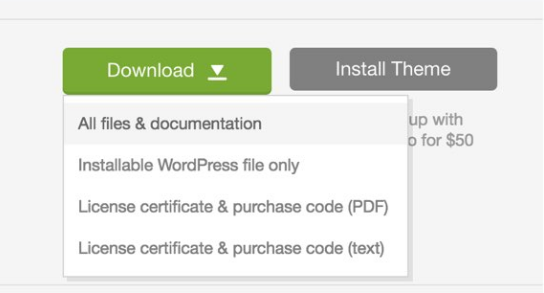
If you download “All Files and documentation”, you should extract it and you will find theme folder named barber.zip which is located inside “Theme files” folder. Unzip the theme zip file(barber.zip) to get the “barber” theme folder. .
3. Replace the old theme folder in wp-content/themes/ with new theme folder you extracted in previous step.
4. If you made changes anything in the theme files in wp-content/themes/barber, you will need to update the changes again to the new theme files.
5. If the options you select in Barber Options is lost, you should go to Barber Options > Import/Export > Import from File > Paste the content you save in Backup Theme Options steps. Click Import to import theme options.
Update Plugins
For some plugins like WPBakery Page Builder, Ultimate Addons, ArrowTheme Shortcodes, ArrowTheme Importer, ArrowTheme Social, you should update manually these plugins.
- Please go Plugins.
- Select and deactivate these plugins.
- Select and delete these plugins.
- Please go Appearance > Install Plugins.
- Select and install these plugins.
- Select and activate these plugins.

