We are using MailChimp for WP plugin for Newsletter subscribe. You can read more about MailChimp from here
Follow the se steps below to help you can collect email of subscribers.
MailChimp for WP
Go to MailChimp for WP > MailChimp to access general setting page of MailChimp. You should connect to your MailChimp account by entering API Key.
Step 1 – Signup for Mailchimp account then create your lists to collect email .
Step 2 – Install and active plugin MailChimp for WP .
Step 3 – Navigate to MailChimp for WP > MailChimp then connect with your mailchimp account you created from step 1 .
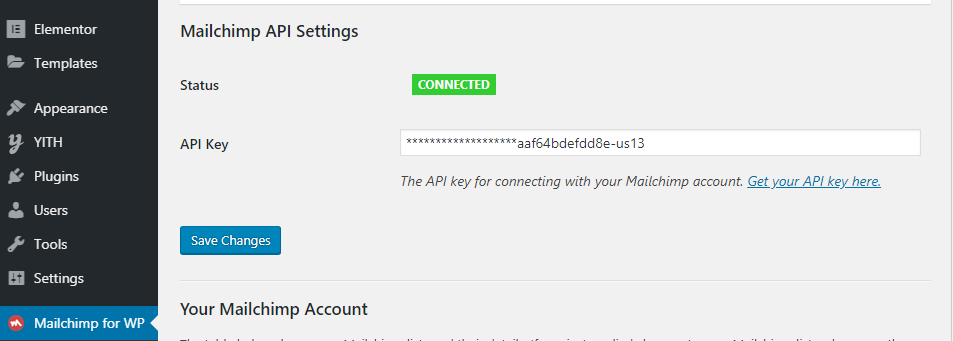
Step 4 – Create mailchimp form to collect email. Navigate to Forms
Import HTML Code below on section Form mark-up Source
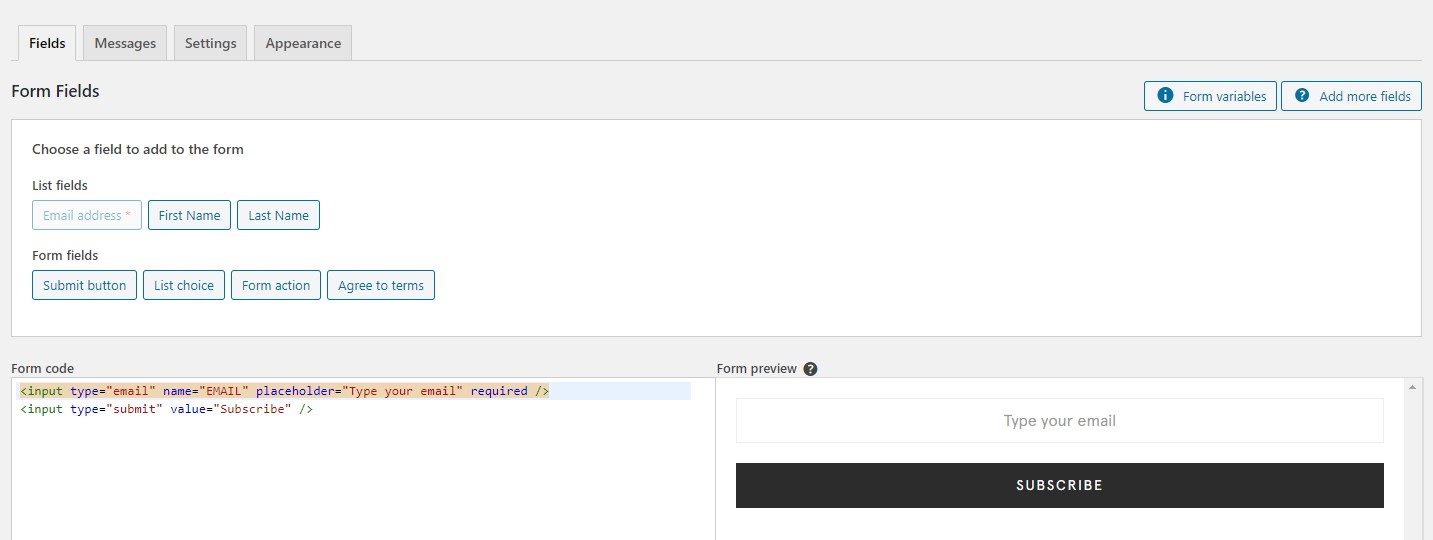
Source :
<input type="email" name="EMAIL" placeholder="Type your email" required /> <input type="submit" value="Subscribe" />
Step 5 – After creating from (*Lưu ý: Không rõ là form hay from) of your plugin. You must set position where you want to display.
Going Appearance -> Widgets then drag mailchimp widget to Newsletter Sidebar. You can bring that sidebar to every position you want. ( You can drag to left, right sidebar for each page. You can drag to Footer position…. )

