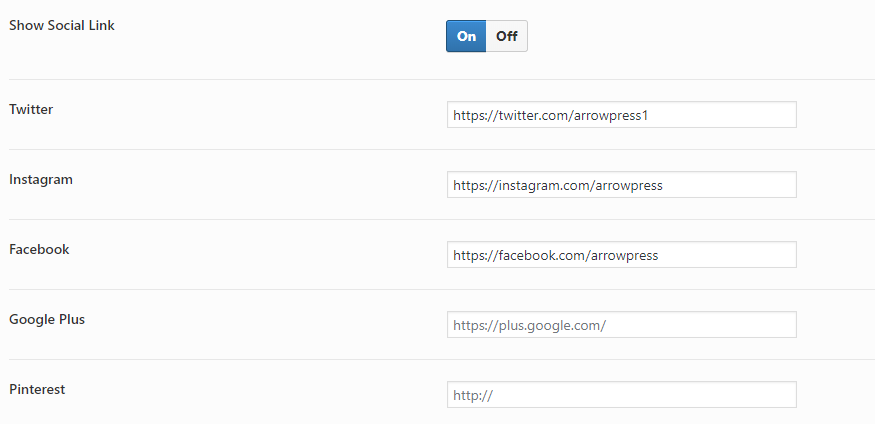1. Logo Image
Go to Theme Options > General > Logo, Favicon, Js Custom and upload your desired logo image.
If the logo in header don’t change or you can’t find logo option in Theme Options > General > Logo, Favicon, Js Custom, you should go to Theme Options > Header > Select header type you use and upload your desired logo image.
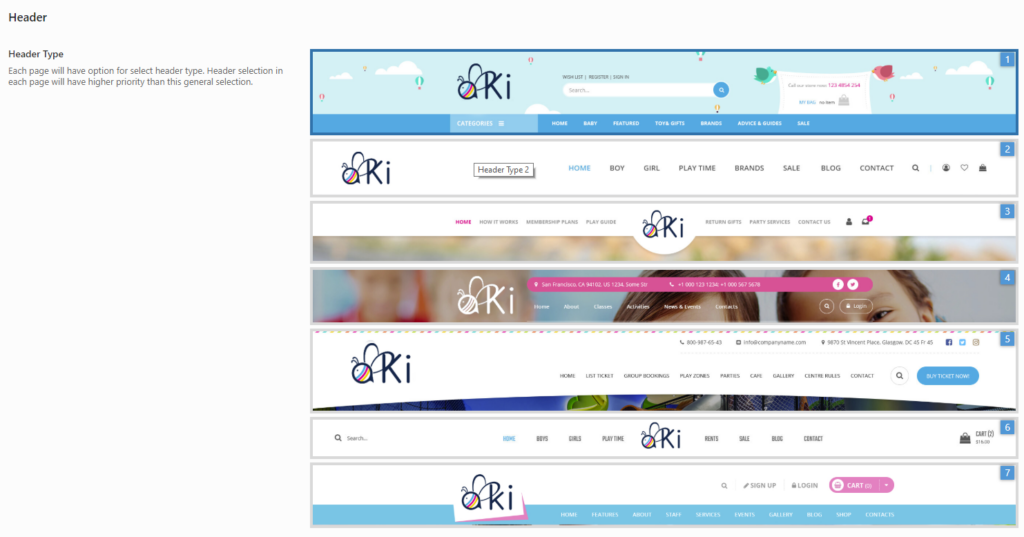
2. Menu setupIf you haven’t setup your menu, you should see Build your site > Setup Menu for detail guide.
3. Search, Mini cart, Account menu
You can see options for it in Theme Options > Header > select header type you use.
– Hide/display search, mini cart and account menu.
– Change icon. You can find a lot of icon classes in some following websites. Linearicons , Pe stroke icon7.
– Choose header search style and search type.
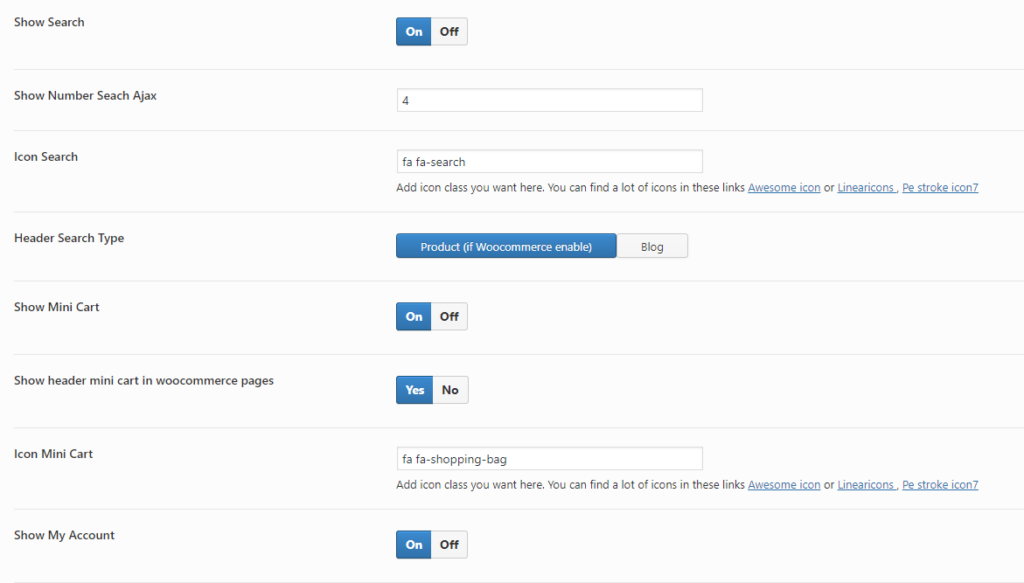
4. Header Contact Information
– You can change the content in Theme Options > Header > Header contact info.
– For social link, you can change the link in Theme Options > Header