– Create New Menu
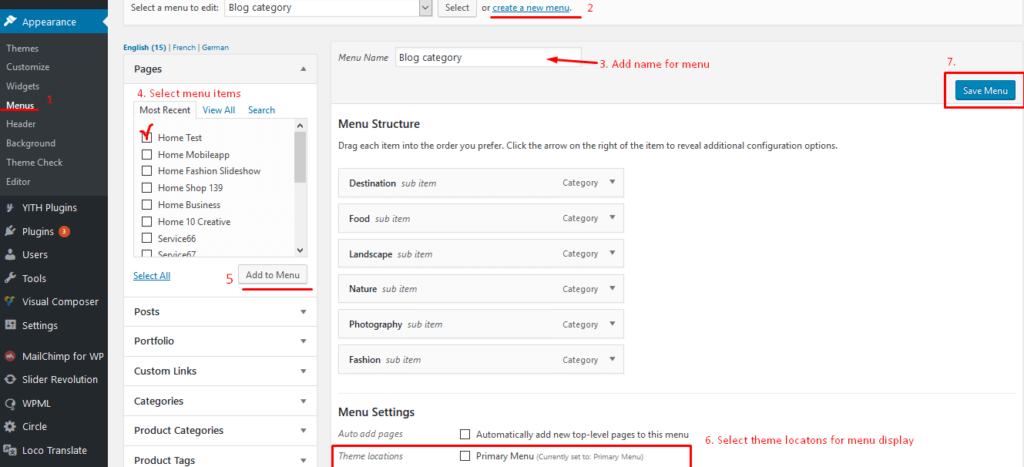
Detail steps:
- Navigate to Appearance > Menus in admin sidebar then click Create a new menu link. Give your new menu a name and click “Create Menu” button.
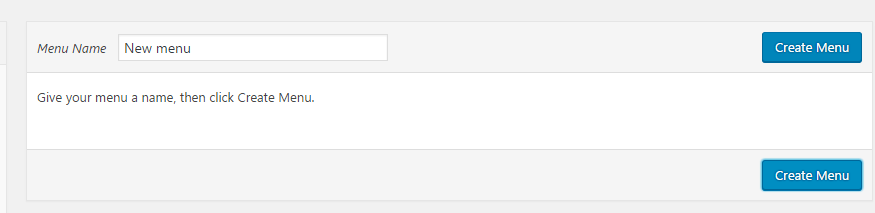
2. Add menu item to your new menu by checking the box before item name and click “Add to Menu”.

3. Add menu icon or tip label if you want. For menu icon, you can find a lot of icons in some following link. Linearicons , Pe stroke icon7. After finding the icon you want, copy icon class to Icon Class field.
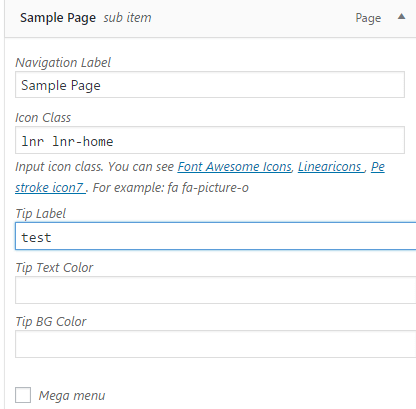

4. If you want to use mega menu, you should check the box Mega Menu to enable mega menu. Select number of column in mega menu
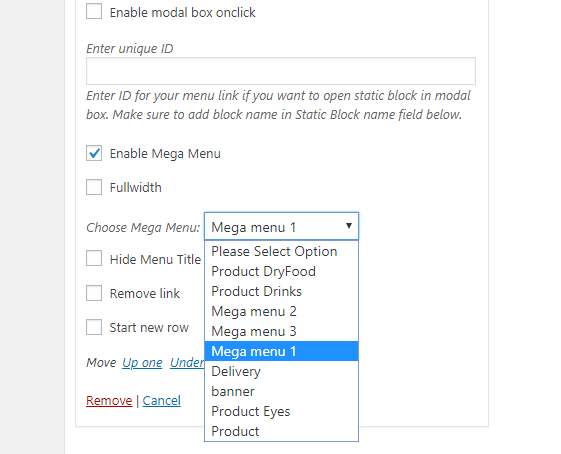
5. Drag menu item you want into the mega menu
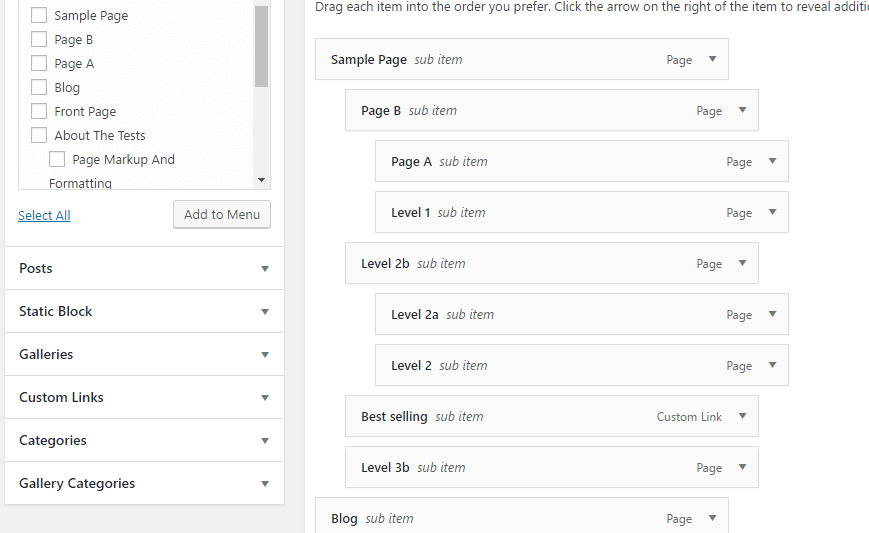
6. In order to add shortcode to menu such as Product list. You should click “Save Menu” to save menu and see the option for adding menu block. You should follow the step below to add it.
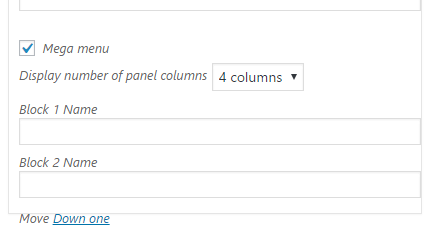
- First, you should add a static block content. Go to Static Block > Add New
- Adding block title. Make sure the name of block is not the same with other posts, pages or any other content.
- Adding content. You can use Visual Composer to add shortcode. Make sure to turn on Visual Composer for static block content. If you don’t know how to enable Visual Composer for block, please see Plugin Configuration > Visual Composer

- Click Publish button
- Add static block name to Block Name field.
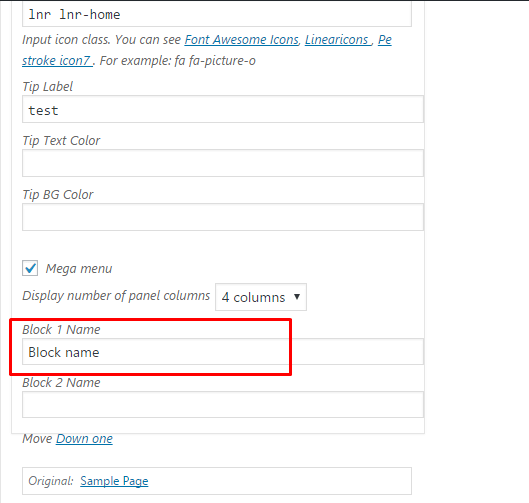
7. Assign menu to “Primary Menu” location.

