You can use WPBakery Page Builder to add shortcode into page content. For detail option of each Solaz shortcode, please see Shortcode section.
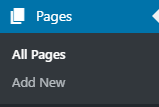
- Step 1 – Navigate to Pages in your WordPress admin sidebar. Click Add new if you want to create new, otherwise, click All Pages and select post if you want to edit.
- Step 2 – Enter page title
- Step 3 – Enter content. You can using WPBakery Page Builder to add shortcode to content. Make sure to enable WPBakery Page Builder for page. Please see Plugin Configuration > WPBakery Page Builder for more detail.
- Step 5 Select options in Layout Options.
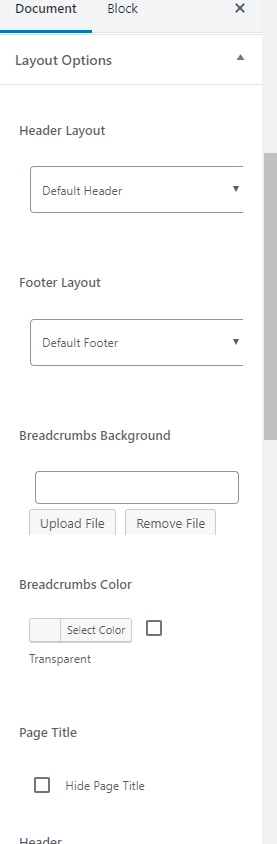
Note: Header and Footer selection in Layout Options will have higher priority than General Theme Options.
5. Step 5 – Once you are finished, click Publish or Update in the right side to save changes.

