Note: The licence of some preminum plugin such as WPBakery Page Builder, Ultimate Addon can’t active in each site. You can update latest version of it via our theme. Because we bought these plugins with extended version.
– WPBakery Page Builder
WPBakery Page Builder for WordPress is drag and drop frontend and backend page builder plugin that will save you tons of time working on the site content. You will be able to take full control over your WordPress site, build any layout you can imagine – no programming knowledge required. Moreover, now you can choose either work on a backend or move your page building process to frontend and instantly see changes you make.
You can see here for more details.
After installing the WPBakery Page Builder, please go to WPBakery Page Builder > Role Manager. In the post types field, you should select Custom and check all post type as the screenshot below.
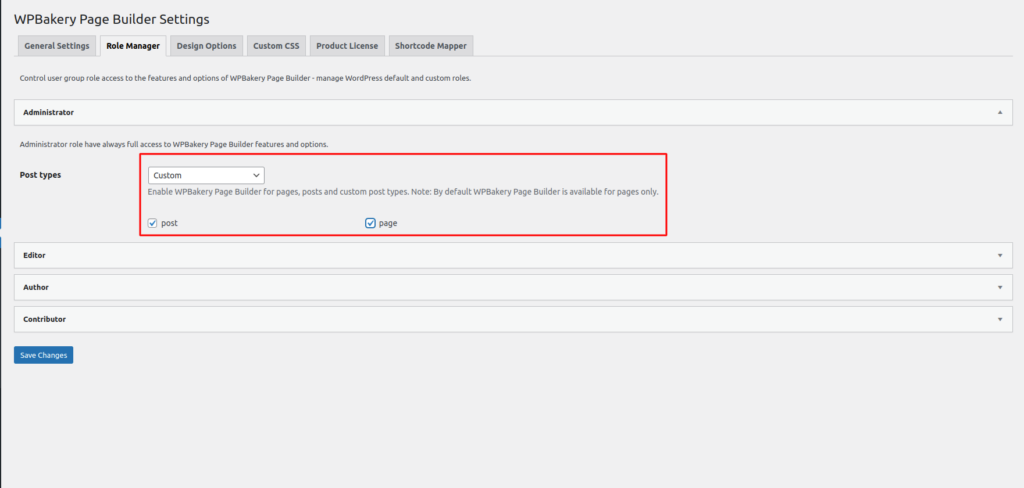
– Ultimate Addon
– Google Map
For google map shortcode work effectively, you should go to Ultimate > Google Maps and input Google Map API key.
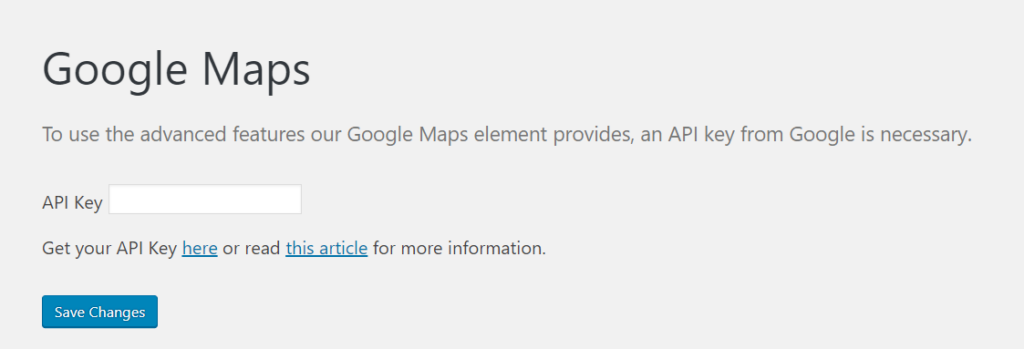
– Google Fonts
If you want to use different google font in some Ultimate Addon shortcodes such as Heading (which is used for heading in Solaz), you can go to Ultimate > Google Fonts. Click to Just a click button

– After that, you can select the font you want and click “Add to Collection” button
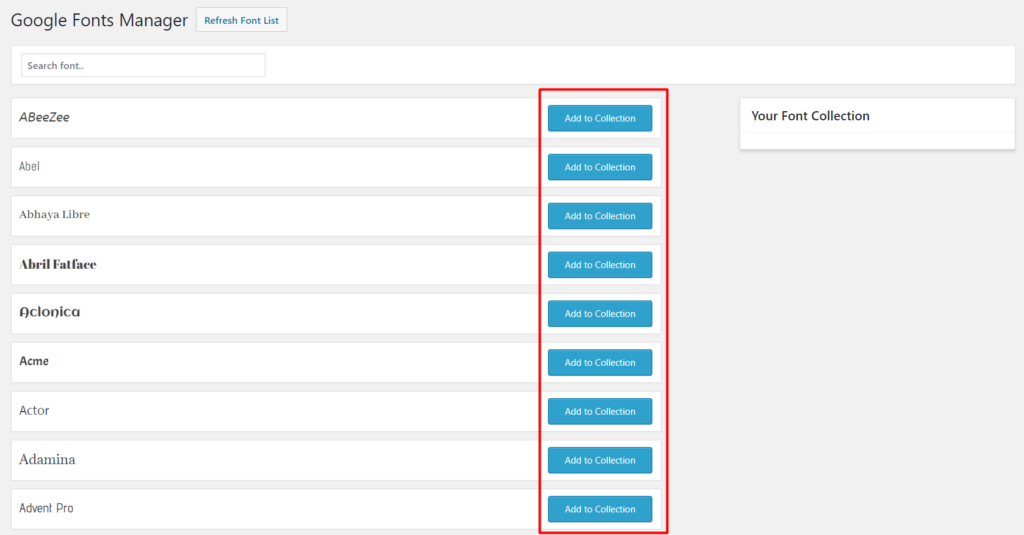
– Icon Manager
In order to add new icons to Ultmate Icon Manager, you can follow some steps below.
- Download font zip file
- Go to Ultimate > Icon Manager
- Click Upload New Icons
- Select font icon zip file you downloaded in step 1 and click Insert Fonts Zip File
– Please see detail guide of Ultimate author. Icon Manager Guide
– MailChimp for WP
Go to MailChimp for WP > MailChimp to access general setting page of MailChimp. You should connect to your mailchimp account by entering API Key.
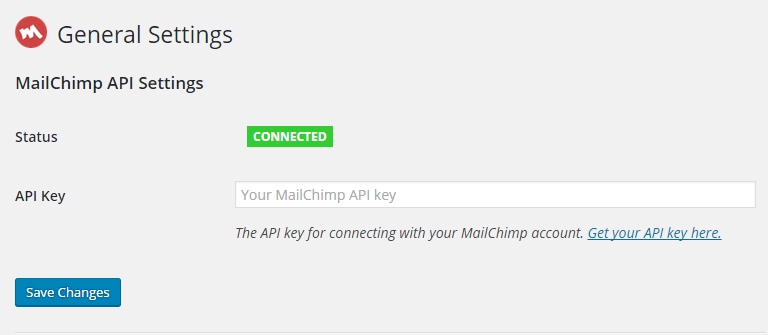
Also, in order to make MailChimp Form work effectively, you should navigate to MailChimp for WP > Forms in admin sidebar and click Save Changes.
For detail instruction, please click MailChimp for WP.
– Woocommerce
WooCommerce is the most popular WordPress eCommerce plugin. Packed full of features, perfectly integrated into your self-hosted WordPress website.
You can see here for more details and woocommerce documentation.
– Change Image Sizes
You can change the product image sizes in Woocommerce > Settings > Products > Display > Product Images on admin sidebar.
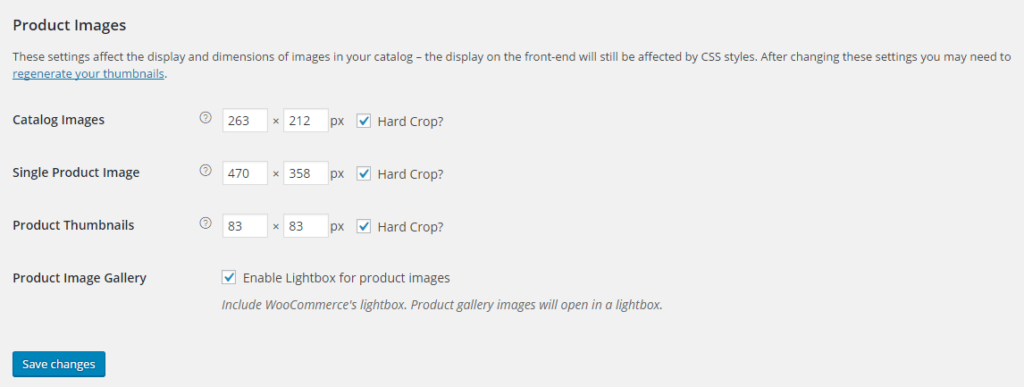
After change the image sizes, you should regenerate all the thumbnails using Regenerate Thumbnails plugins.
– Enable register in My Account page
Navigate to Woocommerce > Settings > Accounts, check the box Enable registration on the “My Account” page
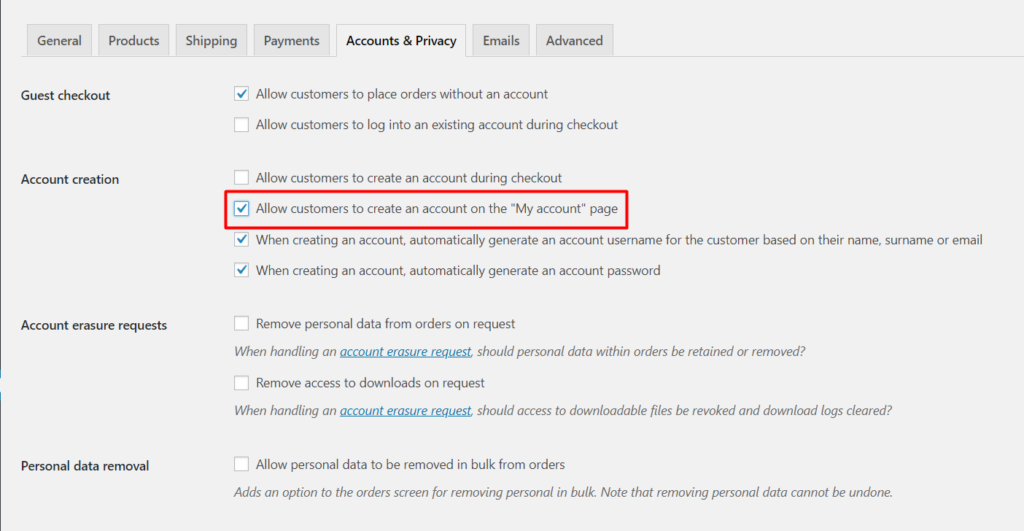
– Regenerate Thumbnails
Regenerate Thumbnails allows you to regenerate the thumbnails for your image attachments. This is very handy if you’ve changed any of your thumbnail dimensions (via Settings -> Media) after previously uploading images or have changed to a theme with different featured post image dimensions.
You can either regenerate the thumbnails for all image uploads, individual image uploads, or specific multiple image uploads.
You can see here for more details.
Please go Tools > Regen.Thumbnails and click Regenerate All Thumbnails.
– WP Hotel Booking
– Change Room gallery image sizes
You can change image sizes in WP hotel booking > Setting > Room on admin sidebar. After that, if the image size don’t change, you should install, activate Regenerate Thumbnail plugin and regenerate the image size
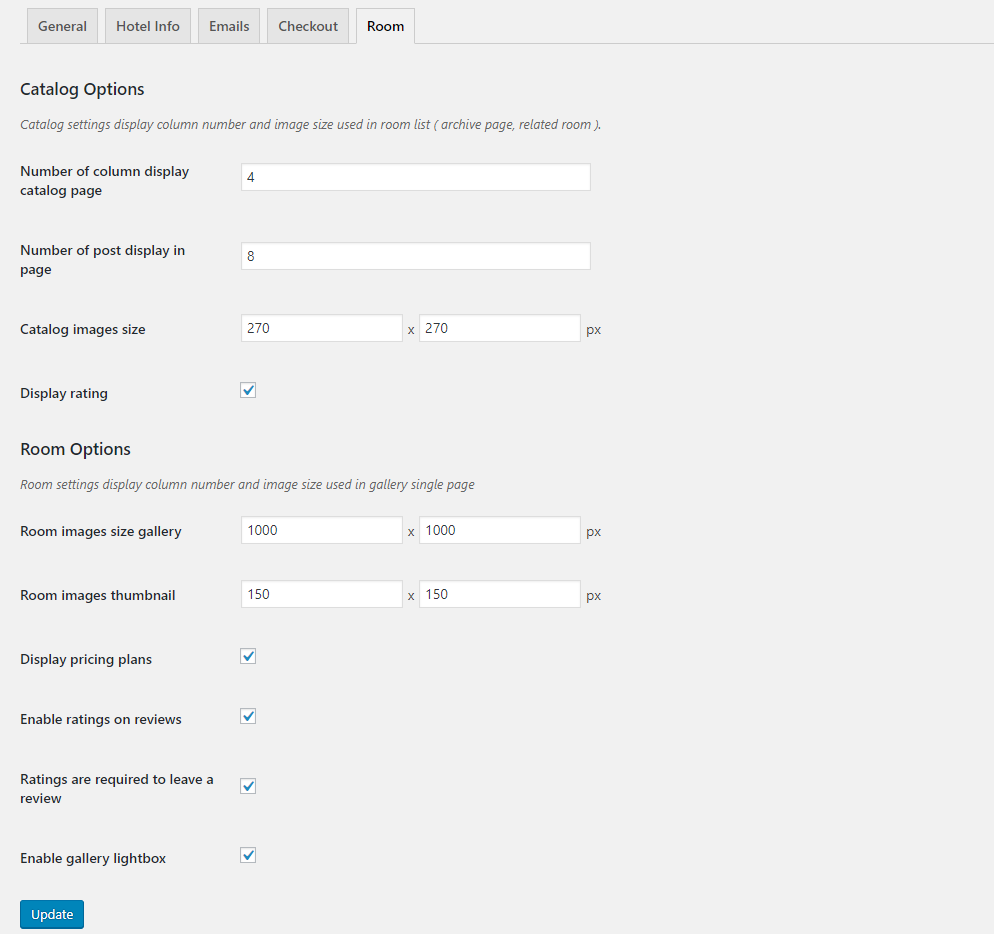
Once Required Plugins are configured, you may be interested to install sample content as our demo sites. In the next section, we will guide you about demo installation.

