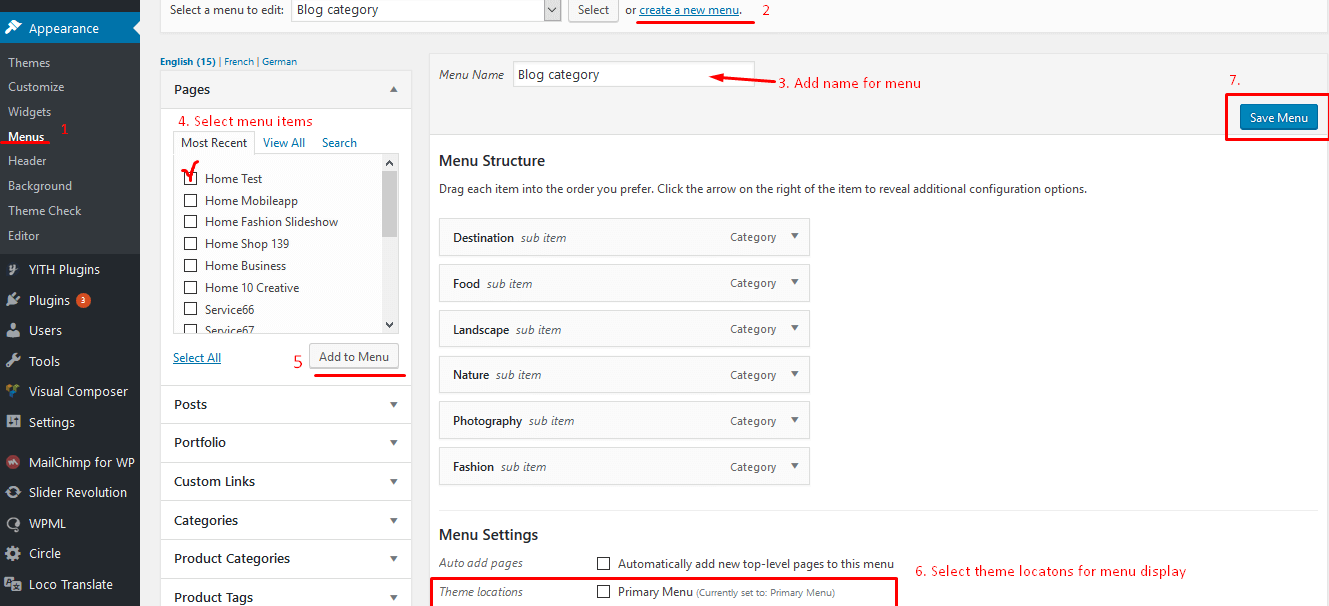
Detail steps:
- Navigate to Appearance > Menus in admin sidebar then click Create a new menu link. Give your new menu a name and click “Create Menu” button.
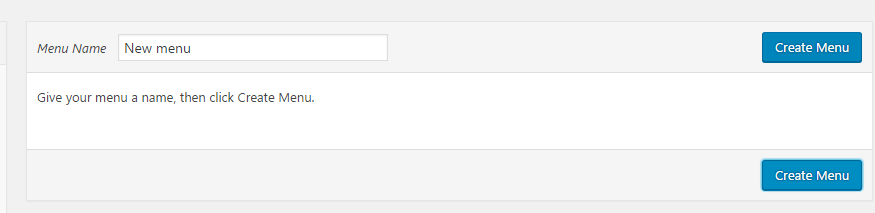
- Add menu item to your new menu by checking the box before item name and click “Add to Menu”.
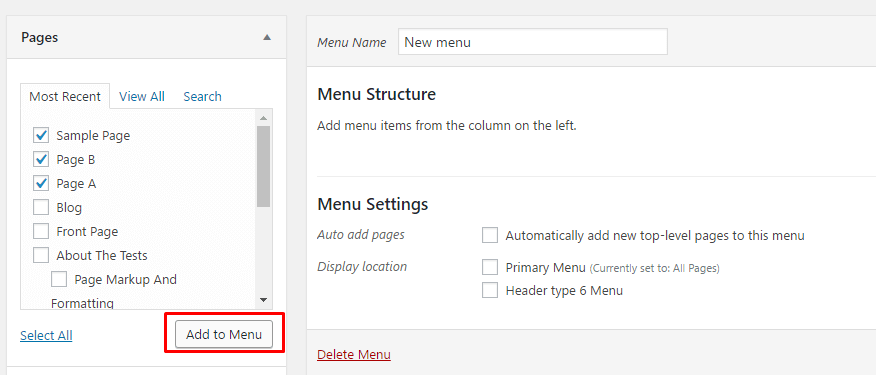
- Add menu icon or tip label if you want. For menu icon, you can find a lot of icons in some following link. Font Awesome Icons, Linearicons , Pe stroke icon7. After finding the icon you want, copy icon class to Icon Class field.
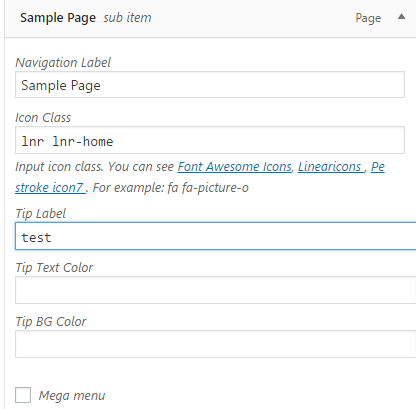

- If you want to use mega menu, you should check the box Enable Mega Menu to enable mega menu.And Choose Mega Menu
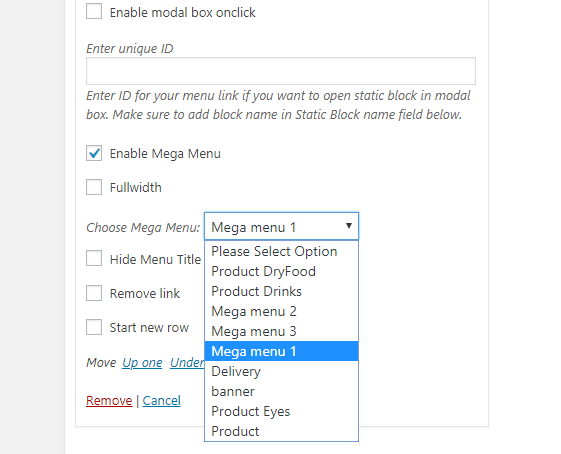
- In order to add shortcode to mega menu such as Mega menu 1.You should follow the step below to add it.
- First, you should add a template content. Go to Template > Add New
- – Select the type of template you want to work on . You can choose section- Enter template Name. Make sure the name of block is not the same with other posts, pages or any other content.
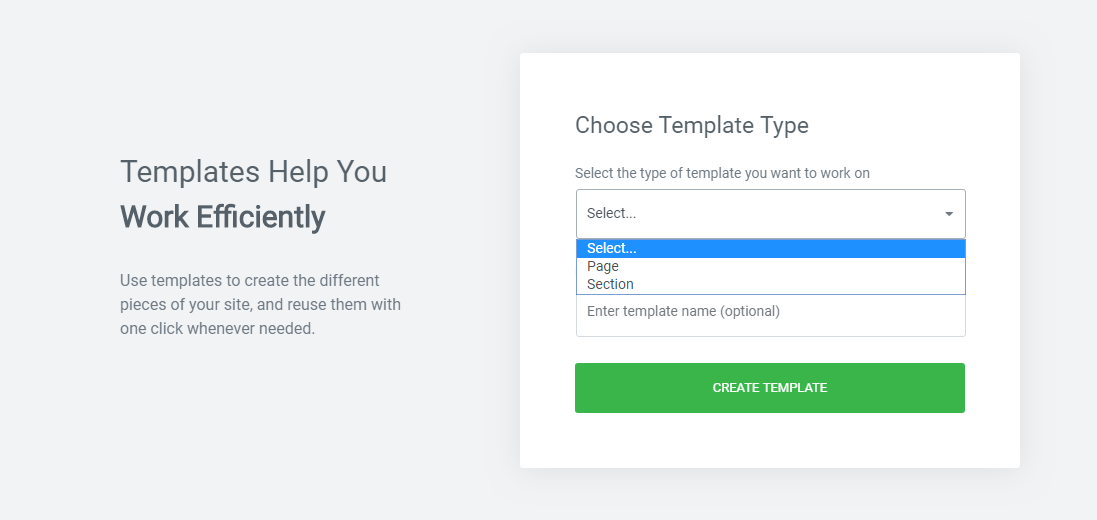
- Adding content. You can use Elementor to add shortcode. Make sure to turn on Elementor for block content. If you don’t know how to enable Elementor for block, please see Plugin Configuration
 Please see Use Elementor to build page to build your templateTo edit your template, you choose Edit with elementor.
Please see Use Elementor to build page to build your templateTo edit your template, you choose Edit with elementor. - Click Publish button
- Assign menu to “Primary Menu” location.

