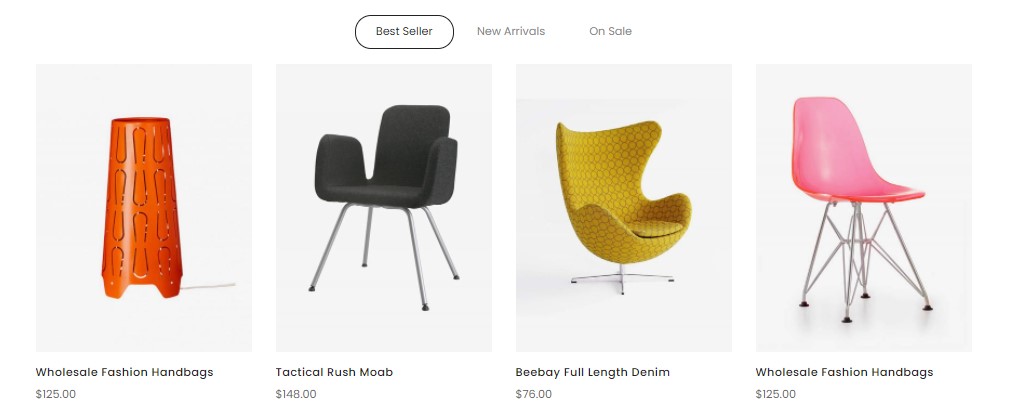
If you imported a demo homepage, you only need to enable the builder and edit it
To create a new Products Tab block, click Add New Block and select Product Tabs
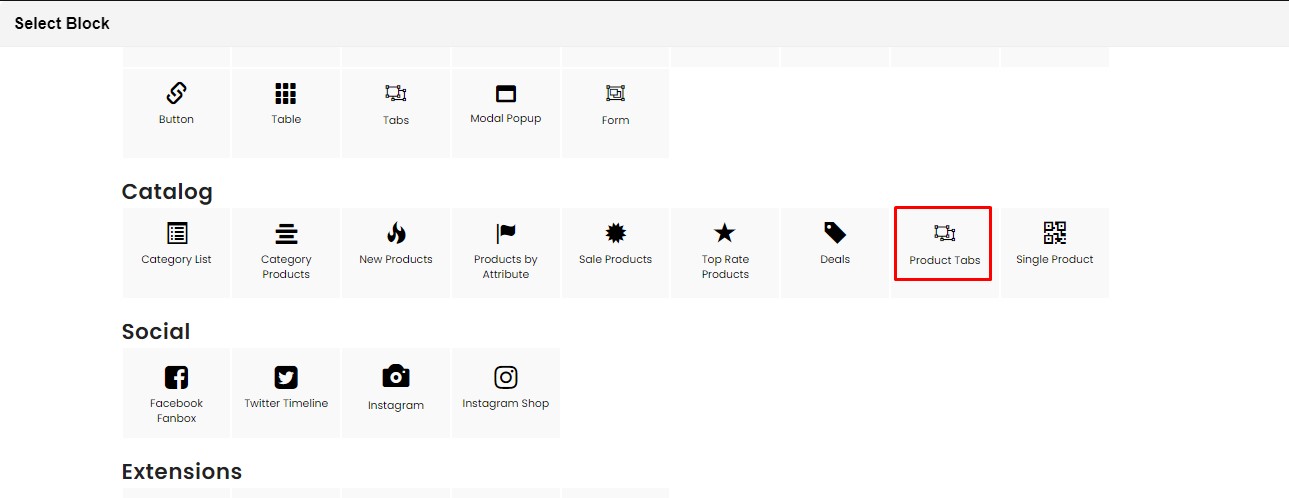
Then config tab and product
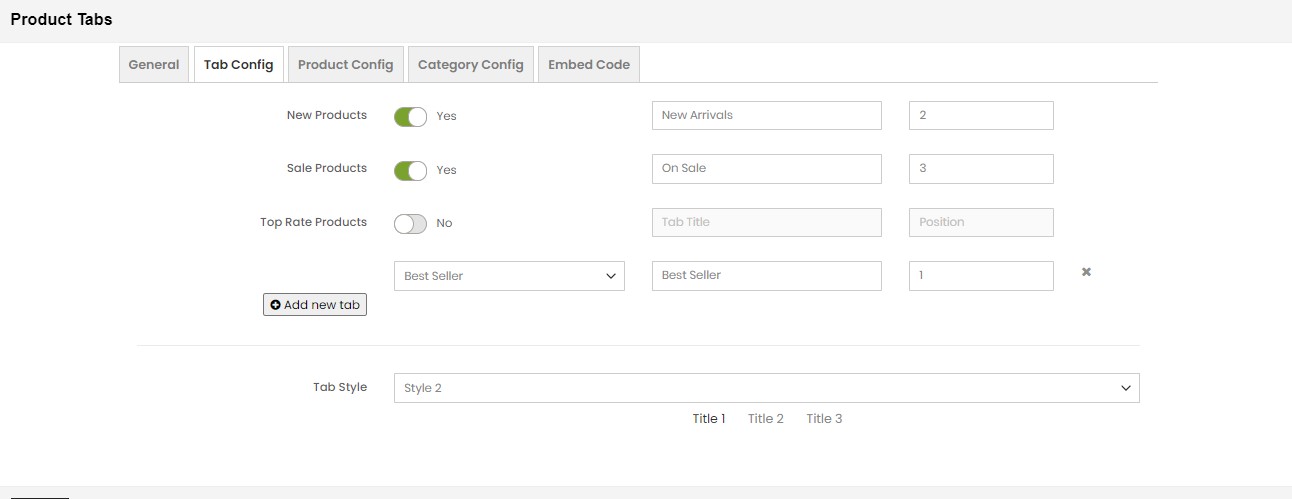
PRODUCT TABS BLOCK
On Home page builder, click Add New Block button.

On popup list blocks, click “Product Tabs” item.
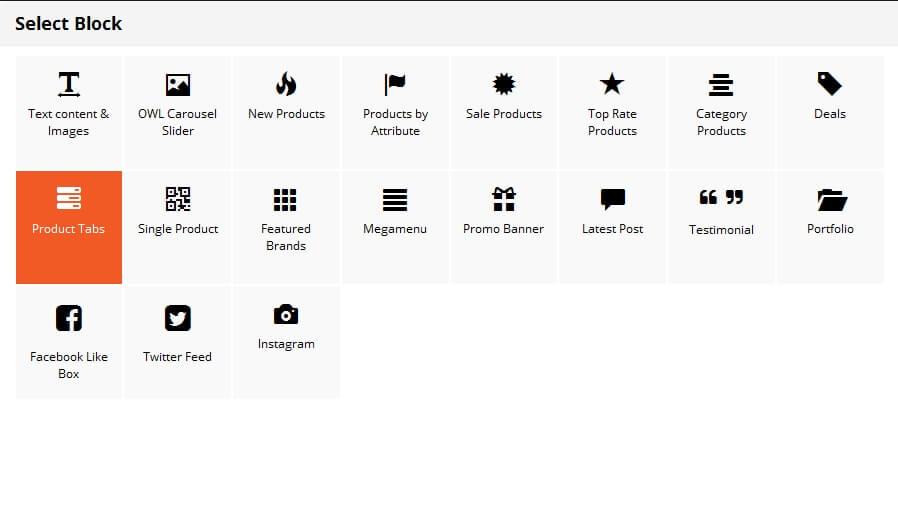
CONFIG BLOCK
Tab Config Tab
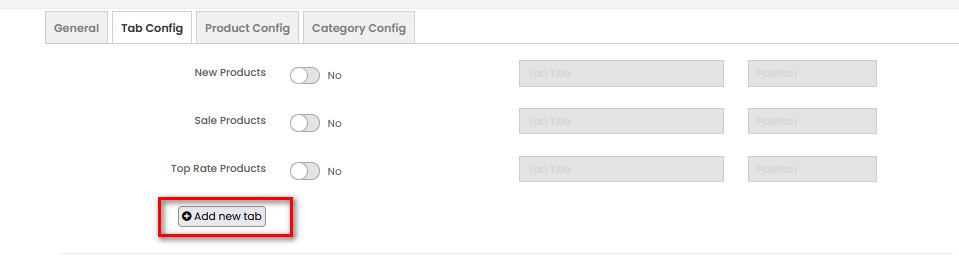
- New Products, Sale Products, Top Rate Products : Enable and Config Title & Position
- Click Add new tab button to add new tab.
Product Config Tab
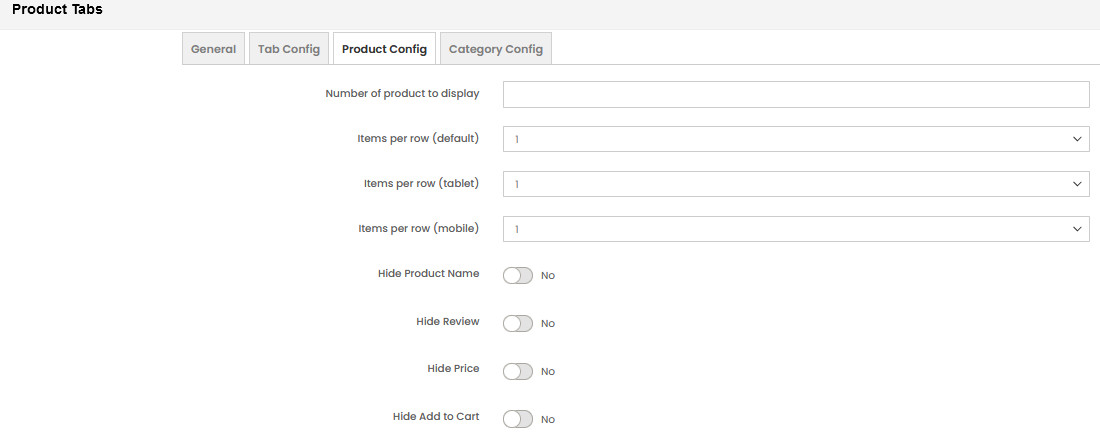
- Number of product to display
- Item per row
- User Slider: add owl carousel for block product.If you use slider, you can see more config to owl slider:

- Auto play
- Stop autoplay on mouse hover
- Display navigation
- Display pagination
Category Config Tab
Choose categories to filter product by selecting categories.
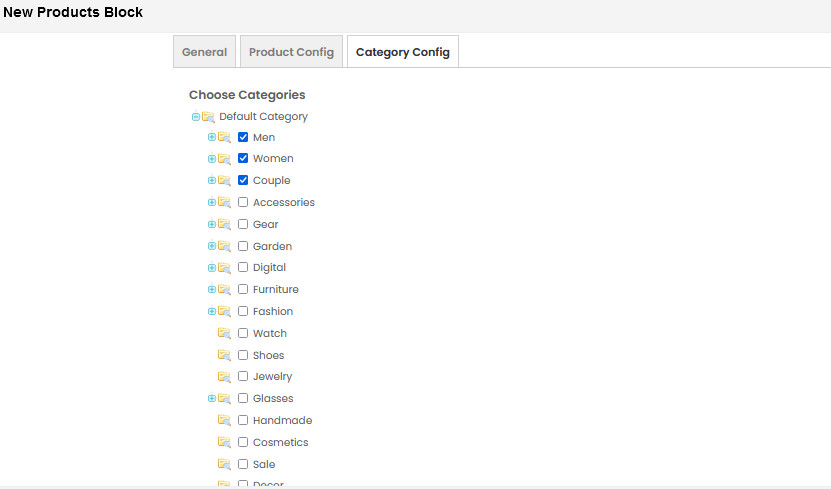
DEALS BLOCK
This is a product’s block, to show the products to this block, please follow below steps:
- Step 1: Config Product to Sale
- Enter the number of the
Special Price. - Set time for
Special Price From DateandSpecial Price To Date. You can type manually or click onCalendaricon to choose the relevant date. - Click Done button to close panel.
- Step 2:On Home page builder, click
Add New Blockbutton. On popup list blocks, click
On popup list blocks, click "Deals"
- Step 3: Then config deal block


