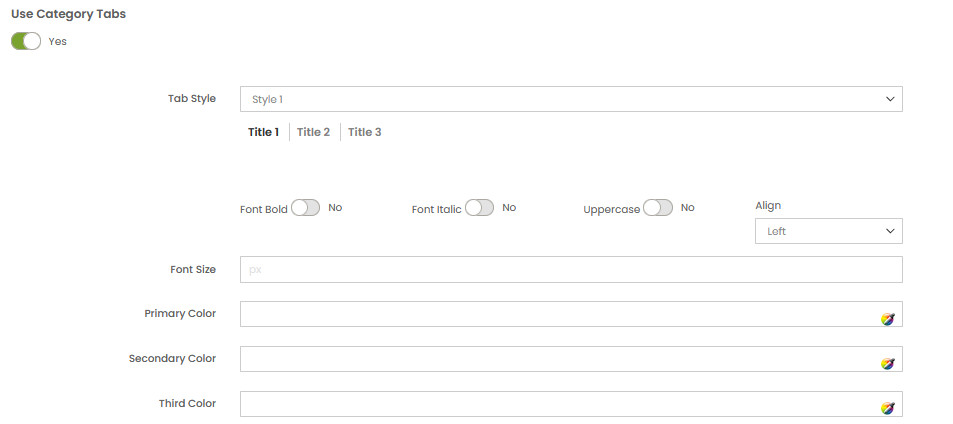On Home page builder, click Add New Block button.

On popup list blocks, click “Category Products” item.
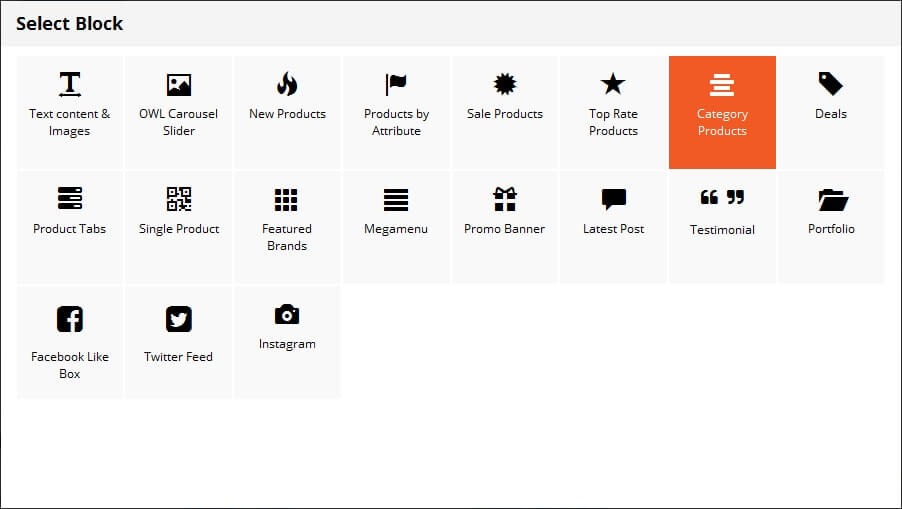
CONFIG BLOCK
Product Config Tab
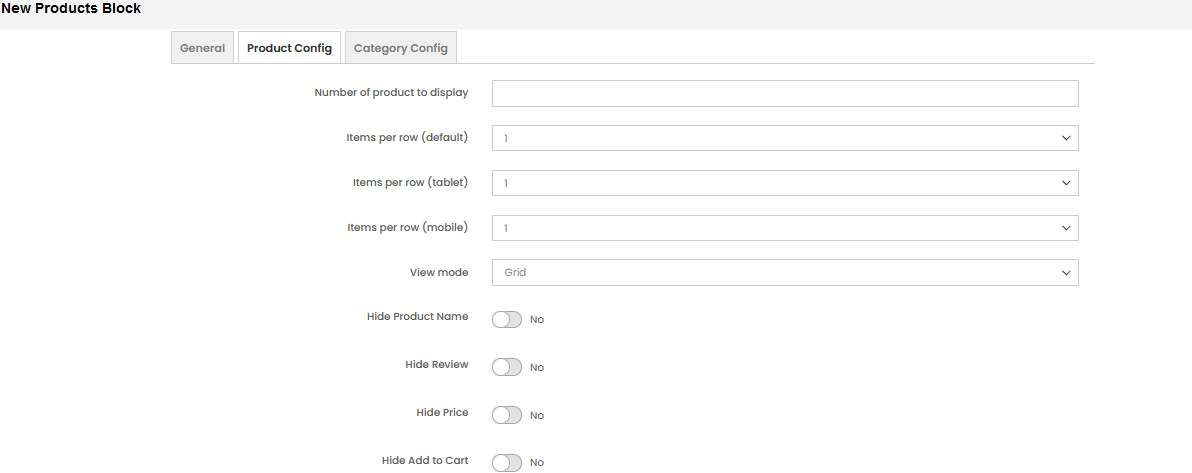
- Number of product to display
- Item per row
- View mode
- Grid
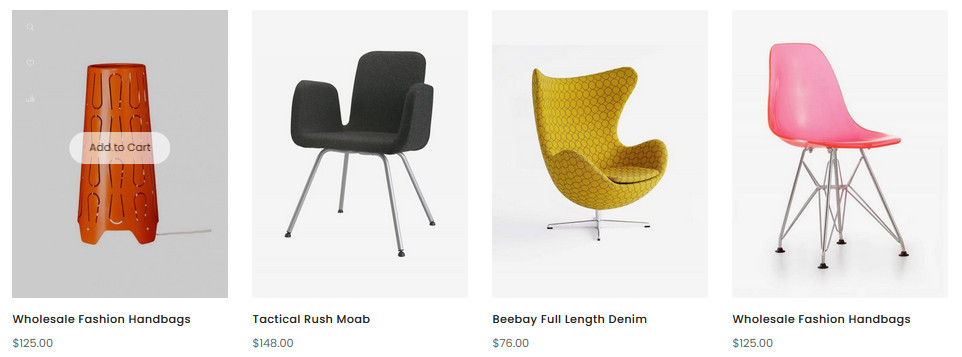
- List
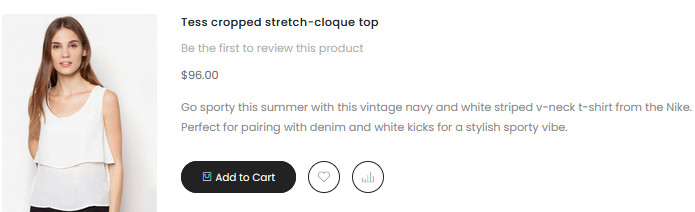
- Grid
- User Slider: add owl carousel for block product.If you use slider, you can see more options to config owl slider:

- Auto play
- Stop autoplay on mouse hover
- Display navigation
- Display pagination
Category Config Tab
Choose categories to filter products by selecting categories.
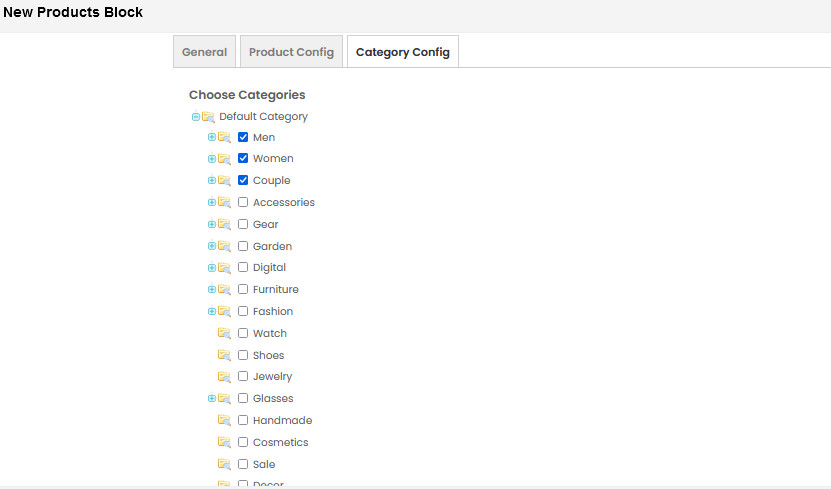
If you want to show product with tab. Change Use Category Tabs to Yes