Note: You should make sure to set up Php configuration limit and max_execution_time as theme requirement before importing demo. See Installation
– First Method
Install demos via Franco option.
The First, You must active plugin ArrowTheme Importer
With Franco theme, you will be able to import several demos seperately. Franco contains 22 awesome demos for you to choose. Let select which one you like and click install to start import process.
Before installing demos, remember to check all PHP configuration to ensure your server meets all requirements for a successful import. Please read Install Theme > Installation for all requirements.
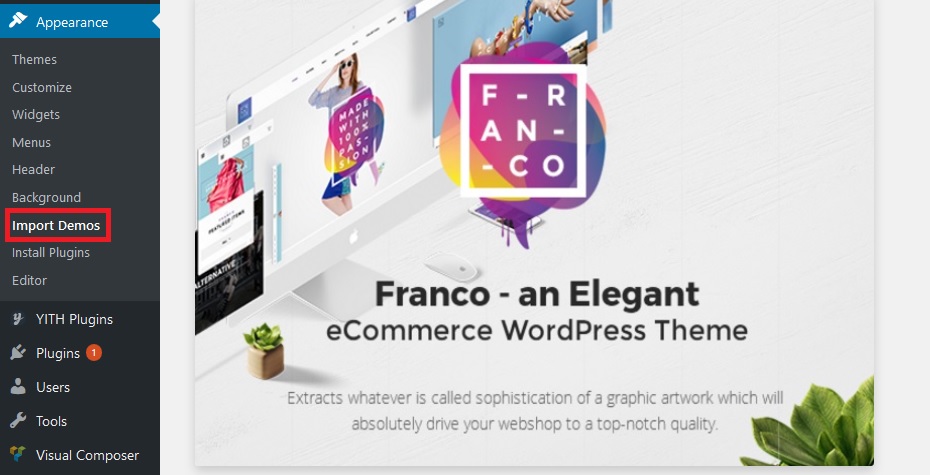
In order to import demo, you must import dummy content. After import dummy content successfully, you can choose which demo version you want and click Import Content as normally.
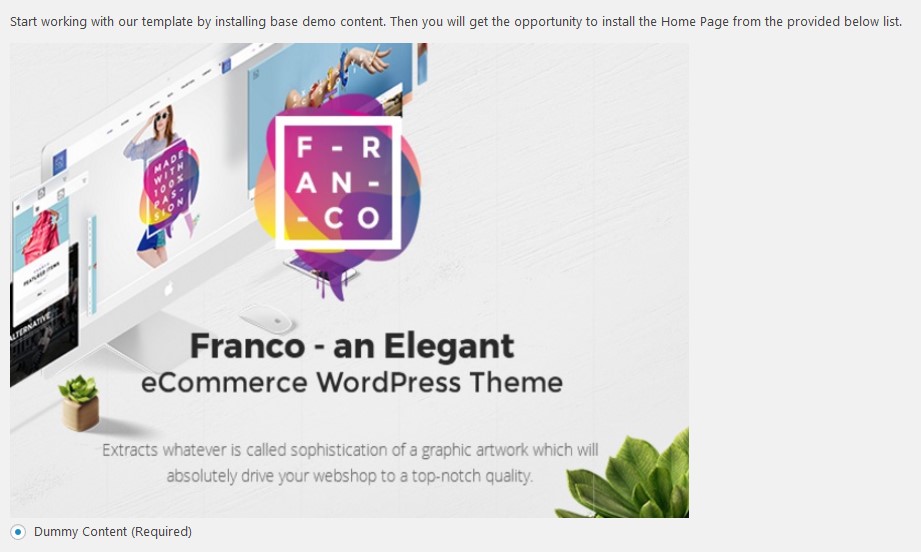
After that, click button Import Content
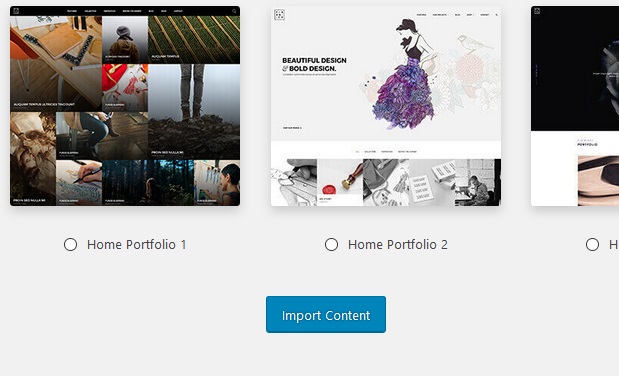
– Second Method
Install demo via All-in-One WP Migration plugins.
Remember that your site database will reset entirely after using this method.
Please follow steps lised below to import demo.
– Step 1: Install and activate All-in-One WP Migration plugin to use this method.
– Step 2: Download Demo backup file.
– Step 3: Upload backup file to wp-content/ai1wm-backups folder.
– Step 4: Navigate to All-in-One WP Migration > Backups on admin sidebar.
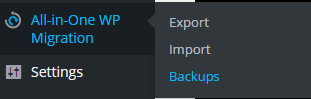
– Step 5: Click Restore button and wait for few seconds. You will see success message after click continue.
– Step 6: Login to the site with account: Username: admin, Password: Admin$123. After login with this account, you can change username and password back to your credentials.
– Third Method
Import demo data manually.
Note: Please remember to install all needed plugins before import demo data. If you have not install plugins, please see Plugins Installation to finish that step.
- Import widget
– Step 1: Navigate Tools > Import and click on WordPress link. This will bring up a pop up box that allows you to install the plugin directly through your website.
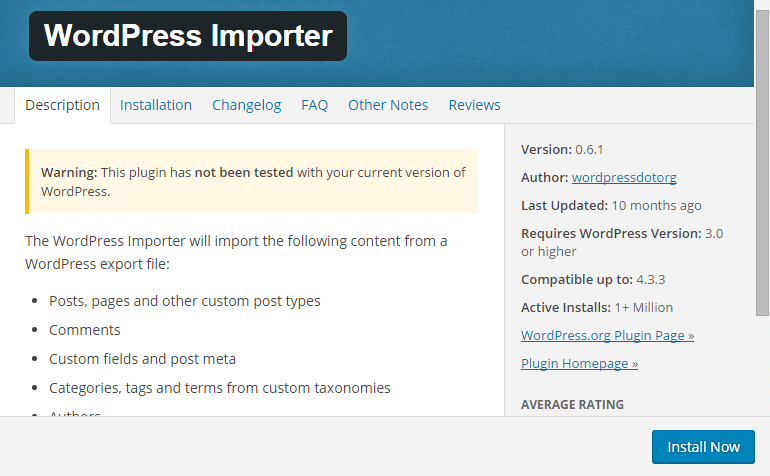
– Step 2: After click Install Now button, you should activate plugin by clicking Activate Plugin & Run Importer.

– Step 3: After that, you will be taken to the import page. This is where you upload the XML file which will be found in Franco folder / import/ to import data.

– Step 4: You will then be given the option to assign imported authors to existing authors on your website or create a new account for each author’s posts. Also, there is an option for you to download attachments. If you select this, WordPress will attempt to import all of the images that are attached to the posts and pages you are importing.
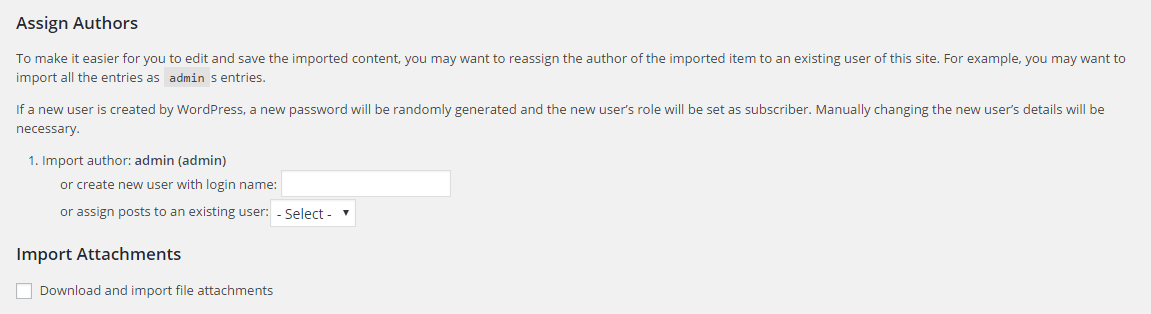
- Import Slider Revolution
Remember to install and active Slider Revolution plugin.
– Step 1: Navigate to Slider Revolution in admin sidebar and click Import Slider button.
– Step 2: Click Choose File and select slider import file which placed in import/slider revolution folder. After that, you should select “Import Slider” button.

– Step 3: After process of importing slider finish successfully, you will be redirect to Slider Revolution page.

