MGS BLOG MANAGEMENT
MGS Blog extension provides official information and news of your store, upcoming products, promotions, and get customers’ feedback.
For more reference, click here.
Go to admin MGS -> Blog section
Manage Posts section
Here you can manage what posts you are having.
Click Add New Post to add a new item:
For General tab, you fill in fields, especially required fields, with the suitable information
For Meta Information tab, you fill in blanks with the main keywords and main description of your post.
Click Save button to save your post.
Manage Comments section
Here you can manage what comments you have received.
Click Select and choose what action you want to apply for this comment: Approve, Disapprove or Delete
Manage Categories section
Here you can manage what categories that your posts can belong to.
MGS BLOG BACKEND CONFIGURATIONS
MGS Blog extension provides official information and news of your store, upcoming products, promotions, and get customers’ feedback.
For more reference, click here.
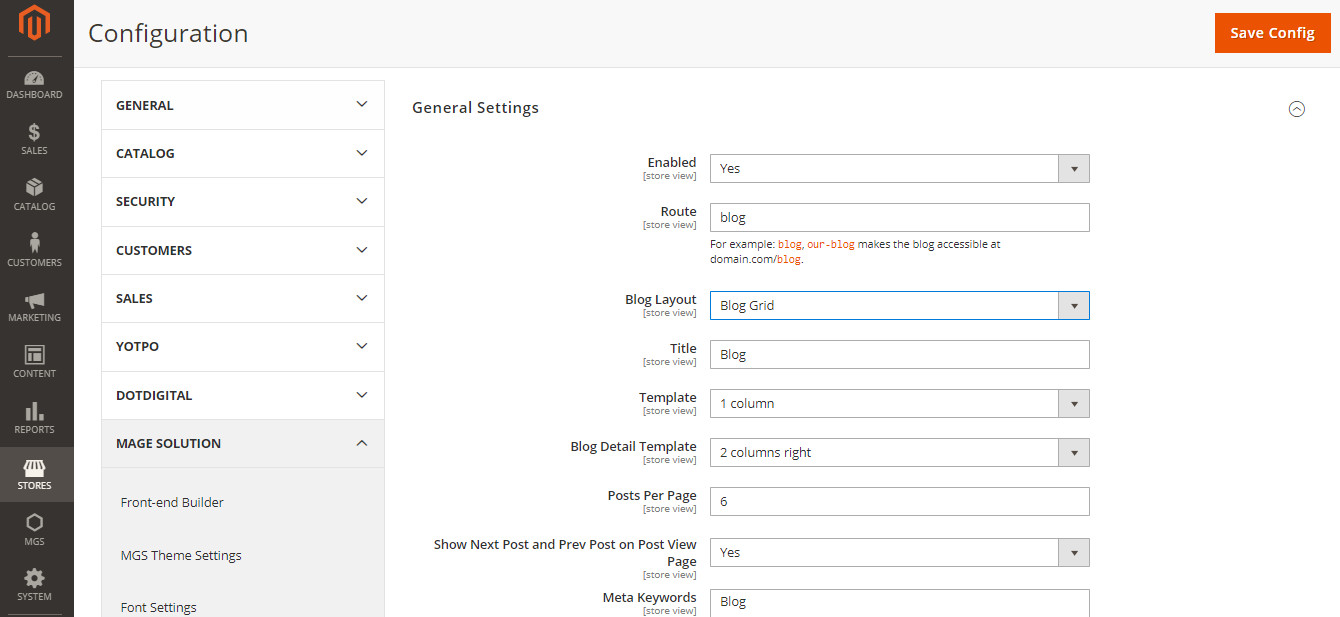
Go to admin Stores -> Configuration -> Mage Solution -> Blog
Select a store view you are using.
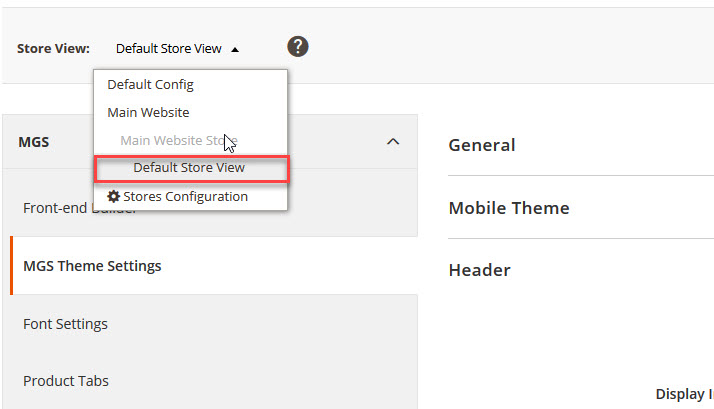
Now you can see some configurations for you cart as follow:
- Enabled: Choose Yes to enable the extension.
- Route: Insert the route you want to let it easier to accessible. For example, route is
mgs-blogmean that the blog page link isyourdomain.com/mgs-blog. - Blog Layout: Choose between 2 kinds of layout offered.
- Title: Insert the title you want for your blog page.
- Template: Choose among kinds of layout for your blog page.
- Blog Detail Template: Choose among kinds of layout for your blog article.
- Posts per Page: Set number of available posts in each page.
- Meta Keywords: Insert the main keywords in your blog, which will support SEO and search engine.
- Meta Description: Insert the main description of your blog, which will support SEO and search engine.
- Default Sort for Posts: Choose the default category for sorting your blog posts.
- Enabled: Choose Yes to enable the sidebar settings.
- Show Categories: Choose Yes to display the categories.
- Show Recent Posts: Choose between 2 kinds of layout offered.
- Number of recent posts: Set number of available recent posts in each page.
- Show tags: Choose Yes to display the tags.
- Number of tags: Set number of tags to display.
- Enabled: Choose Yes to enable the comment section.
- Login Required To Comment: Choose Yes to require user to login before they can make comments.
- Auto Approve Comment: Choose Yes to let the comment be automatically approved without admin’s permission.
- Send Emails To: Enter the recipient email address.
- Email Sender: Choose Yes to display the tags.
- Email Template: Choose the template for email.
- Comments per page: Set number of comments to display on post view page.
Click Save button to save your config and refresh Magento Cache

