MGS LOOKBOOK
Lookbook can be added and edited directly on frontend with MGS Frontend Builder. Click here to add a lookbook, or here to add a lookbook slider.
Or, you can go to admin MGS -> Lookbook section
Manage Lookbook section
Here you can manage lookbooks you are having.
Click Add New Lookbook to add a new item:
- Fill the Lookbook Name, Status (change to Enabled).
- Click Upload file button to upload the image lookbook. Only
formats
jpg,jpeg,png,gifare accepted. - After the image is uploaded, click Add Pin button to start add pinned points to your image.
- Fill in the information for your point.
- Hold the blue point to move the pinned point to anywhere in your image.
- For the Product SKU, you can enter some letters and wait for the searched results to show.
- For the Pin Label, it is the label will be show in the center of the pinned points.
- You can add your custom content for this point in the Custom Text field.
- Click Save button to save your item.
- You can add many pins to lookbook as you want by doing similarly as instructions below.
Manage Slider section
Here you can manage sliders you are having. A slider can contain many lookbooks.
Click Add New Slider to add a new item:
General Information tab:
Fill in the information and configurations needed for your slider. Remember to change the status to Enabled.
Slides tab:
Now when you open the Slides tab, you can see a list of lookbooks that you created before.
Click on the lookbook you want to add to this slide. You can set the position of this lookbook by a number. The smaller the number is, the higher its priority is.
Click Save button to save this slide.
MGS LOOKBOOK BACKEND CONFIGURATIONS
MGS The Lookbook is a magical tool which allows you to create multiple image collections for your products basing on the images you upload.
Go to admin Stores -> Configuration -> Mage Solution -> Lookbook
Select a store view you are using.
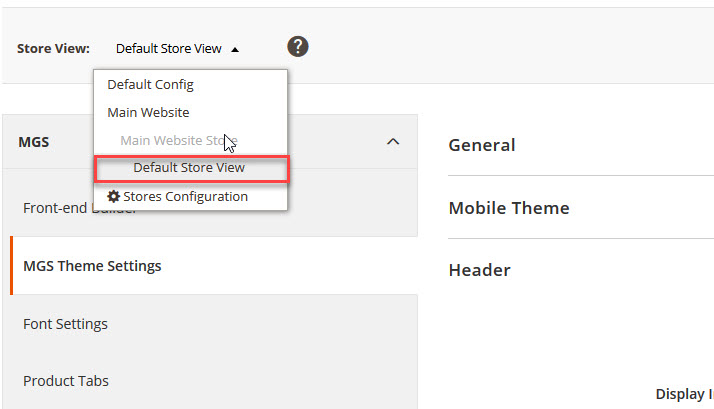
Now you can see some configurations for you lookbook as follow:
General Settings
Here you can see some general settings
for lookbook image size, allowed extensions,
or color principal, popup size…, which helps you to setup your lookbook as the
way you want.
Slider Settings
Here you can see some specific settings for lookbook slider. You can choose
to show navigation, pagination number, autoplay or not..
Even you can use your own image as the navigation (previous and next) icons.
Click Save button to save your config and refresh Magento Cache

