MEGAMENU MANAGEMENT
MGS Mega Menu Magento 2 changes the way main menu displays. It allows you to have multiple options to show what you want on the main navigation.
Go to admin MGS -> Megamenu section -> -> Manage Mmegamenu
Now you can a list of available megamenu as below. You can edit them anytime by clicking ít Edit button.
Click Add Menu to add a new megamenu item. Then fill in needed information:
- Title: Name of this menu.
- Menu Type: Choose
between
HorizontalorVerticalmenu type. - Custom Class: Enter custom HTML class used for custom CSS styles.
- Status: Remember to change to Enabled.
Click Save button to save your config and refresh Magento Cache
CREATE MEGAMENU ITEM
To add new Megamenu Item, you can go
to Admin -> MGS -> Megamenu -> Manage Megamenu Items -> Click Add Item button.

MENU ITEM INFORMATION
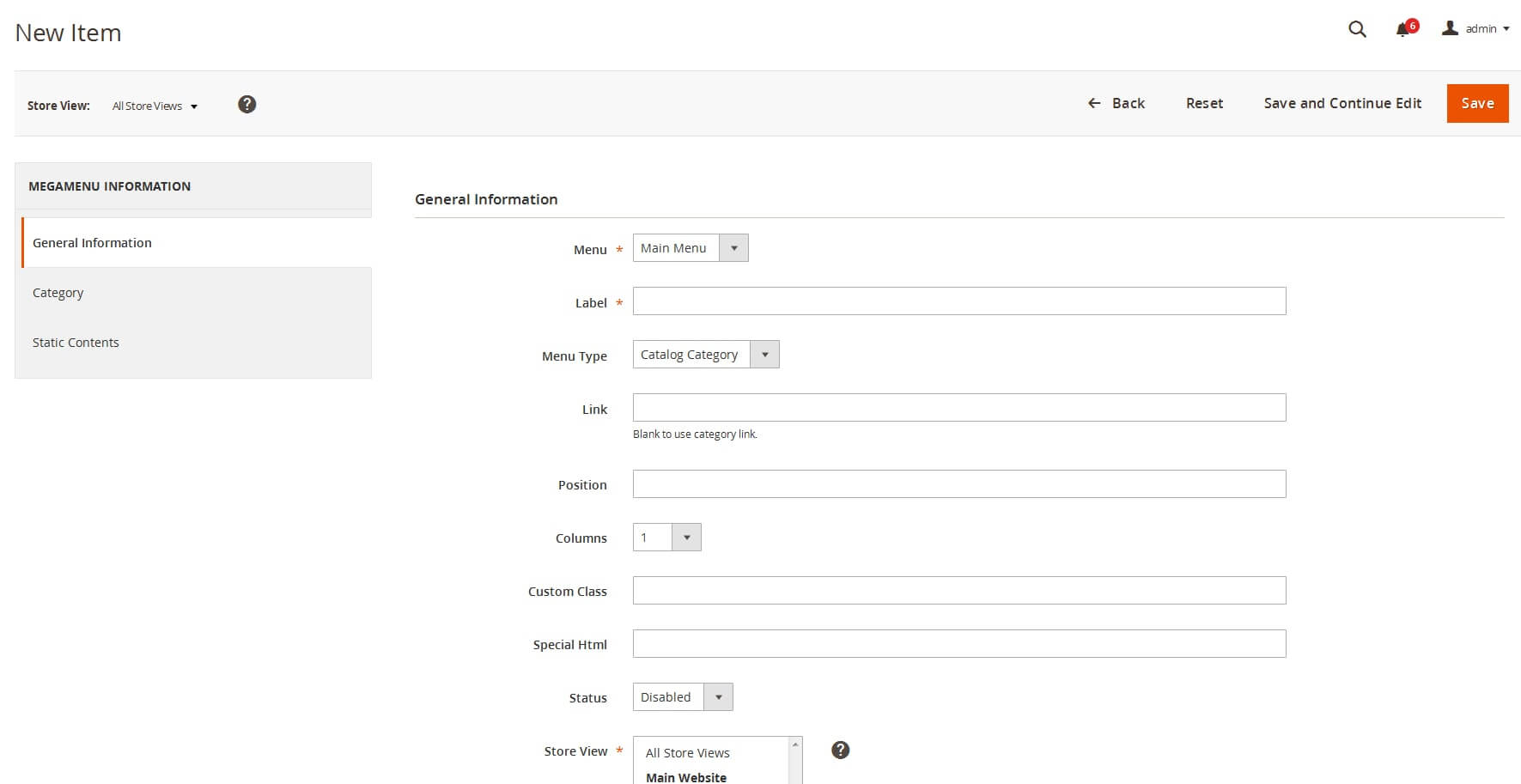
- Menu: Choose parent Megamenu. You can choose among Main Menu (horizontal type) or the Vertical Menu.
- Label: Label show on menu.
- Menu Type: You can select “Catalog Category” or “Static Content”
- Show Thumbnail Image: Available for “Catalog Category” type only, it will show the thumbnail images of the subcategories in menu
- Link: Url of this menu item ( please use an absolute url, for example: “your_url_site/about-us”, not only “about-us” )
- Position: Position on this menu item with other items
- Columns: Column sub menu of this.
- Custom Class: If you want to add other style for this.
- Special Html: Add label for menu item, like this http://prntscr.com/my3n5w with sample data:<span class=”label-menu”>New</span>
TYPE 1: HORIZONTAL MEGAMENU
TYPE 2: VERTICAL MEGAMENU
MGS MEGAMENU BACKEND CONFIGURATIONS
MGS Mega Menu Magento 2 changes the way main menu displays. It allows you to have multiple options to show what you want on the main navigation.
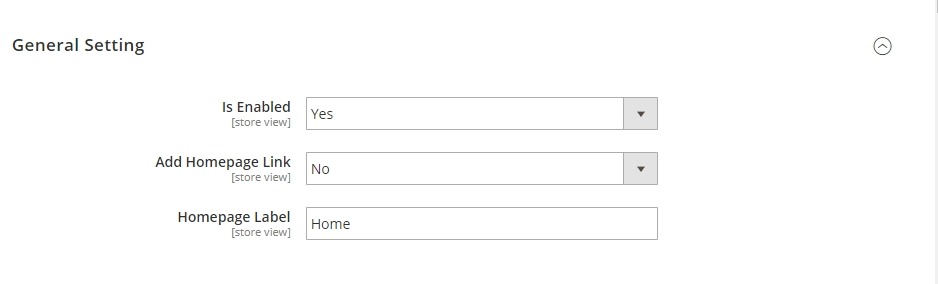
Go to admin Stores -> Configuration -> Mage Solution -> Mmegamenu
Select a store view you are using.
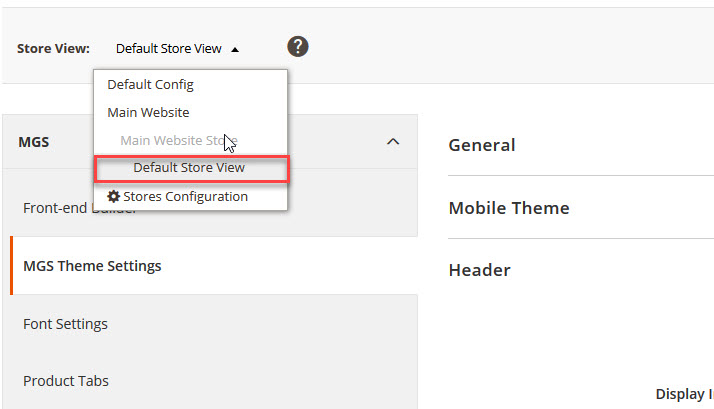
Now you can see some configurations for you megamenu as follow:
- Is Enabled: Choose Yes to turn on the extension.
- Add Homepage Link: Choose Yes to always display the Homepage link at the top of the megamenu.
- Homepage Label: Enter the label you want to show for homepage link.
Click Save button to save your config and refresh Magento Cache

