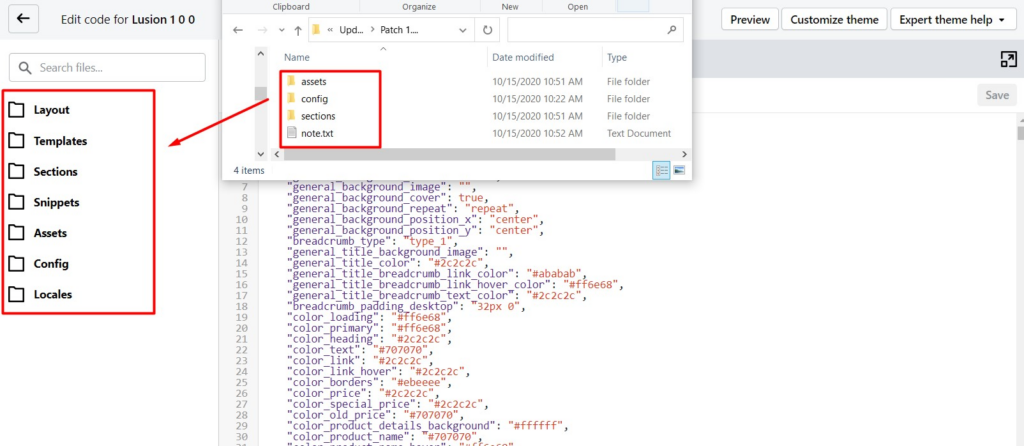If you are a new buyer who just purchase the theme, you don’t need to update this path.
For customer who are using lower versions than this version, please update each version from low to high, step by step, version by version:
There are 2 ways to update:
1st solution:
- From Admin, go to Online Store – Themes
- Upload theme zip file to create a new theme and publish it.
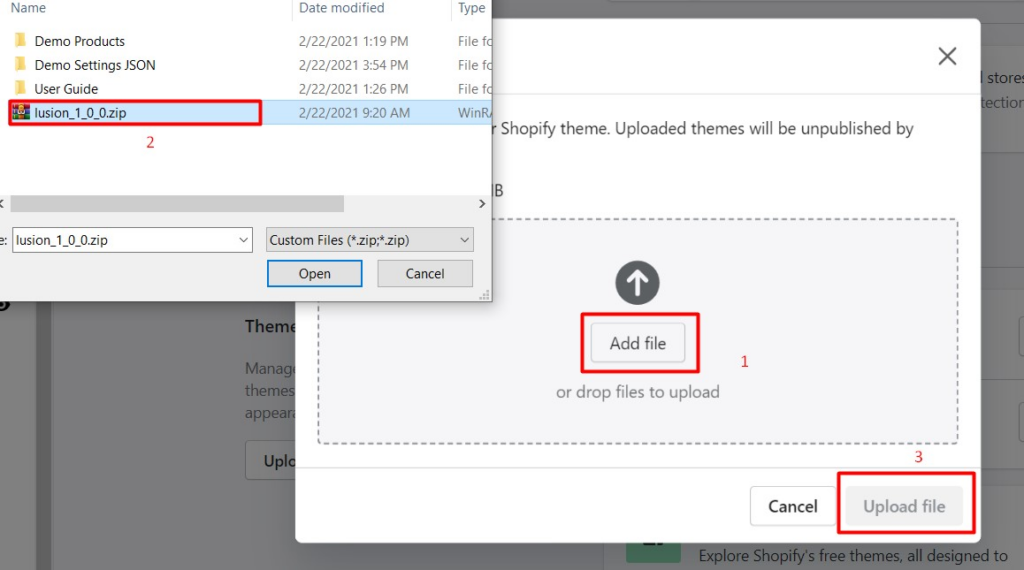
- Click “Actions” of old theme you used – click on “Edit code”
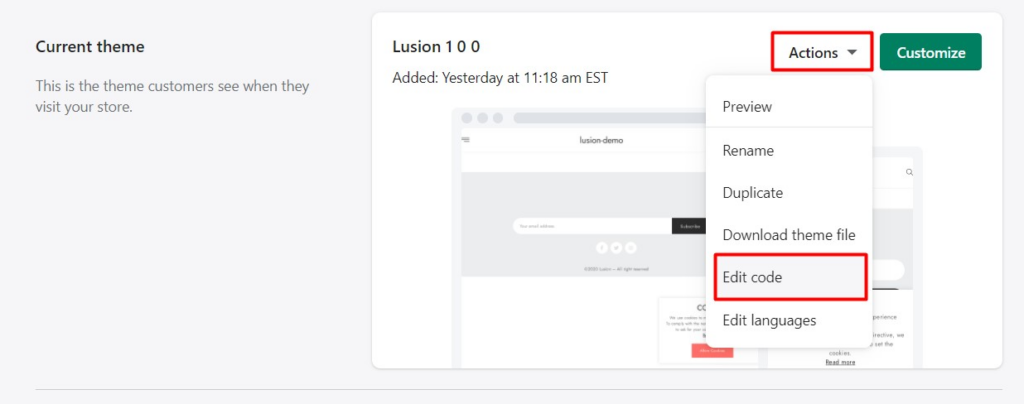
- Open file “Config/settings_data.json” and copy all file to move your data to new theme.
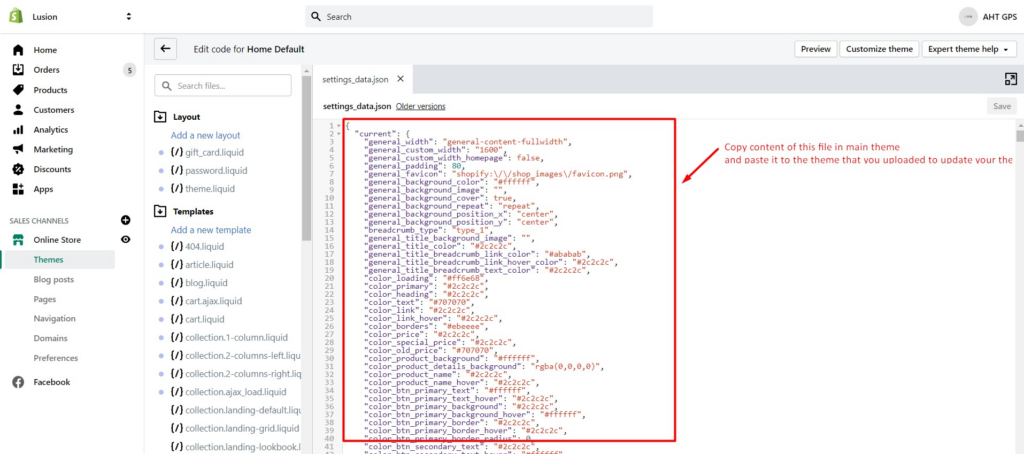
- Click on “Actions” – “Edit code”of the new theme and paste that code to file “Config/settings_data.json” in new theme.
2nd solution:
- From Admin, go to Online Store – Themes
- Make sure to backup your current theme first: click on ‘Actions’ of the theme you want to backup – click on ‘Duplicate’ – then wait for the process to complete.
- Click on ‘Actions’ of the theme you want to update – click on ‘Edit code’
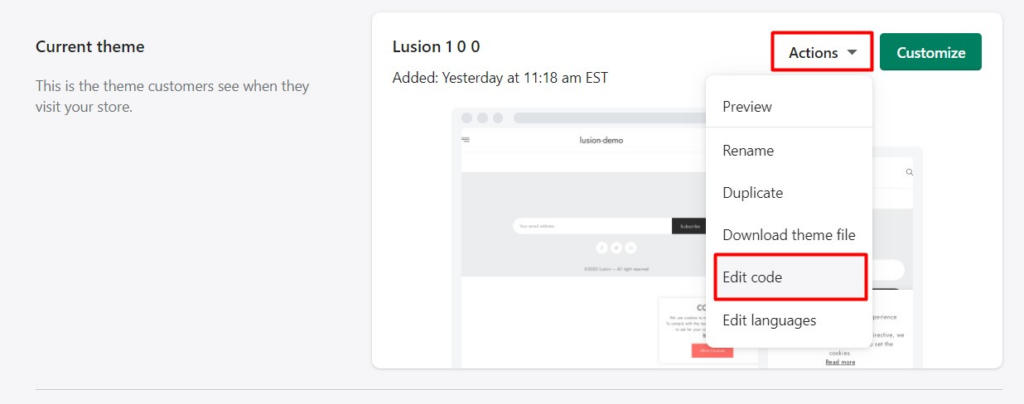
- On the Edit code screen, open file follow the folder structure of update path folder, then replace the current code of that file by the code. Click on ‘Save’ button to save the change.