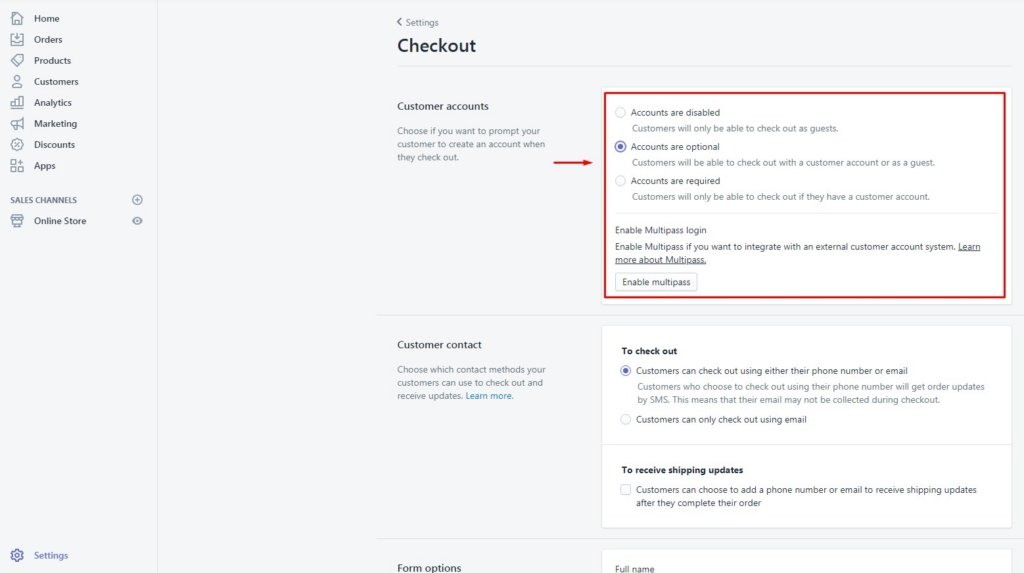If you haven’t got a Shopify store yet, you will have to create a store first from here.
To install Lusion theme, please follow these steps:
STEP 1: Upload theme to your Shopify store
- From Admin Dashboard of your Shopify store, go to
Online Store -> Themes, click onUpload themebutton.
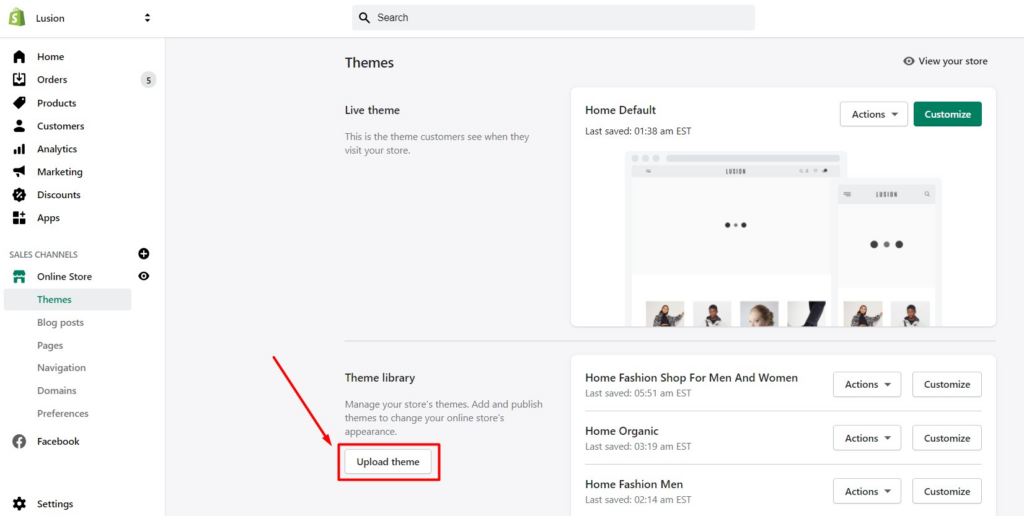
2. Select the zip file from theme folder & upload it.
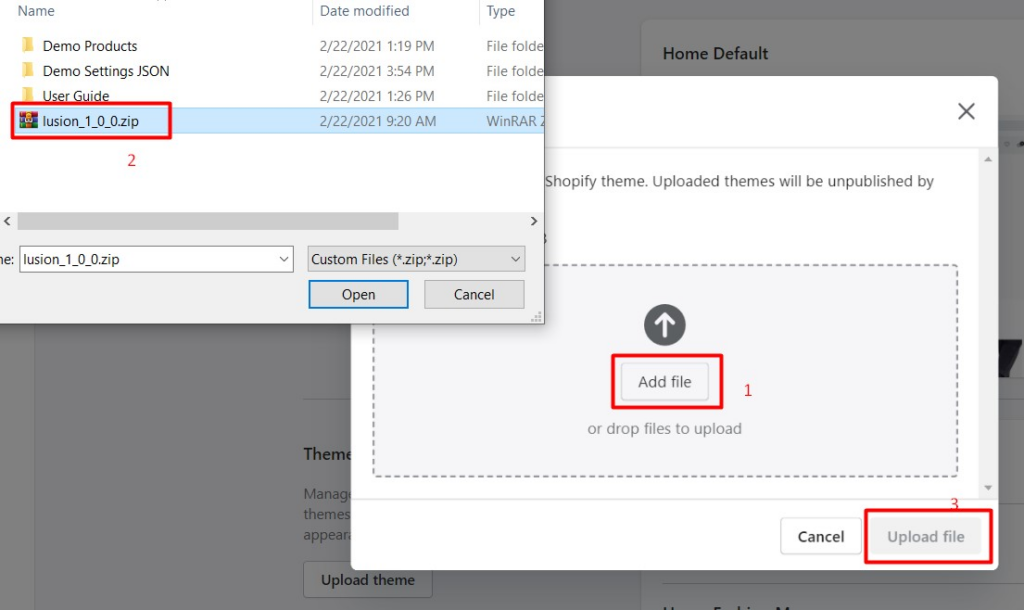
3. After installing theme successfully, choose Actions -> Publish to publish the theme or choose Customize to customize the settings.
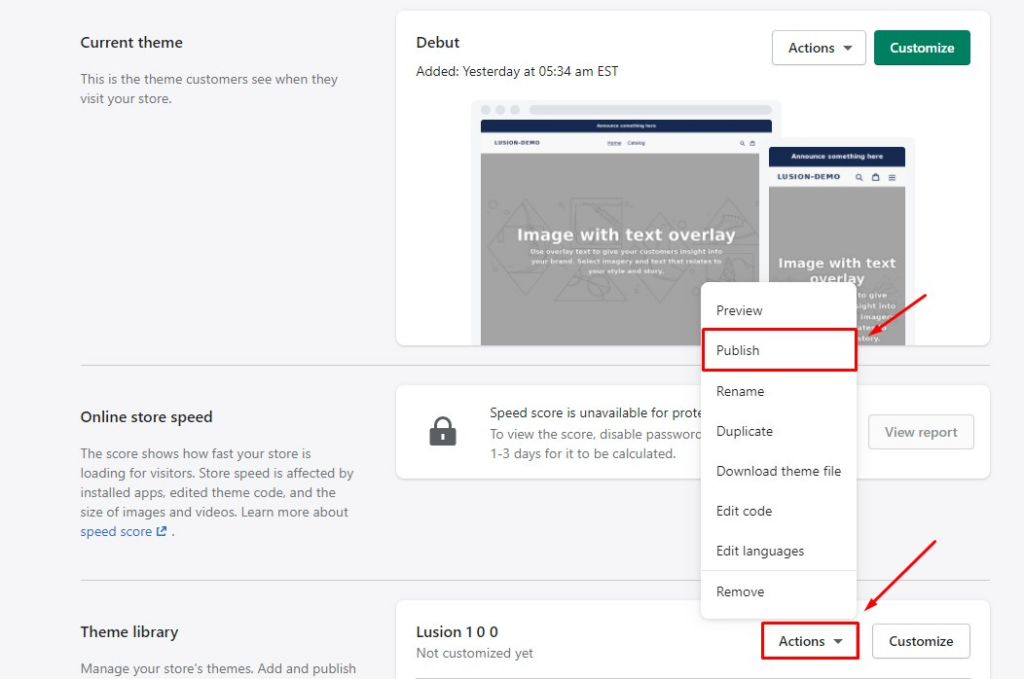
STEP 2: Enable customer (for new store)
If you’ve already enabled customer on your store, please skip this step.
You can enable customer on your store following these steps:
- From Admin Dashboard, go to
Settings -> Checkout
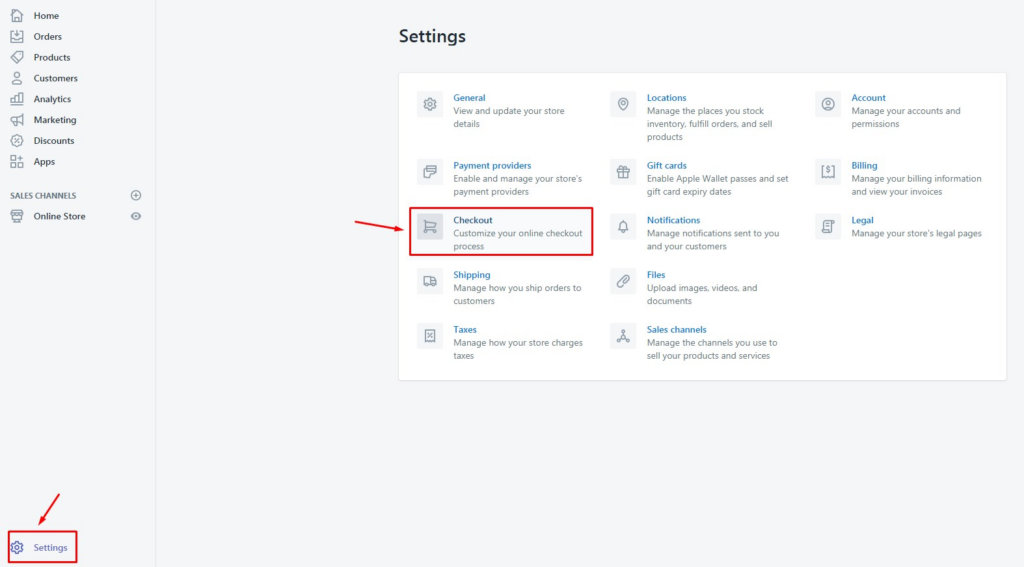
2. Tick on option that you want to use.